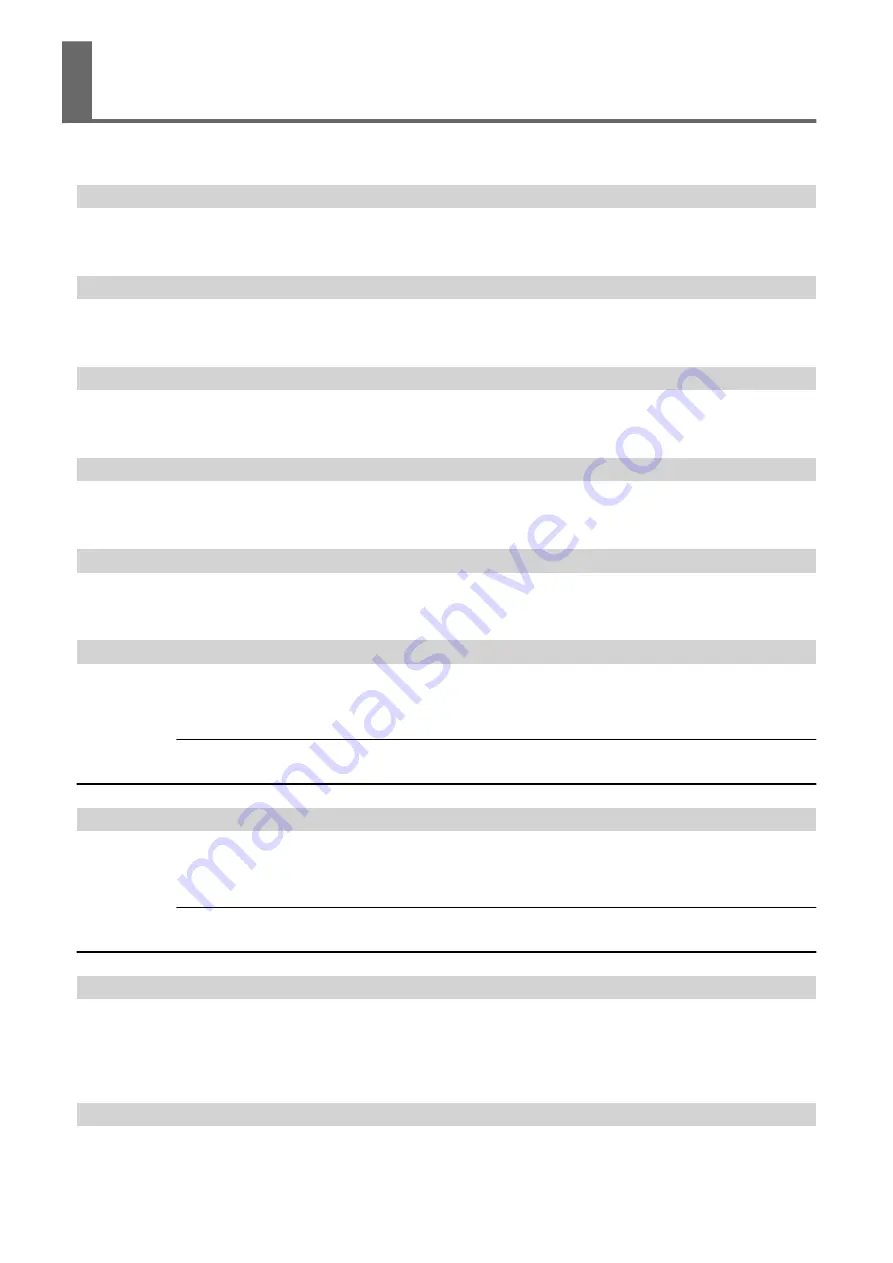
These are the main messages that appear on the machine's display to prompt correct operation. They do not indi-
cate any error. Follow the prompts and take action accordingly.
1
■
2
■
3
■
4
■
5
■
6
■
7
■
8
■
Only a small amount of ink remains.
Replace the ink pouch indicated by the flashing number with a new pouch.
"CLOSE THE COVER (FRONT COVER/COVER L/COVER R)"
The front, left, or right cover is open. For safety, some carriage operations are limited while a cover is open.
Close the front, left, or right cover.
"SHEET NOT LOADED SETUP SHEET"
This message appears when an attempt to perform a printing test was made while no media was loaded.
Load media.
"CLOSE SLOT COVER"
This message appears if the ink slot cover is open when output starts.
Close the ink slot cover.
"END OF THE SHEET"
The trailing edge of the media was detected during operation.
Press any key on the operation panel to clear the message. Load new media.
"EMPTY DRAIN BOTTLE"
This message appears when a certain amount of discharged fluid collects in the drain bottle.
Discard the discharged fluid in the bottle.
RELATED LINKS
P. 130 "If the Discharged Fluid Disposal Message Appears"
"INSTALL DRAIN BOTTLE"
Check whether the drain bottle is installed correctly.
Install the drain bottle, and then press [ENTER].
RELATED LINKS
P. 129 "Disposing of Discharged Fluid"
"NOW HEATING..."
The media heating system did not reach the set temperature.
Wait until the set temperature is reached. Printing starts when [HEATER] lights. You can stop printing by holding
down [PAUSE] for 1 second or longer while this is displayed. Pressing [PAUSE] makes printing start immediately
without waiting to reach the preset temperature.
"TIME FOR WIPER REPLACE"
It is time to perform manual cleaning.
Messages
190
4. Messages on the Operation Panel
Summary of Contents for TrueVIS VF2-640
Page 7: ...1 Basic Handling Methods 6...
Page 51: ...Ink Pouch TR2 Cleaning Liquid Pouch Replacement 50 2 Basic Operations...
Page 52: ...2 Output Method 51...
Page 61: ...REDO ADJ YES DONE 10 Press ENTER to confirm your entry Printing Output 60 1 Printing Method...
Page 68: ...3 Optimizing Quality and Effi ciency 67...
Page 99: ...W1100mm B Adjusting the Output start Location 98 2 Optimizing Work Efficiency...
Page 121: ...4 Maintenance 120...
Page 169: ...5 Troubleshooting Methods 168...
Page 196: ...6 Appendix 195...






























