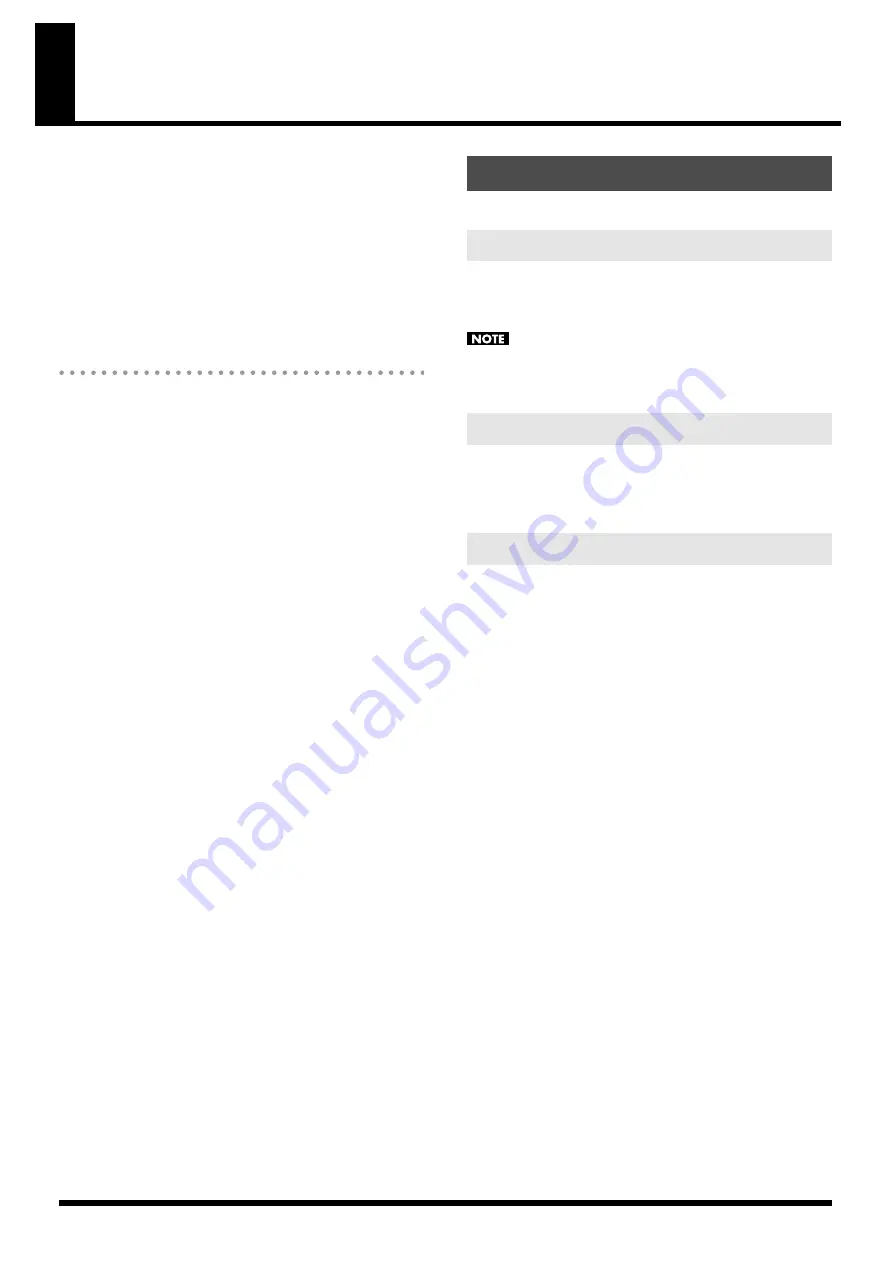
44
Detailed Editing for a Rhythm Set (RHYTHM Parameters)
“Editing” is the process of modifying the values of the JUNO-Di’s
various settings (parameters). This chapter explains the procedure for
editing a rhythm set, and describes the function of the rhythm set
parameters.
Rhythm sets are selected from the patch group. This means that just as
for patches, there will be two groups: user and preset.
For more about patch groups, refer to “Detailed Editing for a Patch
(PATCH Parameters)” (p. 23).
How to Edit a Rhythm Set
You can create a new rhythm set by editing an existing rhythm set. A
rhythm set is a collection of rhythm tones (percussion instrument
sounds). To edit a rhythm set, you need to edit the settings of the
rhythm tone assigned to each key.
The rhythm tone assigned to each key consists of up to four waves.
The relationship between rhythm tones and waves is the same as the
relationship between patches and tones.
Select from the “EDIT” menu.
The “Initialize” command initializes the settings of the currently
selected rhythm set. It is also possible to initialize only a specific key
(rhythm tone) of the currently selected rhythm set.
Initialization will affect only the currently selected rhythm set. If
you want to return all settings to their factory-set values, execute a
Factory Reset on the JUNO-Di itself.
The “Copy” command copies the settings to the clipboard.
The “Paste” command pastes the settings from the clipboard to the
copy destination you select.
Use WMT SWITCH (SW) 1--4 to turn each of the four waves on/off.
Use WMT SELECT 1--4 to select the wave that you want to edit.
[SUMMARY] editing screens
• The main window will show the settings of the first selected of the
currently selected waves (its button will be lit more brightly than
the others).
• You can select multiple waves by clicking a WMT SELECT button
while holding down your computer’s Shift key.
• When you edit the settings of a wave, the settings of the currently
selected waves will change simultaneously.
[WMT] editing screens
• You can select multiple waves by clicking a WMT SELECT button
while holding down your computer’s Shift key.
• When you edit the settings of a wave, the settings of the currently
selected waves will change simultaneously.
• Unselected waves can be edited independently.
Editing a Rhythm Set
Initializing a Rhythm Set
Copying/Pasting Rhythm Set Settings
WMT SWITCH/SELECT






























