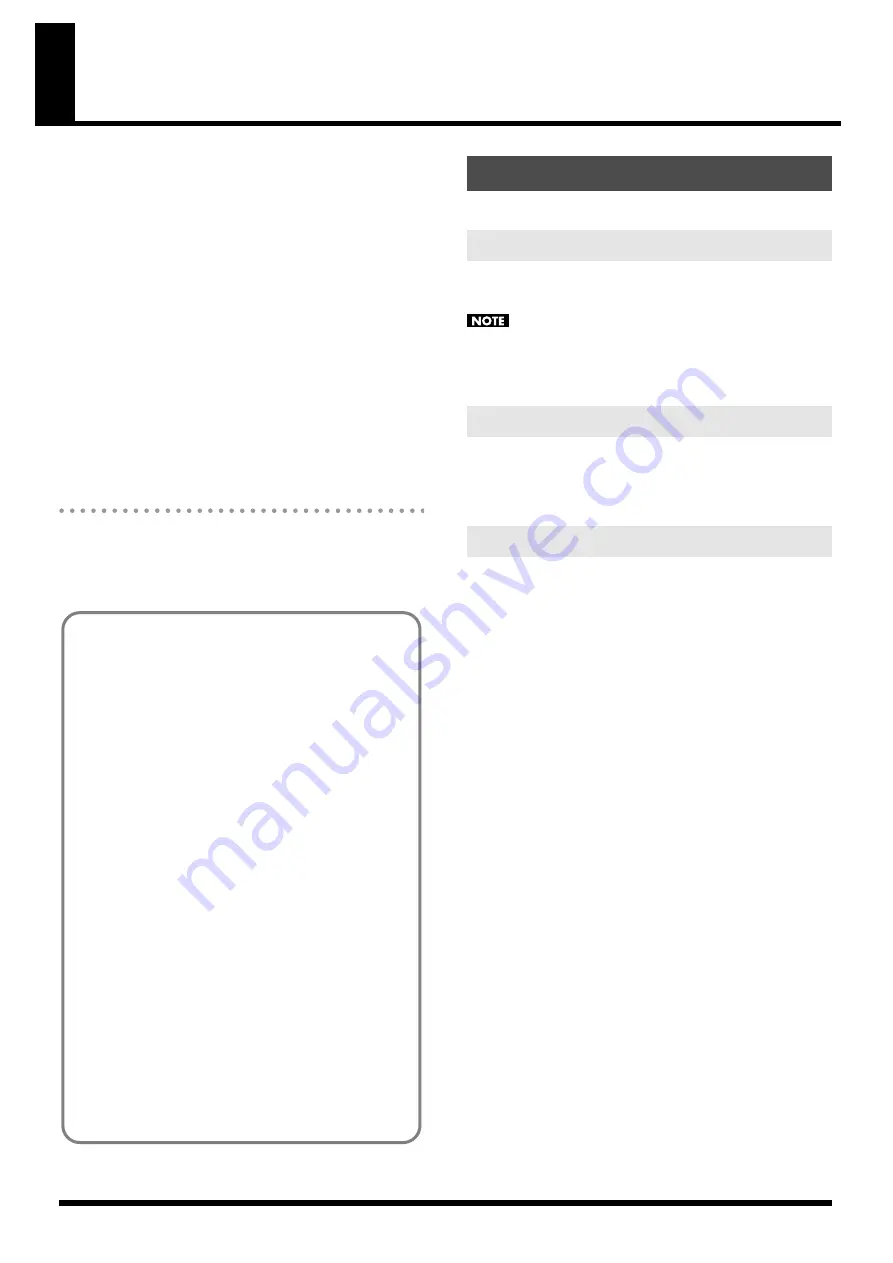
23
Detailed Editing for a Patch (PATCH Parameters)
“Editing” is the process of modifying the values of the JUNO-Di’s
various settings (parameters). This chapter explains the procedure for
patch editing, and how the patch parameters work.
The JUNO-Di’s patches are organized into two groups: User and
Preset.
PRST (Preset)
These are the sounds that are built into the JUNO-Di.
This group contains 256 GM2-compatible patches.
You can modify the currently selected sound and WRITE (save) it at
number 501 and following.
USER
These are sound numbers 501 and following in the JUNO-Di.
When you WRITE (save) the currently selected sound, it will be saved
at number 501 or following.
How to Edit a Patch
You can create a new patch by editing an existing patch.
A patch consists of up to four “tones.” Before editing a patch, you
should listen to each tone individually to familiarize yourself with the
role it plays in creating the overall sound of the patch.
Select from the “EDIT” menu.
The “Initialize” command initializes the settings of the currently
selected patch.
The Initialize command will initialize only the currently selected
patch. If you want to return all settings to their factory-set values,
execute a Factory Reset on the JUNO-Di itself.
The “Copy” command copies the settings to the clipboard.
The “Paste” command pastes the settings from the clipboard to the
copy destination you select.
Use TONE SWITCH (SW) 1--4 to turn each of the four tones on/off.
Use TONE SELECT 1--4 to select the tone that you want to edit.
[SUMMARY] and [LFO] editing screens
• The main window will show the settings of the first selected of the
currently selected tones (its button will be lit more brightly than
the others).
• You can select multiple tones by clicking a TONE SELECT button
while holding down your computer’s Shift key.
• When you edit the settings of a tone, the settings of the currently
selected tones will change simultaneously.
[WG], [TVF], [TVA], and [CONTROL SW] editing screens
• You can select multiple tones by clicking a TONE SELECT button
while holding down your computer’s Shift key.
• When you edit the settings of a tone, the settings of the currently
selected tones will change simultaneously.
• Unselected tones can be edited independently.
Four tips when creating patches
●
Choose a patch that’s close to what you have in mind
If you’re trying to create a new patch, it will be difficult to
make progress if you simply select any old patch and start
making changes blindly. It’s important to start by selecting a
patch that’s close to what you have in mind.
●
Decide which tones you’ll use
When creating a patch, it’s very important to decide which
tones you’re going to use. In the edit screen, use the TONE
SWITCH 1–4 settings to specify whether each tone will be
heard (on) or silent (off). Turning off unneeded tones is also an
important way to conserve polyphony.
●
Check the structure setting (p. 30)
The STRUCTURE parameter is a very important one; it
specifies how the four tones will be combined. Before you
begin actually editing the tones, you must understand the
relationship between the tones.
●
The JUNO-Di contains a diverse array of effects, allowing you
to process the sound in sophisticated ways. Effects have a
major impact on the sound, and simply turning off the effects
may produce an entirely different impression. Turning off the
effects will allow you to hear the sound of the patch itself,
which makes it easier to hear the result of the changes you
make. In some cases, editing the effect settings may be
enough to create the sound you want.
Editing a Patch
Initializing a Patch
Copying/Pasting Patch Settings
TONE SWITCH/SELECT






























