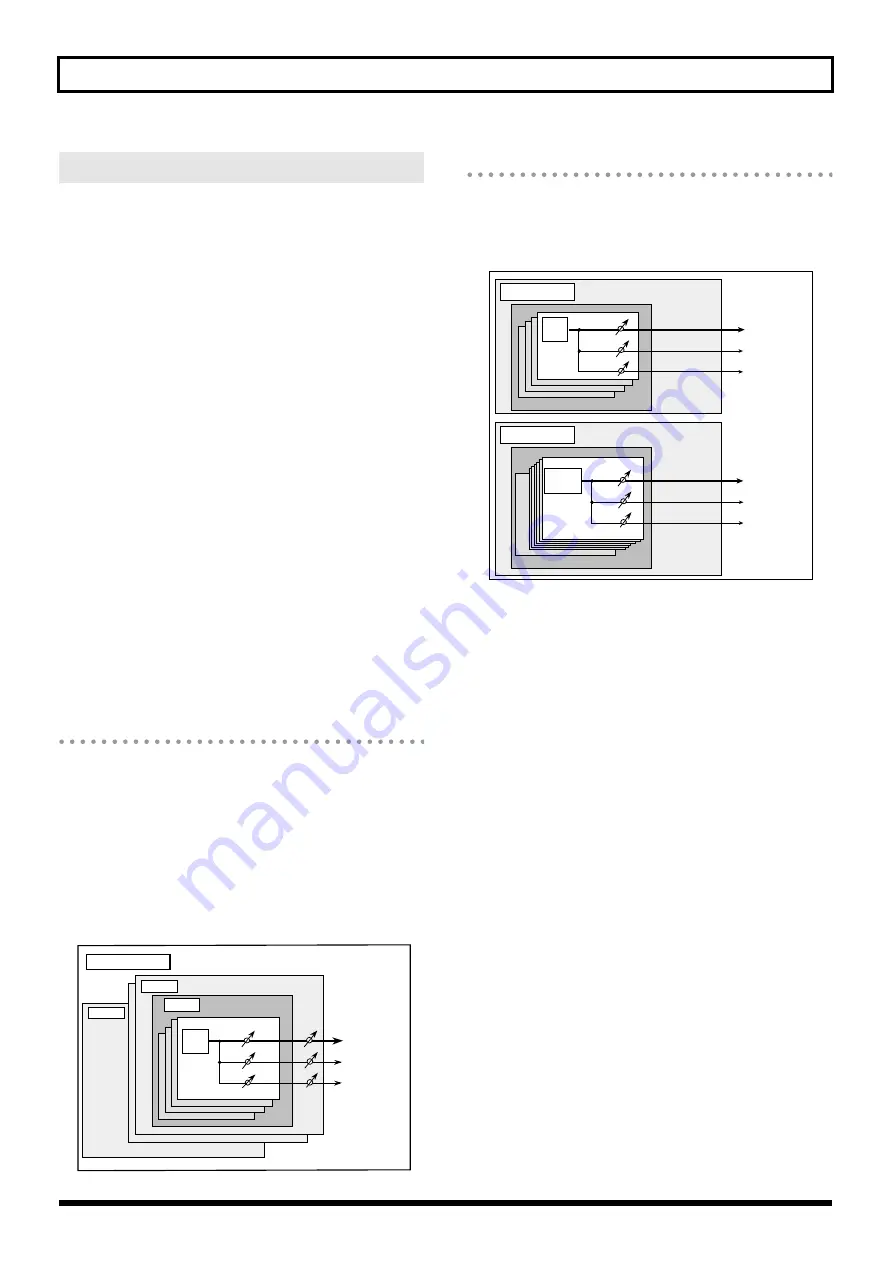
12
Overview
The JUNO-Di has built-in effect units, and you can independently edit
each unit’s settings.
Multi-Effects
The multi-effects are multi-purpose effects that completely change the
sound type by changing the sound itself.
Contained are 79 different effects types; select and use the type that
suits your aims.
In addition to effects types composed of simple effects such as
Distortion, Flanger, and other such effects, you can also set up a wide
variety of other effects, even connecting effects in series or in parallel.
Furthermore, while chorus and reverb can be found among the multi-
effects types, the following chorus and reverb are handled with a
different system. In Performance mode, three types of multi-effect can
be used simultaneously; these are referred to as MFX1, MFX2, and
MFX3.
In Patch mode, you can use one multi-effect.
Chorus
Chorus adds depth and spaciousness to the sound.
You can select whether to use this as a chorus effect or a delay effect.
Reverb
Reverb adds the reverberation characteristics of halls or auditoriums.
Five different types are offered, so you can select and use the type that
suits your purpose.
Effects in Performance Mode
The multi-effects, chorus and reverb effects can be set individually for
each performance.
The intensity of each effect will be set for each part.
When you apply effects in Performance mode, the effect settings of the
patch or rhythm set assigned to each part will be ignored, and the
effect settings of the performance will be used. Thus, the effects for the
same patch or rhythm set may differ when played in Patch mode and
in Performance mode.
However, depending on the settings, you can have effect settings for a
patch or rhythm set assigned to a part applied to the entire performance.
Effects in Patch Mode
The multi-effects, chorus and reverb effects can be set up individually
for each patch/rhythm set.
Adjusting the signal level to be sent to each effects unit (Send Level)
provides control over the effect intensity that’s applied to each tone.
About the Effects
Performance
Part 16
Chorus
Reverb
Multi-Effects
Tone
Patch
Part 1
Tone
Rhythm
Tone
Rhythm Set
Patch
A0
C8
Chorus
Reverb
Chorus
Reverb
Multi-Effects
Multi-Effects













































