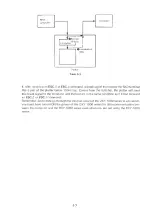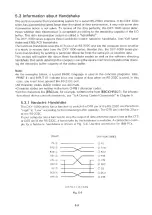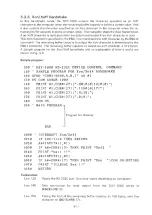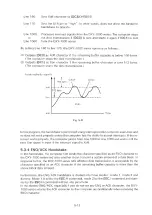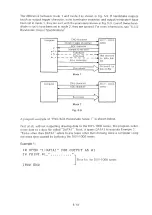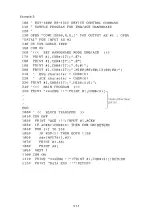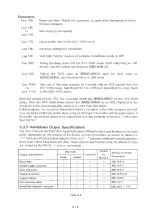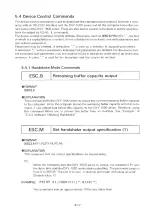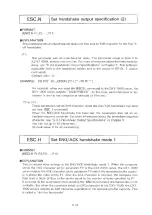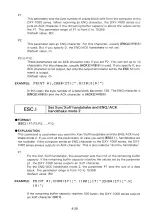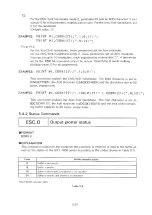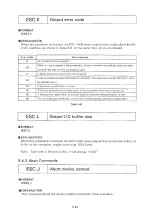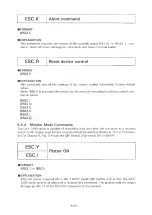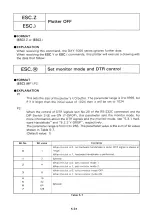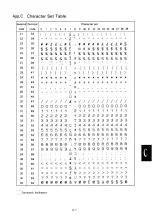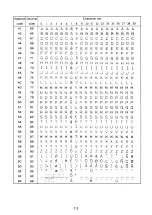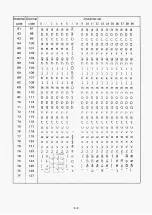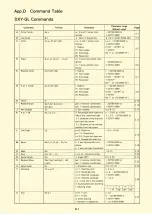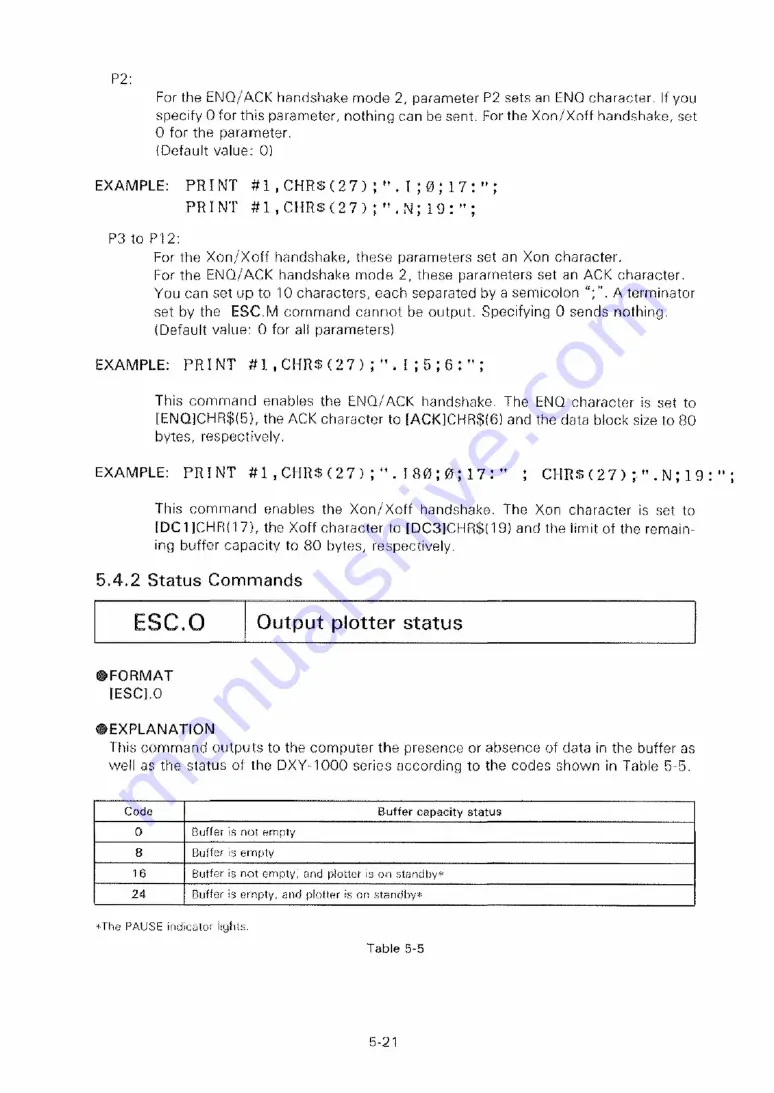
For the ENQ/ACK handshake mode 2, parameter P2 sets an ENQ character. If you
specify 0 for this parameter, nothing can be sent. For the Xon/Xoff handshake, set
0 for the parameter.
(Default value: 0 )
EXAMPLE: P R I N T #1,C H R $ (27);" . I ; 0 ;17:"
;
P R I N T # 1 , C H R $ (27);" .N;19:"
;
P3 to P12:
For the X on/X off handshake, these parameters set an Xon character.
For the ENQ/ACK handshake mode 2, these parameters set an ACK character.
You can set up to 10 characters, each separated by a semicolon
A terminator
set by the ESC.M command cannot be output. Specifying 0 sends nothing.
(Default value: 0 for all parameters!
EXAMPLE: P R I N T #1,C H R $ ( 27);".I;5;6:";
This command enables the ENQ/ACK handshake. The ENQ character is set to
[ ENQ]CHR$(5), the ACK character to [ACK]CHR$(6) and the data block size to 80
bytes, respectively.
EXAMPLE: P R I N T #1,C H R $ (27);".I8 0 ; 0 ; 1 7 : " ;
CHR$ ( 2 7 ) ; " . N ; 19:";
This command enables the X on/X off handshake. The Xon character is set to
[DC1]CHR( 17), the Xoff character to [DC3]CHR$(19) and the limit of the remain
ing buffer capacity to 80 bytes, respectively.
5.4.2 Status Commands
ESC.O
Output plotter status
FORMAT
[ESC].0
EXPLANATION
This command outputs to the computer the presence or absence of data in the buffer as
well as the status of the DXY-1000 series according to the codes shown in Table 5-5.
Code
Buffer capacity status
0
Buffer is not empty
8
Buffer is empty
16
Buffer is not empty, and plotter is on standby*
24
Buffer is empty, and plotter is on standby*
*The PAUSE indicator lights.
Table 5-5
5-21
Summary of Contents for DXY-1100
Page 1: ...X Y PLOTTER DXY 1300 1200 1100 Roland DIGITAL GROUP ...
Page 2: ......
Page 3: ...X Y PLOTTER DXY 1300 1200 1100 COMMAND REFERENCE MANUAL c ...
Page 4: ......
Page 44: ......
Page 140: ......
Page 142: ......
Page 144: ......
Page 148: ......
Page 154: ......
Page 155: ......
Page 156: ...Roland DIGITAL GROUP ...