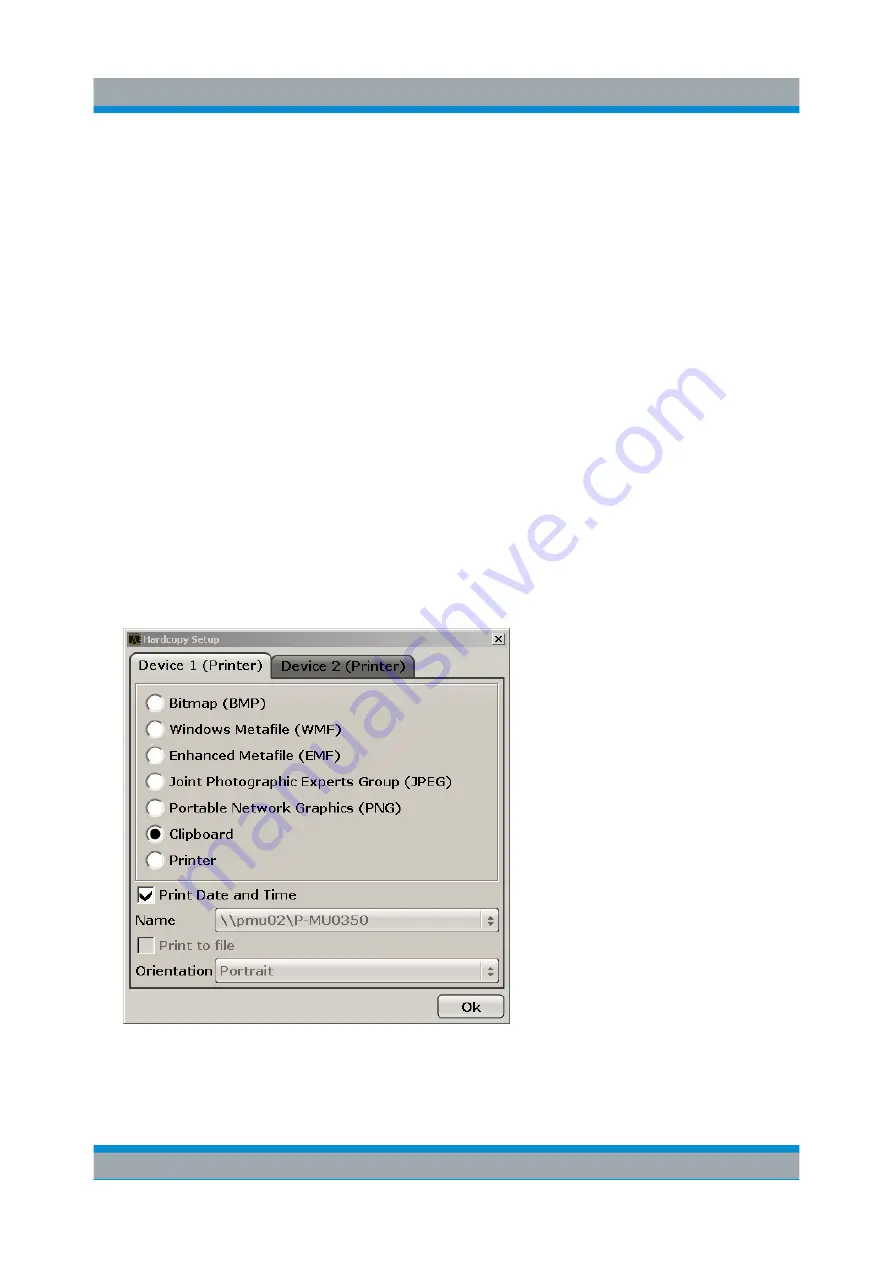
Preparing for Use
R&S
®
FSVA/FSV
54
Quick Start Guide 1321.3066.02 ─ 05
Deactivating Display Power Save
► In the "Display Setup" submenu, press the "Display Pwr Save On/Off" softkey
again.
"Off" is highlighted and the power save mode is switched off.
3.4.7
Selecting and Configuring Printers
You can printout your measurement results using a local printer or a network
printer. The instrument supports two independent printout settings. This allows
you to quickly switch between output to a file and a printer.
3.4.7.1
Configuring the Printer and the Printout
1. Press the PRINT key.
2. Press the "Device Setup" softkey.
The "Hardcopy Setup" dialog box is displayed.
3. To change the tab in order to define the second print setting, press the tab on
the screen.
4. Define the output by selecting the required options.
R&S
FSVA/FSV Setup
Summary of Contents for R&S FSV
Page 25: ......






























