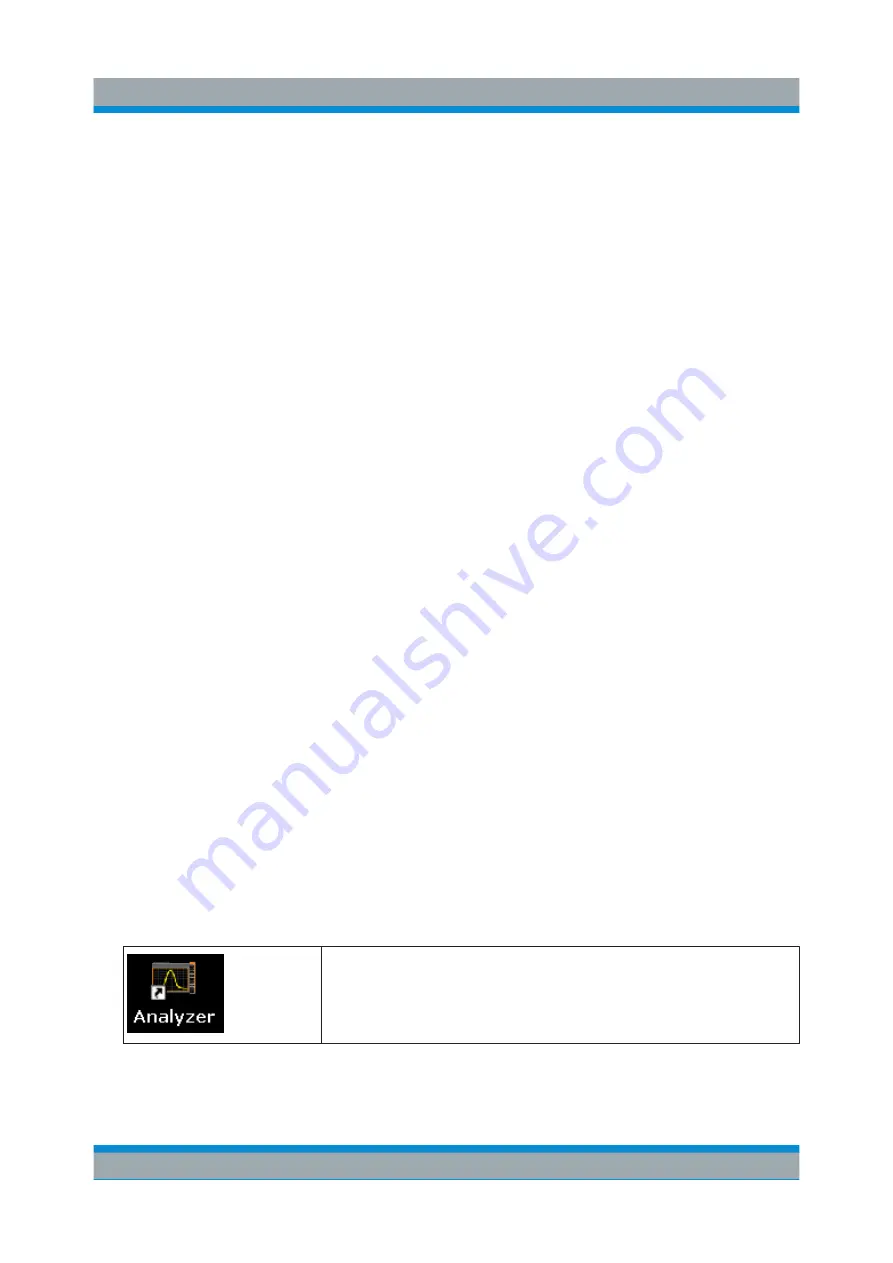
Appendix: LAN Interface
R&S
®
FSVA/FSV
180
Quick Start Guide 1321.3066.02 ─ 05
8.4
Starting and Terminating Remote Operation
Setting up a connection to the R&S
FSVA/FSV
1. In the "Remote Desktop Connection" dialog box (see
on page 175), open the "General" tab.
2. In the "Computer" field, enter the IP address of the R&S
FSVA/FSV.
In the "User name" field, enter
instrument
to log in as an administrator, or
Nor-
mal User
to log in as a standard user.
In the "Password" field, enter
894129
.
3. To save the connection configuration for later use:
a) Select the "Save As" button.
The "Save As" dialog box is displayed.
b) Enter the name for the connection information (
*.RDP
).
4. To load an existing connection configuration:
a) Select the "Open" button.
The "Open" dialog box is displayed.
b) Select the
*.RDP
file.
5. Select the "Connect" button.
The connection is set up.
6. If the "Disk drives" option is activated on the "Local Resources" tab, a warning
is displayed indicating that the drives are enabled for access from the
R&S
FSVA/FSV.
Select "OK" to confirm the warning.
7. After a few moments, the R&S
FSVA/FSV screen is displayed.
If a dark screen appears or a dark square appears in the upper left-hand cor-
ner of the screen, you must restart the R&S
FSVA/FSV in order to see the
modified screen resolution.
●
Press the key combination ALT + F4.
●
The R&S
FSVA/FSV firmware is shut down, which may take
a few seconds.
●
On the desktop, double-tap the "Analyzer" icon.
The firmware restarts and then automatically opens the "Soft Front Panel", i.e.
the user interface on which all front panel controls and the rotary knob are
mapped to buttons.
Starting and Terminating Remote Operation
Summary of Contents for R&S FSV
Page 25: ......






















