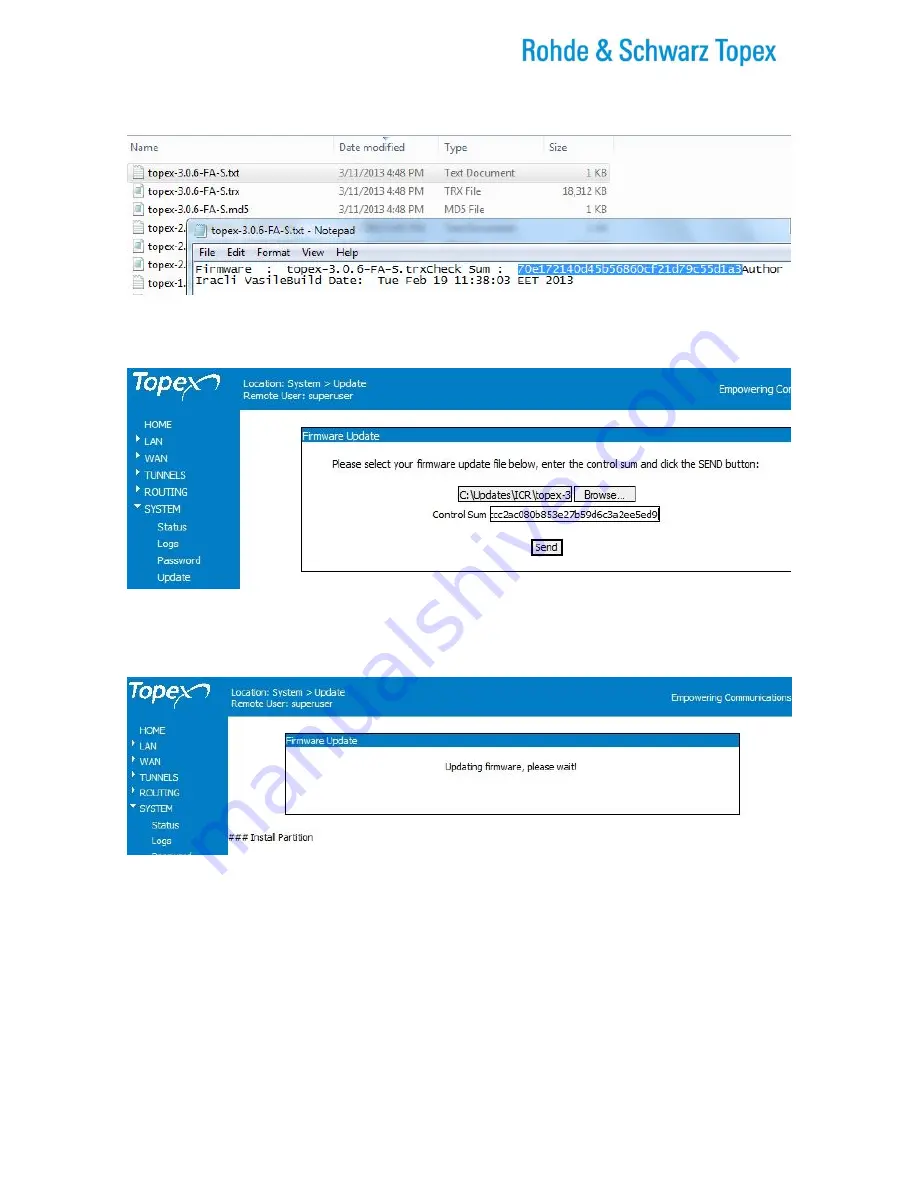
TOPEX Bytton (HSPA+ / LTE)
ByttonLTE(full)_genericUsermanual_sw306FAS_revN.1.docx
Page: 221 / 290
This associated text file may be viewed (opened) for instance with the Notepad text editor of Windows:
Figure 5-161: Opening in Notepad the associated file with Check Sum.
Copy the value of Control Sum from this file and paste it in the Firmware update web-page in the field
named “Control Sum”:
Figure 5-162: “Firmware Update” window with the control sum filled-in.
Now click the “Send” button to perform the update.
A “Firmware Update” window shows up, you can see a progress indicator under the message “Firmware is
updating, please wait!”
Figure 5-163: The “Firmware Update” window with progress bar that shows uploading of a new firmware
version for Bytton.
Note that there are
two
distinct, successive phases of updating the firmware image:
in the first one, while the message “Updating firmware” is blinking, the equipment just checks the
program image to be loaded against its checksum.
if the result is OK, the Bytton LTE device goes to the second phase, it really loads the new
firmware into its Flash memory. In this phase, the progress indicator is colored in red and
additional messages are show:
#### Install Partition
and the red indicator bar can be
seen as it “grows” toward the right!






























