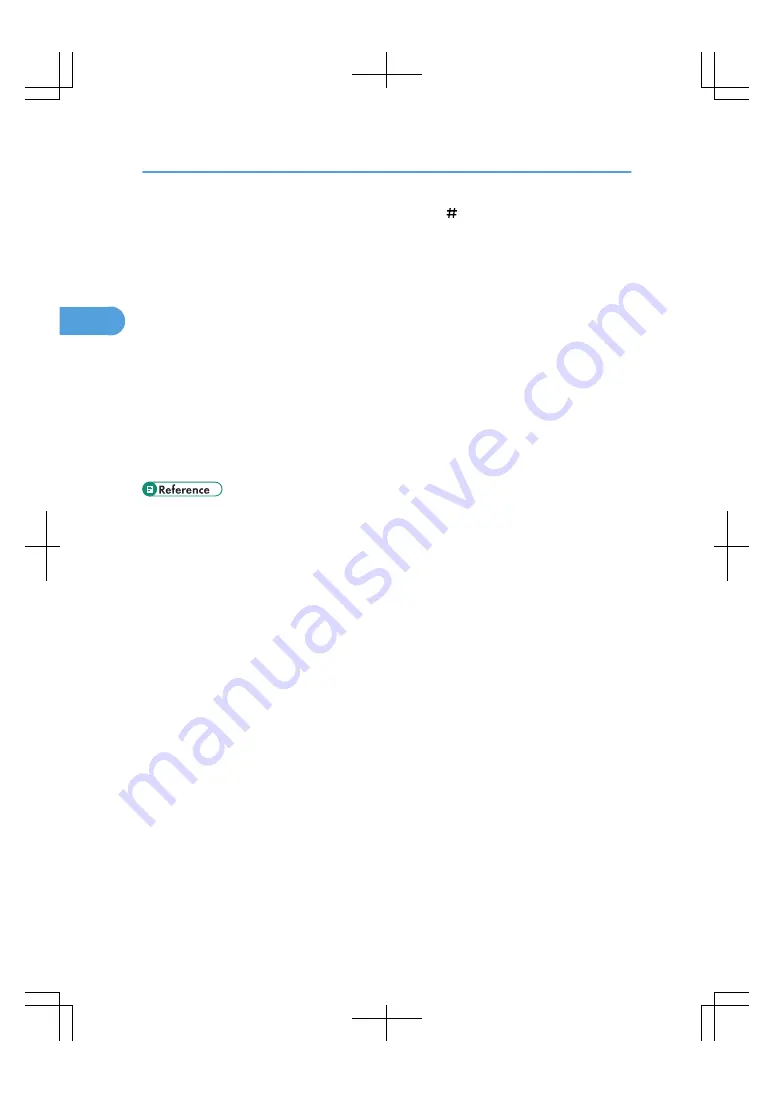
• When placing an original on the exposure glass, press the [ ] key after all the originals have been
scanned.
• Data stored in the Document Server is set to be deleted after three days (72 hours) by the factory
default. You can specify the period after which the stored data is deleted automatically under Auto
Delete File in Document Server in User Tools. For details about changing settings, see “System
Settings”, General Settings Guide.
• To check if the document has been stored, press the [Document Server] key.
• If you want to store another document, do so after copying is complete.
• For details about the Document Server, see “Using the Document Server”.
• For details about printing stored documents, see “Printing Stored Documents”.
• For details about setting user name, file name, and password, see “Storing Data”.
• Depending on the security setting, Access Privileges may appear instead of User Name. For details
about Access Privileges, consult the administrator.
• For details about how to enter text, see “Entering Text”, About This Machine.
• p.226 "Using the Document Server"
• p.235 "Printing Stored Documents"
2. Basic Copying
96
2
Summary of Contents for LD260c
Page 22: ...User Tools Menu Copier Document Server Features 262 INDEX 269 20...
Page 42: ...1 Placing Originals 40 1...
Page 110: ...2 Basic Copying 108 2...
Page 128: ...3 Color Copying 126 3...
Page 163: ...2 Select the stamp position and then press OK Stamps 161 4...
Page 221: ...2 Sub machine Connect Copy Job Flow 219 5...
Page 222: ...5 Connect Copy 220 5...
Page 246: ...6 Document Server 244 6...
Page 248: ...BAT196S 7 Appendix 246 7...






























