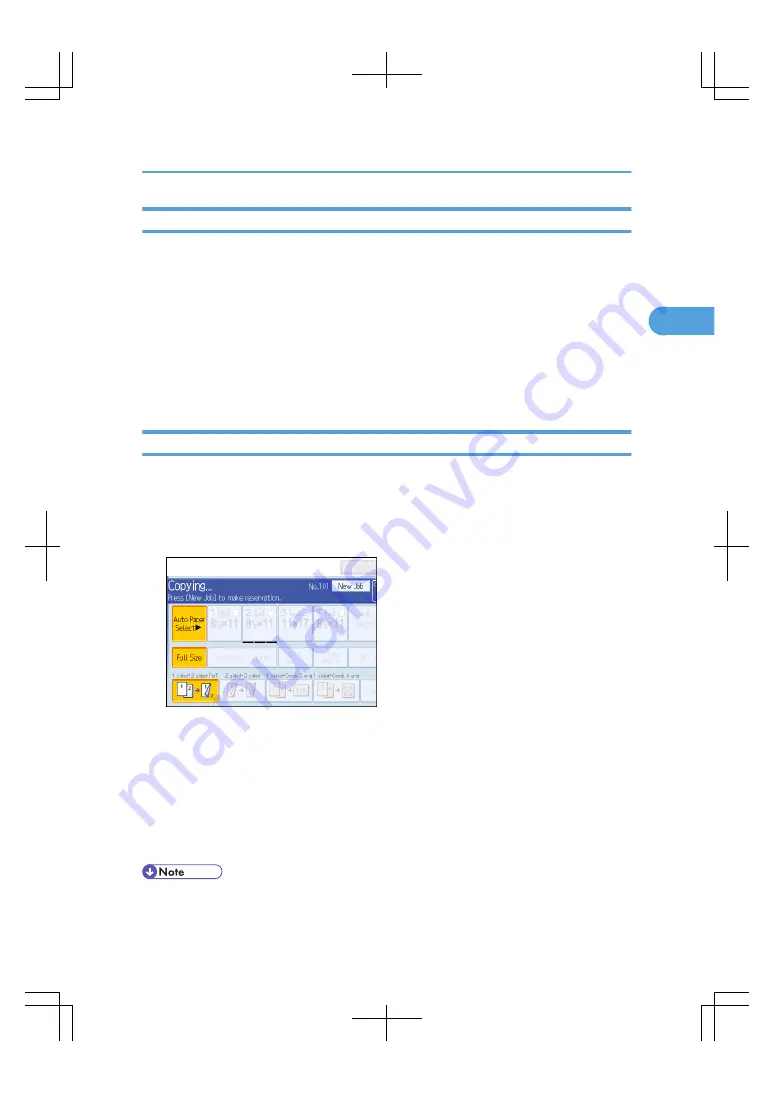
Auto Start
If you make settings and scan originals while the machine is busy, your copies will be made once the
machine is ready.
1.
Make your settings while "Select copy mode, then press the Start key." and "Scanning
originals can be started." are displayed alternately.
2.
Place the original.
3.
Press the [Start] key.
The machine scans the original.
Copying starts automatically once the machine is ready.
Job Preset
You can make settings for the next copy job during copying.
If a long copy job is in progress and you do not want to wait for it to finish, you can use this function to set
up the next copy job in advance. When the current copy job is finished, the next job will start automatically.
1.
Press [New Job] when "Copying..." appears.
2.
Be sure message "Ready" appears, and then make settings for the next copy job.
3.
Place the originals, and then press the [Start] key.
All originals are scanned.
When the job preset is complete, a job preset confirmation dialog box appears.
4.
Press [Exit].
The initial copy display appears.
After the current copy job, the next copy job starts automatically.
• You can switch the display to the current copy job by pressing [To Copying Screen]. You can switch
the display to the preset job by pressing [To Reserv. Screen].
Basic Procedure
45
2
Summary of Contents for LD260c
Page 22: ...User Tools Menu Copier Document Server Features 262 INDEX 269 20...
Page 42: ...1 Placing Originals 40 1...
Page 110: ...2 Basic Copying 108 2...
Page 128: ...3 Color Copying 126 3...
Page 163: ...2 Select the stamp position and then press OK Stamps 161 4...
Page 221: ...2 Sub machine Connect Copy Job Flow 219 5...
Page 222: ...5 Connect Copy 220 5...
Page 246: ...6 Document Server 244 6...
Page 248: ...BAT196S 7 Appendix 246 7...






























