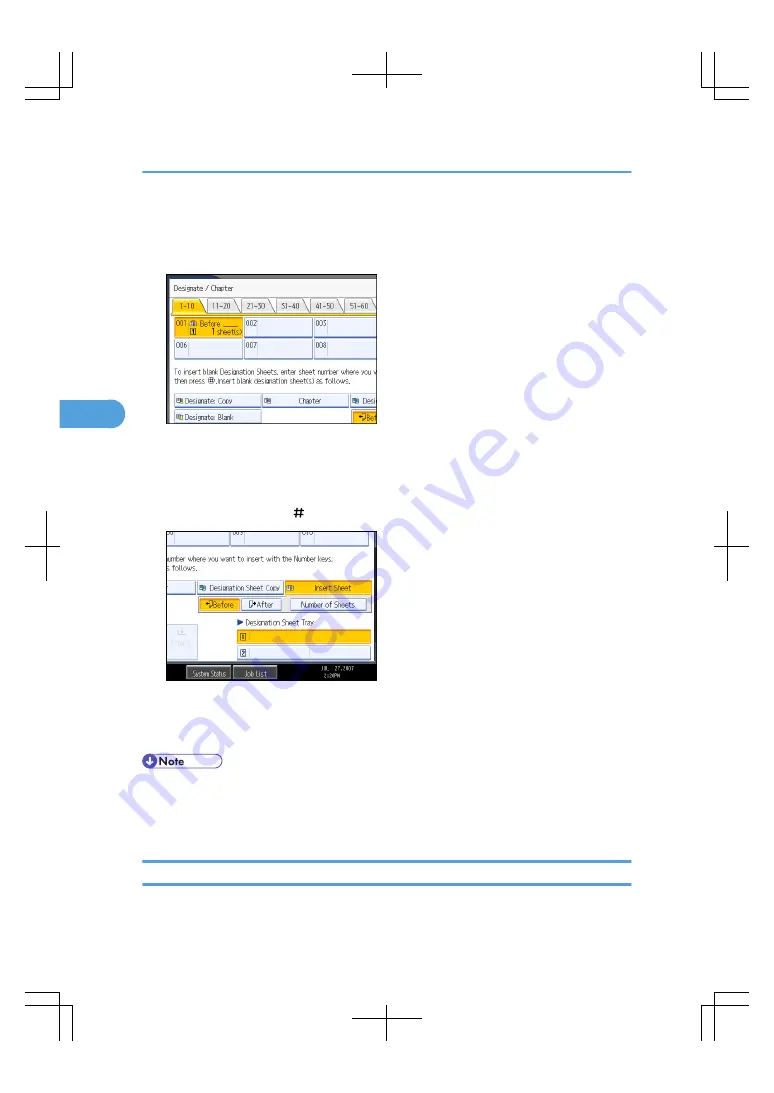
2.
Press [Designate / Chapter].
3.
Press [Insert Sheet].
4.
Press the key to select the chapter number.
5.
Select the designation sheet tray that contains the paper for the designation sheets.
6.
Select [Before] to insert slip sheets before the desired page. Select [After] to insert slip sheets
after the desired page. Enter the page number with the number keys.
7.
Press [Number of Sheets], and enter the number of sheets you want to insert with the number
keys, and the press the [ ] key.
8.
To specify another location where to insert sheets, repeat steps 4 to 7.
9.
Select the main sheet tray that contains the paper to copy the originals.
10.
After making all settings, press [OK] twice.
• The designation sheets should be the same size and orientation as the main sheets.
• To change the value you entered, press the key you want to change, and then enter a new value.
• For details about the interposer, see “Loading Paper”, Troubleshooting.
Slip Sheet
Every time an original page changes, a slip sheet is inserted. You can also print on the inserted slip sheet.
4. Advanced Copying
200
4
Summary of Contents for LD260c
Page 22: ...User Tools Menu Copier Document Server Features 262 INDEX 269 20...
Page 42: ...1 Placing Originals 40 1...
Page 110: ...2 Basic Copying 108 2...
Page 128: ...3 Color Copying 126 3...
Page 163: ...2 Select the stamp position and then press OK Stamps 161 4...
Page 221: ...2 Sub machine Connect Copy Job Flow 219 5...
Page 222: ...5 Connect Copy 220 5...
Page 246: ...6 Document Server 244 6...
Page 248: ...BAT196S 7 Appendix 246 7...






























