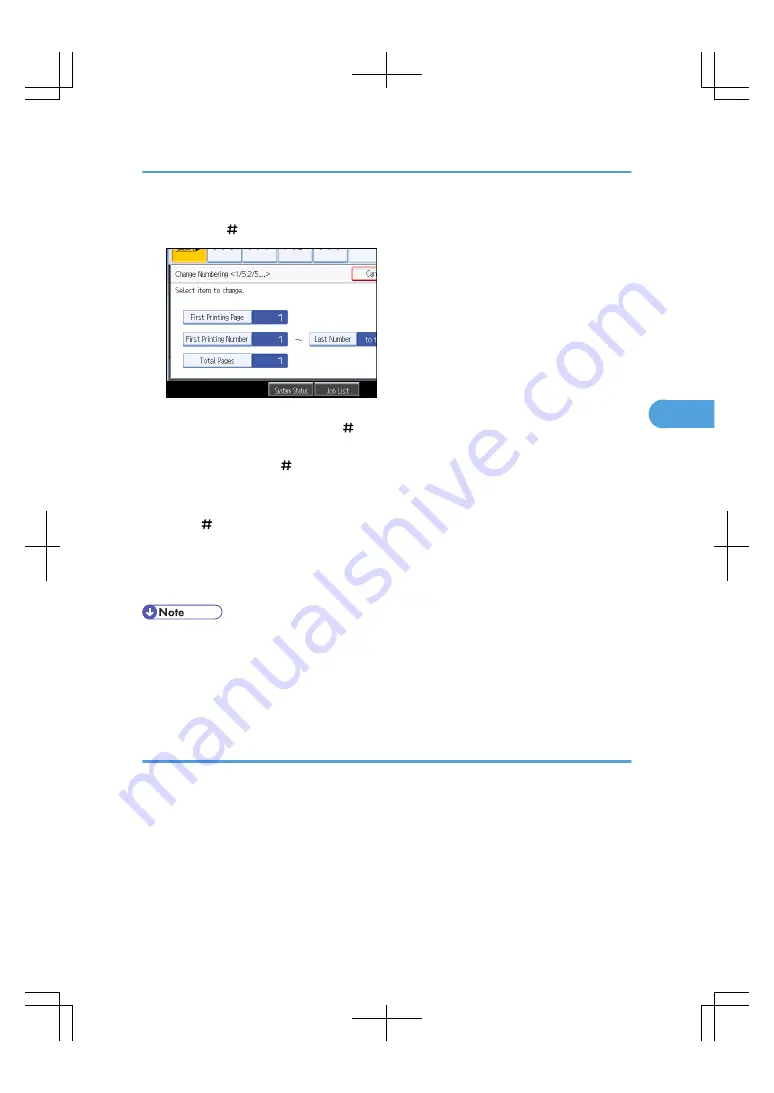
2.
Press [First Printing Page], enter the original sheet number from which to start printing, and
then press [ ].
3.
Press [First Printing Number], enter the number of page from which to start numbering with
the number keys, and then press [ ].
4.
Press [Last Number], enter the number of page at which to stop numbering with the number
keys, and then press [ ].
If you want to number all pages to the end, press [to the End].
5.
Press [Total Pages], enter the total number of original pages with the number keys, and then
press [ ].
To change the number entered, press [Clear] and then enter a new number.
6.
After making all settings, press [OK].
7.
Press [OK] twice.
• The last number is the last page number to print. For example, if Total Pages is ten, when you want to
print up to seven pages and do not want to print from page 8 on, enter “7” for Last Number. Normally,
you do not need to enter the number.
• You can set a value from 1 to 9999 for [First Printing Page], [First Printing Number], [Last Number],
and [Total Pages].
Specifying the first printing page and start number (“1-1,1-2...”)
Specify the first printing page and start number.
1.
Press [Change] under Change Numbering.
Stamps
157
4
Summary of Contents for LD260c
Page 22: ...User Tools Menu Copier Document Server Features 262 INDEX 269 20...
Page 42: ...1 Placing Originals 40 1...
Page 110: ...2 Basic Copying 108 2...
Page 128: ...3 Color Copying 126 3...
Page 163: ...2 Select the stamp position and then press OK Stamps 161 4...
Page 221: ...2 Sub machine Connect Copy Job Flow 219 5...
Page 222: ...5 Connect Copy 220 5...
Page 246: ...6 Document Server 244 6...
Page 248: ...BAT196S 7 Appendix 246 7...






























