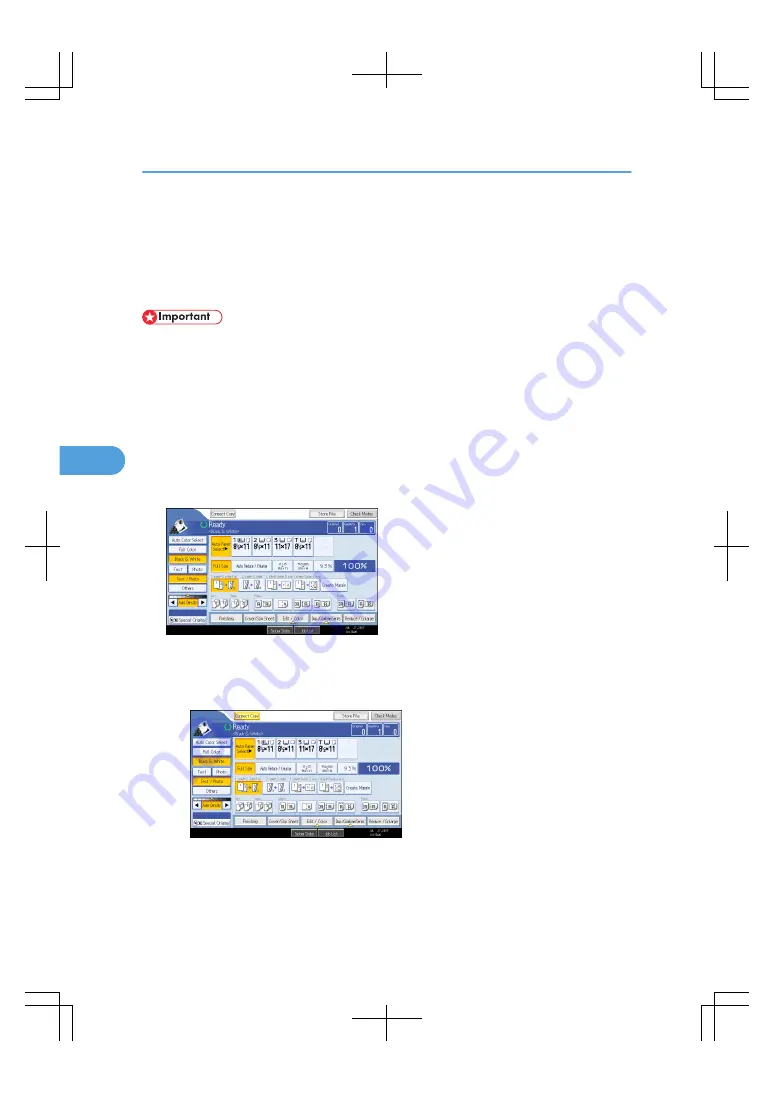
Using Connect Copy
You can select Connect Copy from either machine by pressing [Connect Copy].
The machine on which you pressed [Connect Copy] and made Connect Copy settings becomes the main
machine, and the other the sub-machine.
• When User Code Authentication is set, enter your user code (up to eight digits) with the number keys
so that the machine accepts copy jobs. For details about Administrator Tools, see “System Settings”,
General Settings Guide.
• When Basic Authentication, Windows Authentication, LDAP Authentication, or Integration Server
Authentication is set, enter your login user name and password so that the machine accepts copy
jobs. Ask the administrator for the login user name and password. For details, see “When the
Authentication Screen is Displayed”, About This Machine.
• In Connect Copy mode, use the main machine to perform this function.
1.
Make sure "Ready" appears on the screen.
2.
Press [Connect Copy] on the machine that you want to use as the main.
[Connect Copy] becomes highlighted, and the two machines are connected.
• Main machine
• Sub-machine
5. Connect Copy
208
5
Summary of Contents for LD260c
Page 22: ...User Tools Menu Copier Document Server Features 262 INDEX 269 20...
Page 42: ...1 Placing Originals 40 1...
Page 110: ...2 Basic Copying 108 2...
Page 128: ...3 Color Copying 126 3...
Page 163: ...2 Select the stamp position and then press OK Stamps 161 4...
Page 221: ...2 Sub machine Connect Copy Job Flow 219 5...
Page 222: ...5 Connect Copy 220 5...
Page 246: ...6 Document Server 244 6...
Page 248: ...BAT196S 7 Appendix 246 7...






























