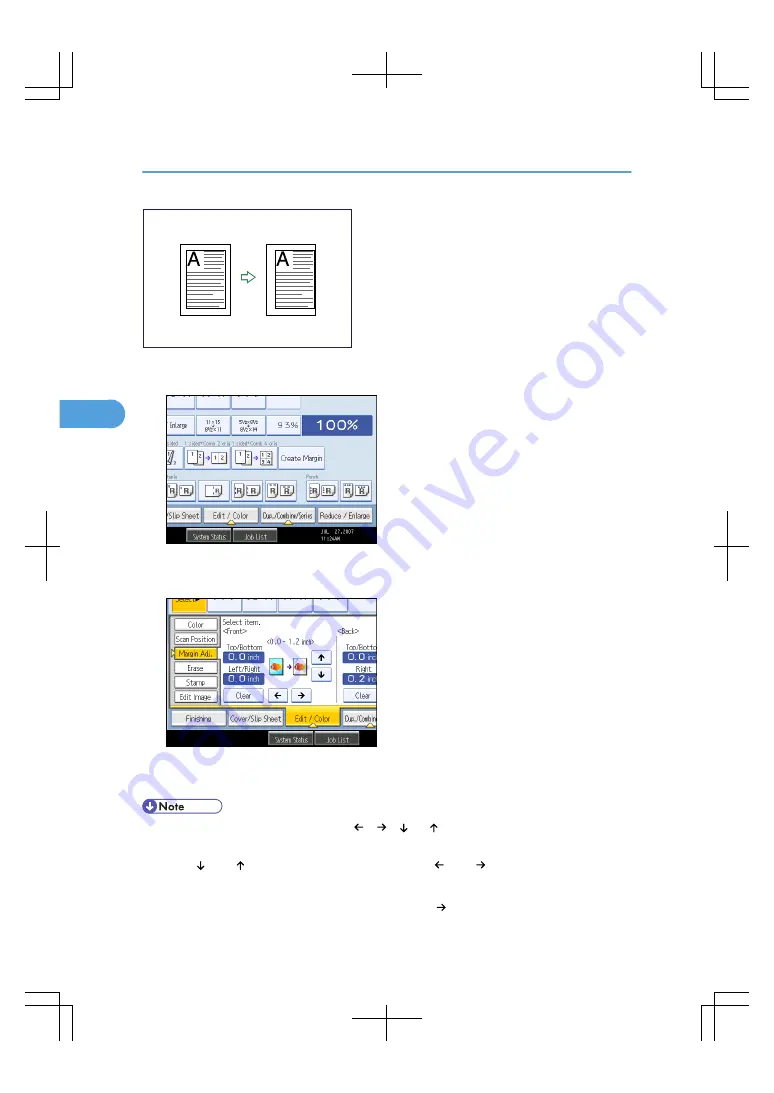
BAS086S
1.
Press [Edit / Color].
2.
Make sure that [Margin Adj.] is selected. If [Margin Adj.] is not selected, press [Margin Adj.].
3.
Specify a binding margin for the front side pages.
4.
Specify a binding margin for the back side pages. Then press [OK].
If you do not need to specify the margins for the back side pages, press [OK].
• To change the value you entered, press [ ], [ ], [ ] or [ ], or press [Clear], and then specify a new
value.
• Press [ ] and [ ] to set the top or bottom position. Press [ ] and [ ] to set the left or right position.
• You can set the binding margin up to 30 mm (1.2 inches) in 1 mm (0.1 inch) increments.
• Margin on the back side of the page is valid when 1 Sided 2 Sided or Combine 2 Sides is selected.
4. Advanced Copying
164
4
Summary of Contents for LD260c
Page 22: ...User Tools Menu Copier Document Server Features 262 INDEX 269 20...
Page 42: ...1 Placing Originals 40 1...
Page 110: ...2 Basic Copying 108 2...
Page 128: ...3 Color Copying 126 3...
Page 163: ...2 Select the stamp position and then press OK Stamps 161 4...
Page 221: ...2 Sub machine Connect Copy Job Flow 219 5...
Page 222: ...5 Connect Copy 220 5...
Page 246: ...6 Document Server 244 6...
Page 248: ...BAT196S 7 Appendix 246 7...






























