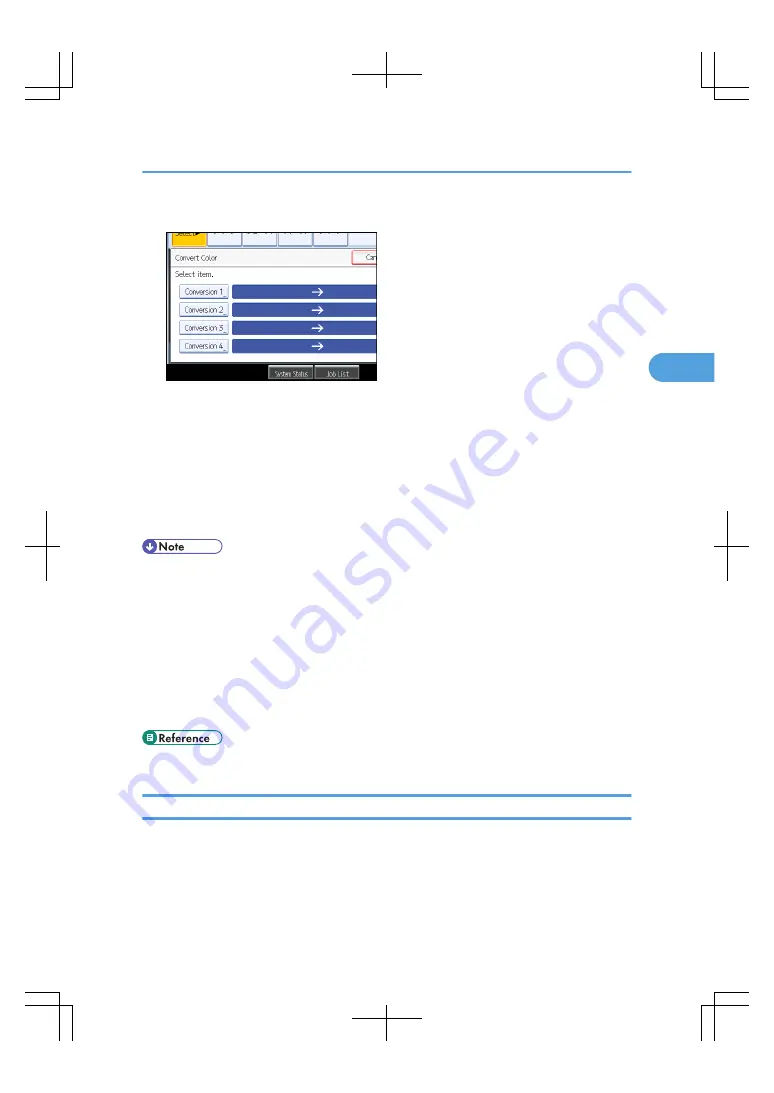
4.
Select any one item from [Conversion 1] to [Conversion 4].
5.
Selects the color to be converted.
6.
Selects the new color.
You can adjust the density of the color in four steps.
To select user color, press [User Color], and then select the color.
To change more than two colors, repeat steps 4 to 6.
7.
After selecting all colors to be converted, press [OK] three times.
8.
Place the originals, and then press the [Start] key.
• The width of the color to be converted can be adjusted in five levels. When the width of the color is
set to [Wider] under Color Sensitivity in User Tools and red has been specified, colors close to orange
and purple will be converted. You can change the setting. For details about Color Sensitivity, see
“Copier/Document Server Features”, General Settings Guide.
• To change the converted color, press from [Conversion 1] to [Conversion 4], and then make the
selection again.
• The full color counter will advance by “1”.
• For examples of what you can do with the color functions, see “What You Can Do with This Machine
<Color Functions/Color Adjustments>”.
• p.3 "What You Can Do with This Machine <Color Functions/Color Adjustments>"
Erase Color
Copies by erasing a certain color in the image of the original.
1.
Select a color mode.
Color Functions
111
3
Summary of Contents for LD260c
Page 22: ...User Tools Menu Copier Document Server Features 262 INDEX 269 20...
Page 42: ...1 Placing Originals 40 1...
Page 110: ...2 Basic Copying 108 2...
Page 128: ...3 Color Copying 126 3...
Page 163: ...2 Select the stamp position and then press OK Stamps 161 4...
Page 221: ...2 Sub machine Connect Copy Job Flow 219 5...
Page 222: ...5 Connect Copy 220 5...
Page 246: ...6 Document Server 244 6...
Page 248: ...BAT196S 7 Appendix 246 7...






























