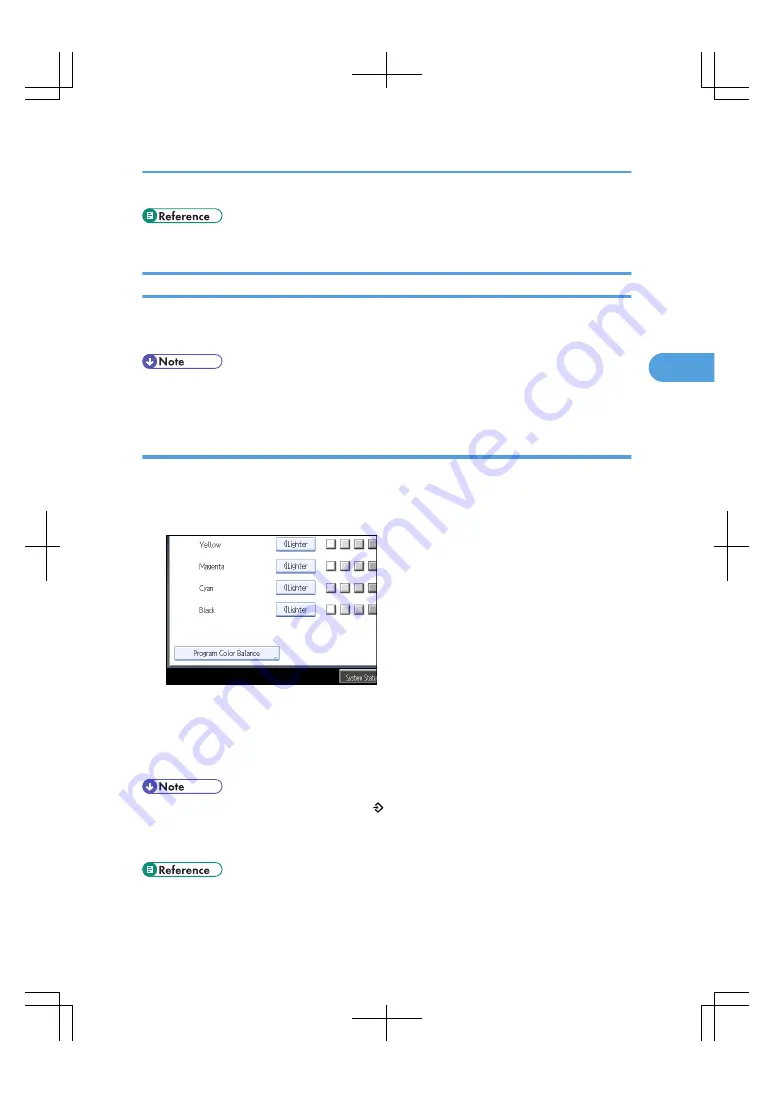
• p.3 "What You Can Do with This Machine <Color Functions/Color Adjustments>"
Color Balance Program
You can store the color balance setting as a color balance program and recall it when you want to use it.
You can store up to three programs.
• If you want to change the registered settings, register them one more time. In this case, the previously
registered settings will be overwritten.
Registering the adjusted color balance
Register adjusted color balance settings so that you can use them later.
1.
Adjust the color balance.
2.
Press [Program Color Balance].
3.
Press [Program].
4.
Select a program number (1-3).
The color balance setting will be registered in the selected number.
5.
Press [OK] twice.
• If you select the program number key where is displayed, the previously registered settings will be
overwritten.
• For details about how to adjust the color balance, see “Color Balance”.
Adjusting Color and Image Quality
115
3
Summary of Contents for LD260c
Page 22: ...User Tools Menu Copier Document Server Features 262 INDEX 269 20...
Page 42: ...1 Placing Originals 40 1...
Page 110: ...2 Basic Copying 108 2...
Page 128: ...3 Color Copying 126 3...
Page 163: ...2 Select the stamp position and then press OK Stamps 161 4...
Page 221: ...2 Sub machine Connect Copy Job Flow 219 5...
Page 222: ...5 Connect Copy 220 5...
Page 246: ...6 Document Server 244 6...
Page 248: ...BAT196S 7 Appendix 246 7...






























