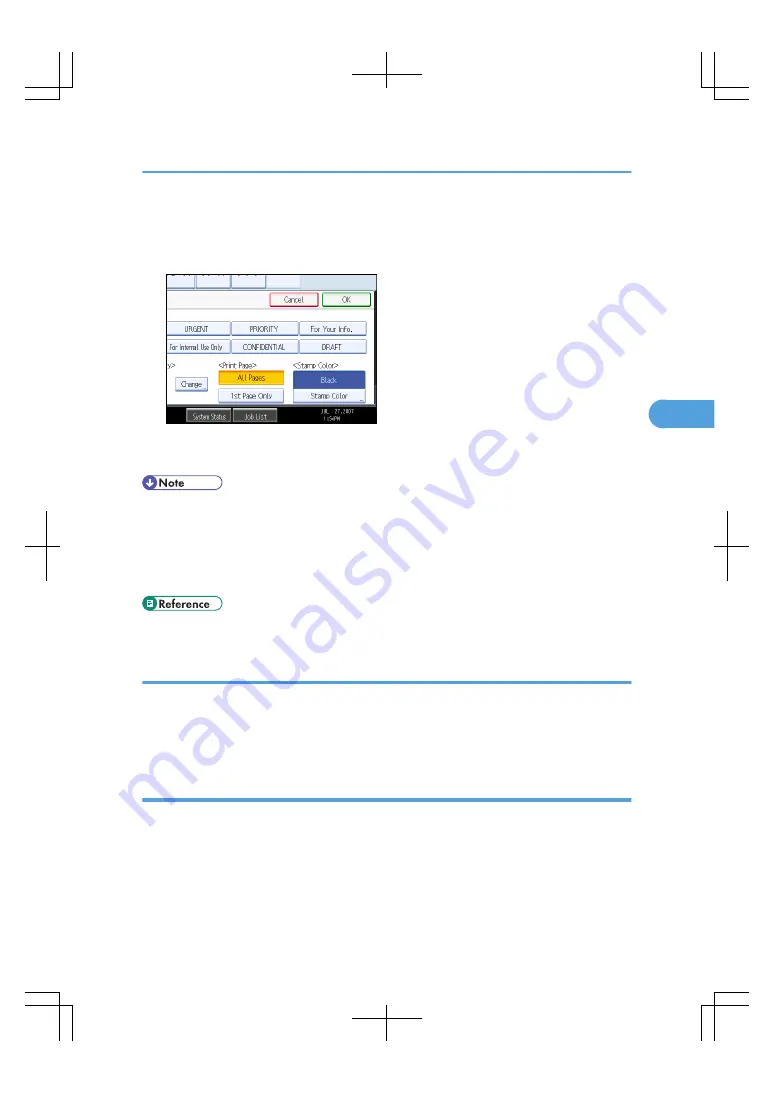
4.
Select the desired message.
You can change the color, position, size, and density of the stamp.
5.
Press [All Pages] or [1st Page Only] to select the print page.
6.
After making all settings, press [OK].
7.
Press [OK].
• When the Full Color is selected, the full color counter will advance by “1”.
• The default stamp color is black.
• You can change the settings for Preset Stamp under Stamp in User Tools. Depending on the setting,
density may change. For details about Stamp, see “Copier/Document Server Features”, General
Settings Guide.
Changing the stamp color
Changes the stamp color.
1.
Press [Stamp Color] under Stamp Color.
2.
Select the stamp color, and then press [OK].
Changing the stamp position, size and density
Changes the stamp position, size and density.
1.
Press [Change] under Position / Size / Density.
Stamps
143
4
Summary of Contents for LD260c
Page 22: ...User Tools Menu Copier Document Server Features 262 INDEX 269 20...
Page 42: ...1 Placing Originals 40 1...
Page 110: ...2 Basic Copying 108 2...
Page 128: ...3 Color Copying 126 3...
Page 163: ...2 Select the stamp position and then press OK Stamps 161 4...
Page 221: ...2 Sub machine Connect Copy Job Flow 219 5...
Page 222: ...5 Connect Copy 220 5...
Page 246: ...6 Document Server 244 6...
Page 248: ...BAT196S 7 Appendix 246 7...






























