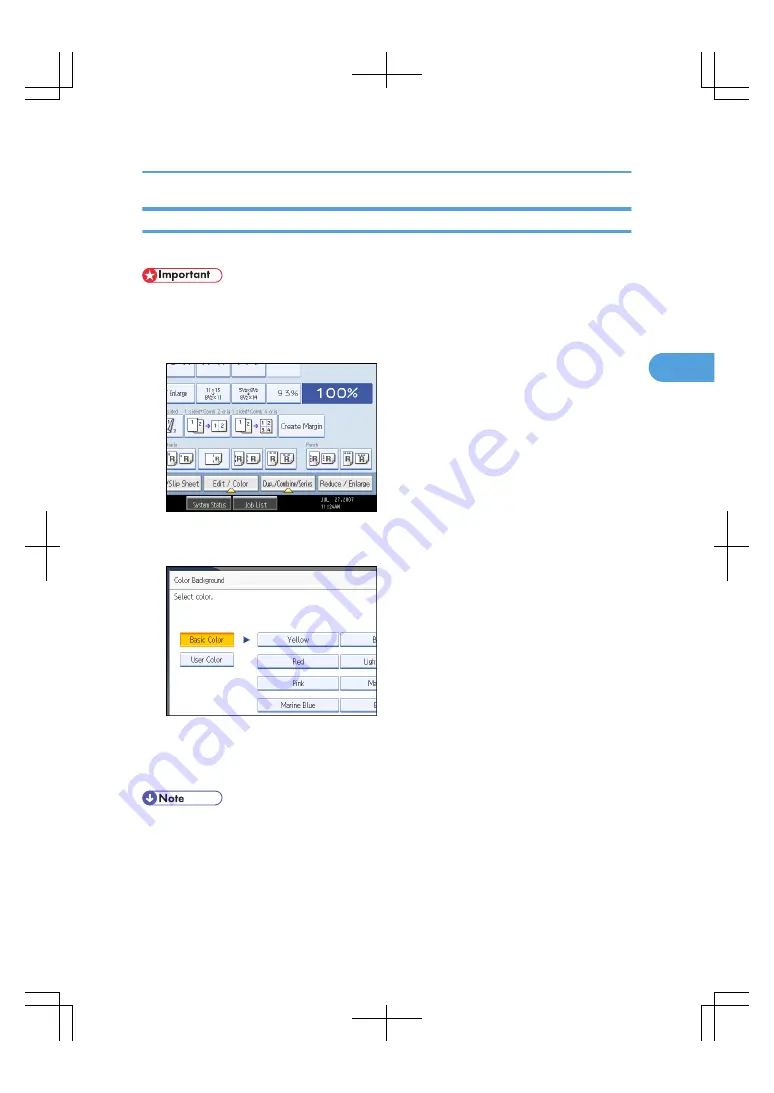
Color Background
Copies by adding a color in the whole page.
• Since the Color Background function overprints the entire original, the color of the image may change.
1.
Select a color mode.
2.
Press [Edit / Color].
3.
Press [Color], and then press [Color Background].
4.
Select the background color, and then press [OK] twice.
You can adjust the density of the color in four steps.
To select user color, press [User Color], and then select the color.
5.
Place the originals, and then press the [Start] key.
• To cancel the selection, press the selected (highlighted) key.
• When the Full Color is selected, the full color counter will advance by “1”. When the Black & White
is selected, the mono-color counter will advance by “1”.
Color Functions
113
3
Summary of Contents for LD260c
Page 22: ...User Tools Menu Copier Document Server Features 262 INDEX 269 20...
Page 42: ...1 Placing Originals 40 1...
Page 110: ...2 Basic Copying 108 2...
Page 128: ...3 Color Copying 126 3...
Page 163: ...2 Select the stamp position and then press OK Stamps 161 4...
Page 221: ...2 Sub machine Connect Copy Job Flow 219 5...
Page 222: ...5 Connect Copy 220 5...
Page 246: ...6 Document Server 244 6...
Page 248: ...BAT196S 7 Appendix 246 7...






























