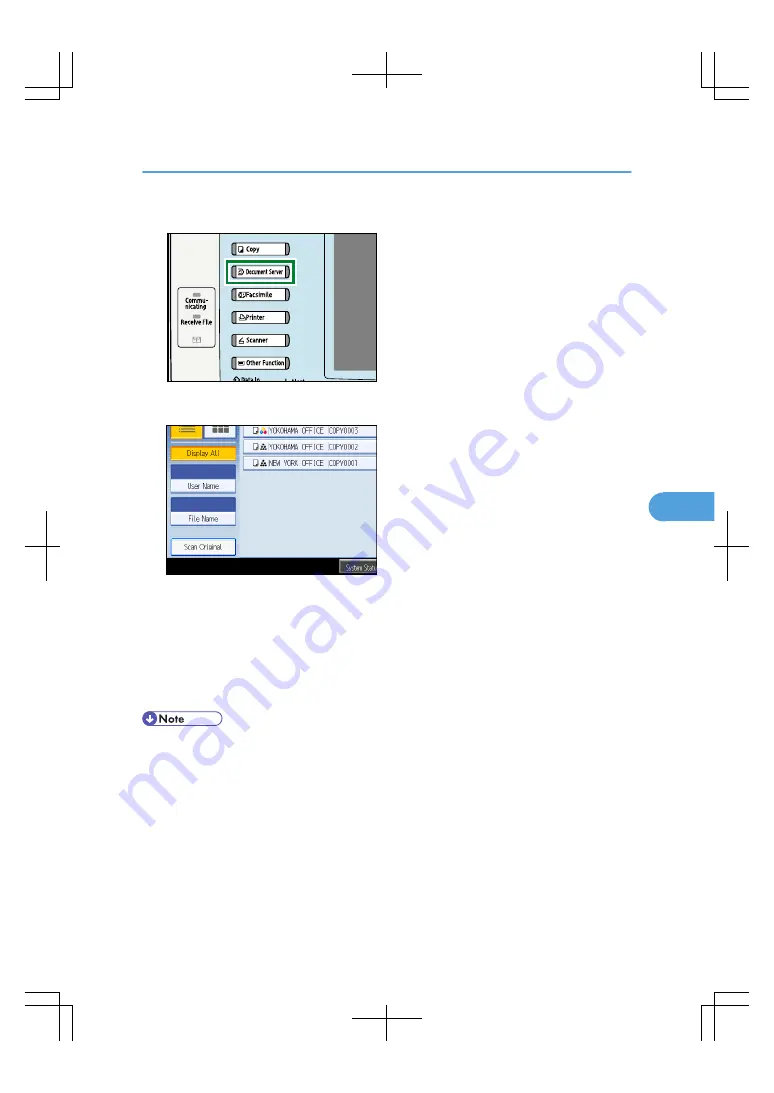
1.
Press the [Document Server] key.
BAT185S
2.
Press [Scan Original].
3.
Enter a user name, file name, and password, if necessary.
When not changing a file name, the name will be automatically set.
4.
Set the original.
5.
Specify the original scanning conditions.
6.
Press the [Start] key.
The original is scanned. The document is saved in the Document Server.
• Enter the password in the range of four and eight digits.
• To stop scanning, press the [Clear/Stop] key. To restart a paused scanning job, press [Continue] in
the confirmation display. To delete saved images and cancel the job, press [Stop]. The original placed
in the ADF will be ejected.
• If a password is set, the key icon appears on the left side of the file name.
• After scanning, a list of stored documents will be displayed. If the list does not appear, press [Scanning
Complete].
• Data stored in the Document Server is set to be deleted after three days (72 hours) by the factory
default. You can specify the period after which the stored data is deleted automatically under Auto
Delete File in Document Server in User Tools. See “System Settings”, General Settings Guide.
Using the Document Server
227
6
Summary of Contents for LD260c
Page 22: ...User Tools Menu Copier Document Server Features 262 INDEX 269 20...
Page 42: ...1 Placing Originals 40 1...
Page 110: ...2 Basic Copying 108 2...
Page 128: ...3 Color Copying 126 3...
Page 163: ...2 Select the stamp position and then press OK Stamps 161 4...
Page 221: ...2 Sub machine Connect Copy Job Flow 219 5...
Page 222: ...5 Connect Copy 220 5...
Page 246: ...6 Document Server 244 6...
Page 248: ...BAT196S 7 Appendix 246 7...






























