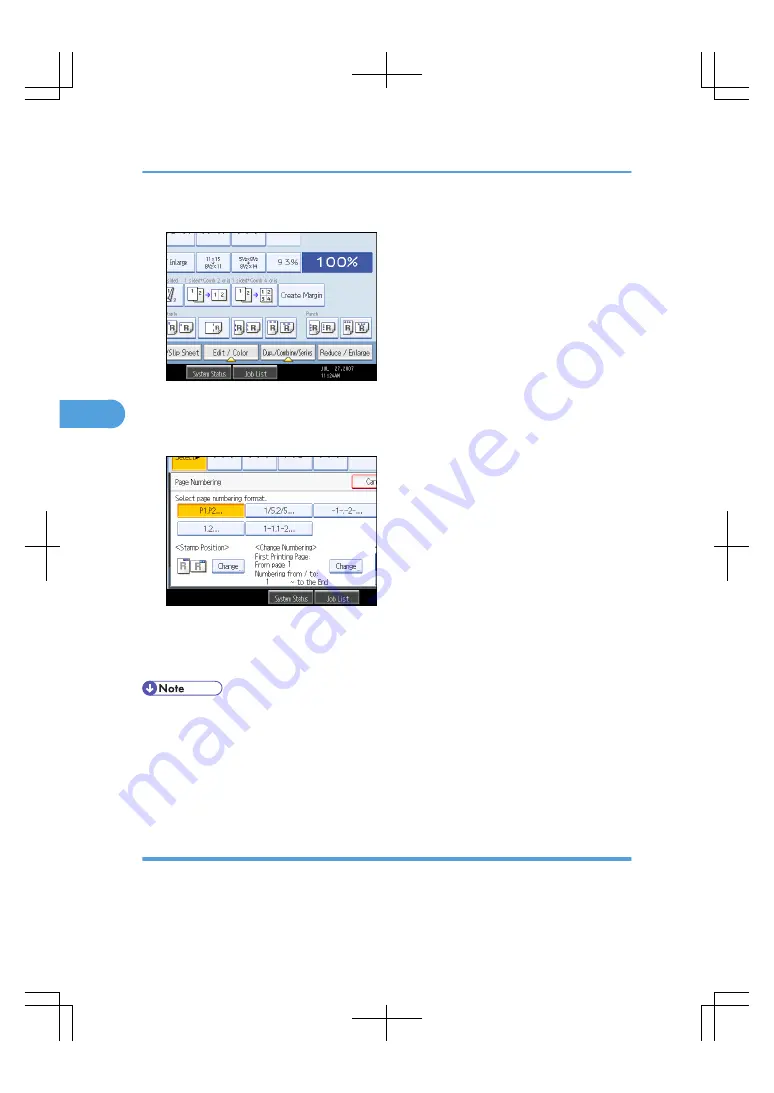
1.
Press [Edit / Color].
2.
Press [Stamp].
3.
Press [Page Numbering].
4.
Select the page numbering format.
You can change the stamp color, position, pages to be stamped, and numbering.
5.
After making all settings, press [OK].
6.
Press [OK].
• The default color is black.
• You can change the settings for Page Numbering under Stamp in User Tools. For details about Stamp,
see “Copier/Document Server Features”, General Settings Guide.
• You can change the stamp position if Combine or Duplex is specified for use with this function under
Duplex Back Page Stamping Position or Page Numbering in Combine in User Tools. For details about
these settings, see “Copier/Document Server Features”, General Settings Guide.
Changing the stamp color
Changes the stamp color.
1.
Press [Stamp Color] under Stamp Color.
4. Advanced Copying
154
4
Summary of Contents for LD260c
Page 22: ...User Tools Menu Copier Document Server Features 262 INDEX 269 20...
Page 42: ...1 Placing Originals 40 1...
Page 110: ...2 Basic Copying 108 2...
Page 128: ...3 Color Copying 126 3...
Page 163: ...2 Select the stamp position and then press OK Stamps 161 4...
Page 221: ...2 Sub machine Connect Copy Job Flow 219 5...
Page 222: ...5 Connect Copy 220 5...
Page 246: ...6 Document Server 244 6...
Page 248: ...BAT196S 7 Appendix 246 7...






























