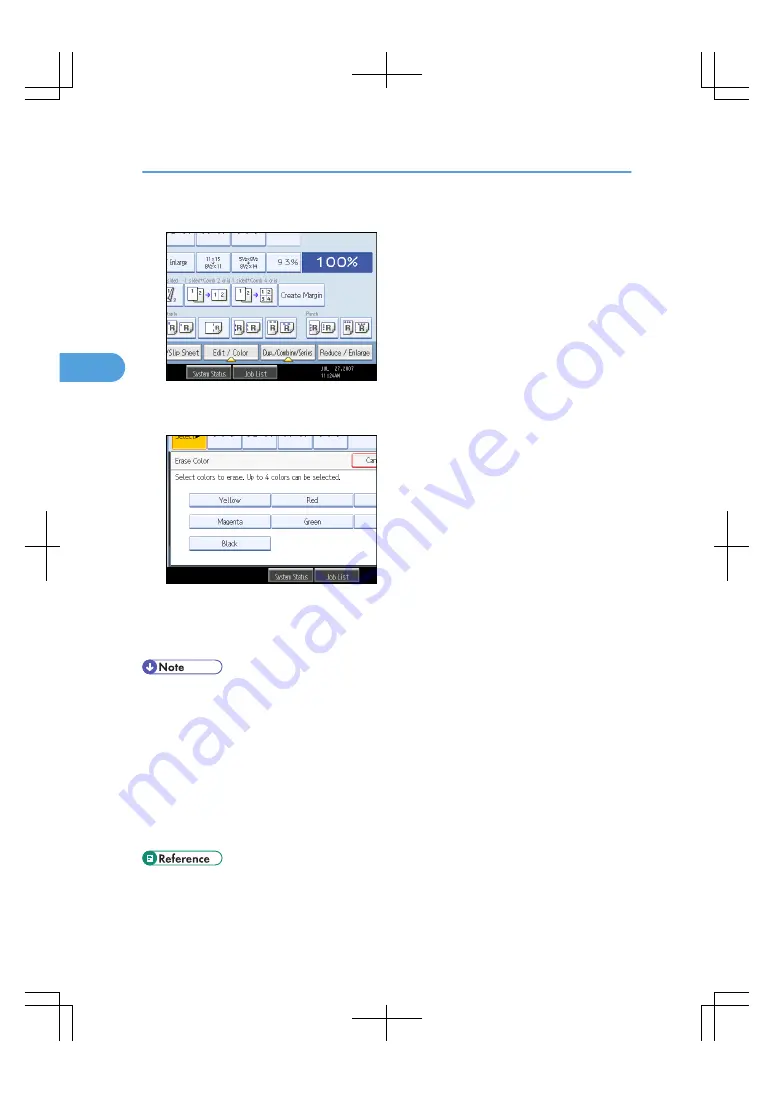
2.
Press [Edit / Color].
3.
Press [Color], and then press [Erase Color].
4.
Select the color to be erased.
Up to four colors can be erased at the same time.
5.
After selecting all colors to be erased, press [OK] twice.
6.
Place the originals, and then press the [Start] key.
• The width of the color to be converted can be adjusted in five levels. When the width of the color is
set to [Wider] under Color Sensitivity in User Tools and red has been specified, colors close to orange
and purple will be converted. You can change the setting. For details about Color Sensitivity, see
“Copier/Document Server Features”, General Settings Guide.
• To cancel the selection, press the selected (highlighted) key.
• When the Full Color Copy is selected, the full color counter will advance by “1”. When the Black &
White is selected, the mono-color counter will advance by “1”.
• For examples of what you can do with the color functions, see “What You Can Do with This Machine
<Color Functions/Color Adjustments>”.
• p.3 "What You Can Do with This Machine <Color Functions/Color Adjustments>"
3. Color Copying
112
3
Summary of Contents for LD260c
Page 22: ...User Tools Menu Copier Document Server Features 262 INDEX 269 20...
Page 42: ...1 Placing Originals 40 1...
Page 110: ...2 Basic Copying 108 2...
Page 128: ...3 Color Copying 126 3...
Page 163: ...2 Select the stamp position and then press OK Stamps 161 4...
Page 221: ...2 Sub machine Connect Copy Job Flow 219 5...
Page 222: ...5 Connect Copy 220 5...
Page 246: ...6 Document Server 244 6...
Page 248: ...BAT196S 7 Appendix 246 7...






























