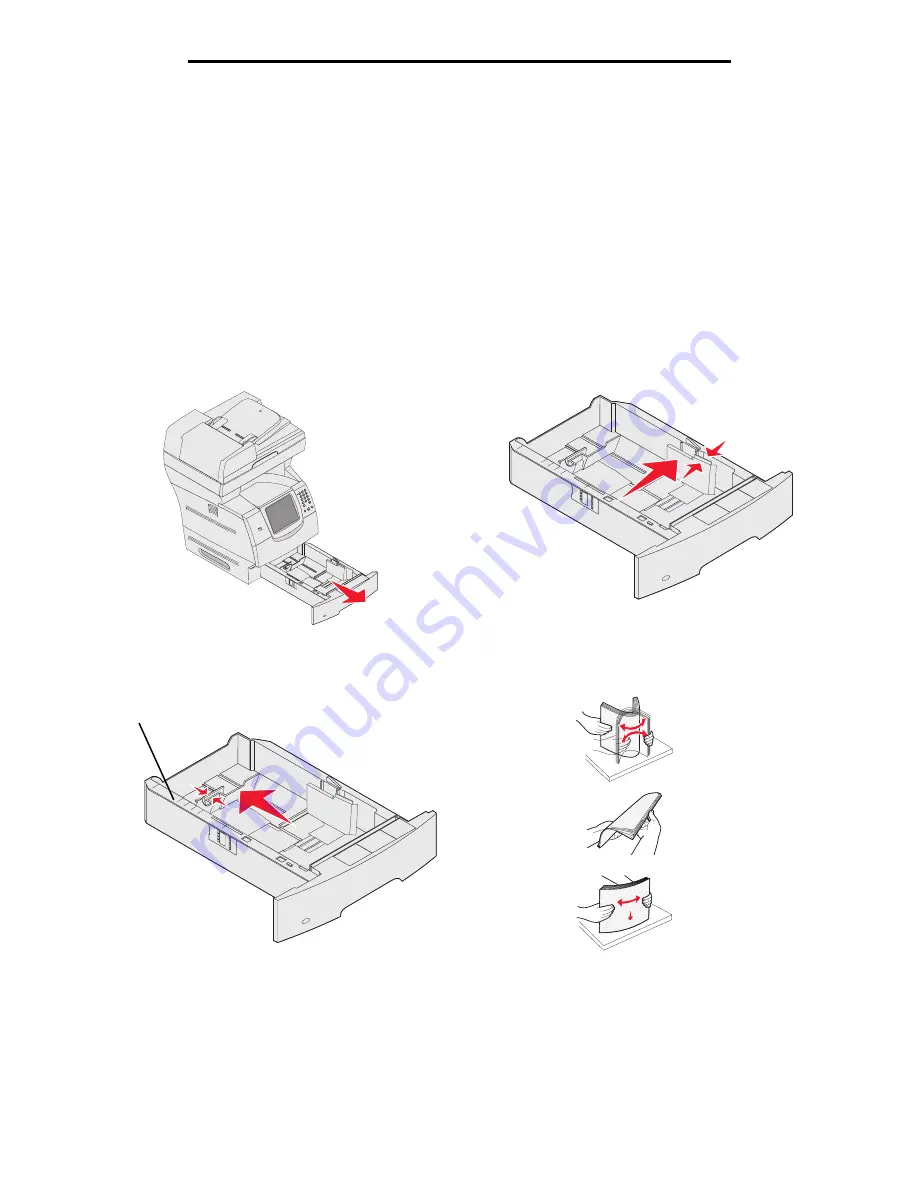
Loading standard trays and optional trays
62
Printing
Loading standard trays and optional trays
The MFP has a 500-sheet standard tray. You may have also purchased one or more 250-sheet or 500-sheet optional
trays
or a 2000-sheet drawer. The steps for loading a 250-sheet tray or 500-sheet tray are the same.
Note:
The steps for loading a 2000-sheet drawer are different than the steps for loading a 250-sheet tray or
500-sheet tray.
To load print media:
Note:
Do not remove a tray when a job is printing or when the control panel green indicator light is blinking.
Doing so may cause a jam.
1
Remove the tray from the MFP, and place it on a flat, level surface.
2
Squeeze the side guide tab, and slide the guide to the outer edge of the tray.
3
Squeeze the rear guide tab, and slide the guide to the correct position for the size media you are loading.
4
Flex the sheets back and forth to loosen them, then fan them. Do not fold or crease the print media. Straighten the
edges on a level surface.
Size indicators
Summary of Contents for InfoPrint 1570
Page 1: ...InfoPrint 1570 MFP MT 4542 User s Guide S510 4976 00...
Page 146: ...146 Index V verify print 59 W weight paper 76 width guide 62...
Page 147: ......
Page 148: ...Printed in USA S510 4976 00...






























