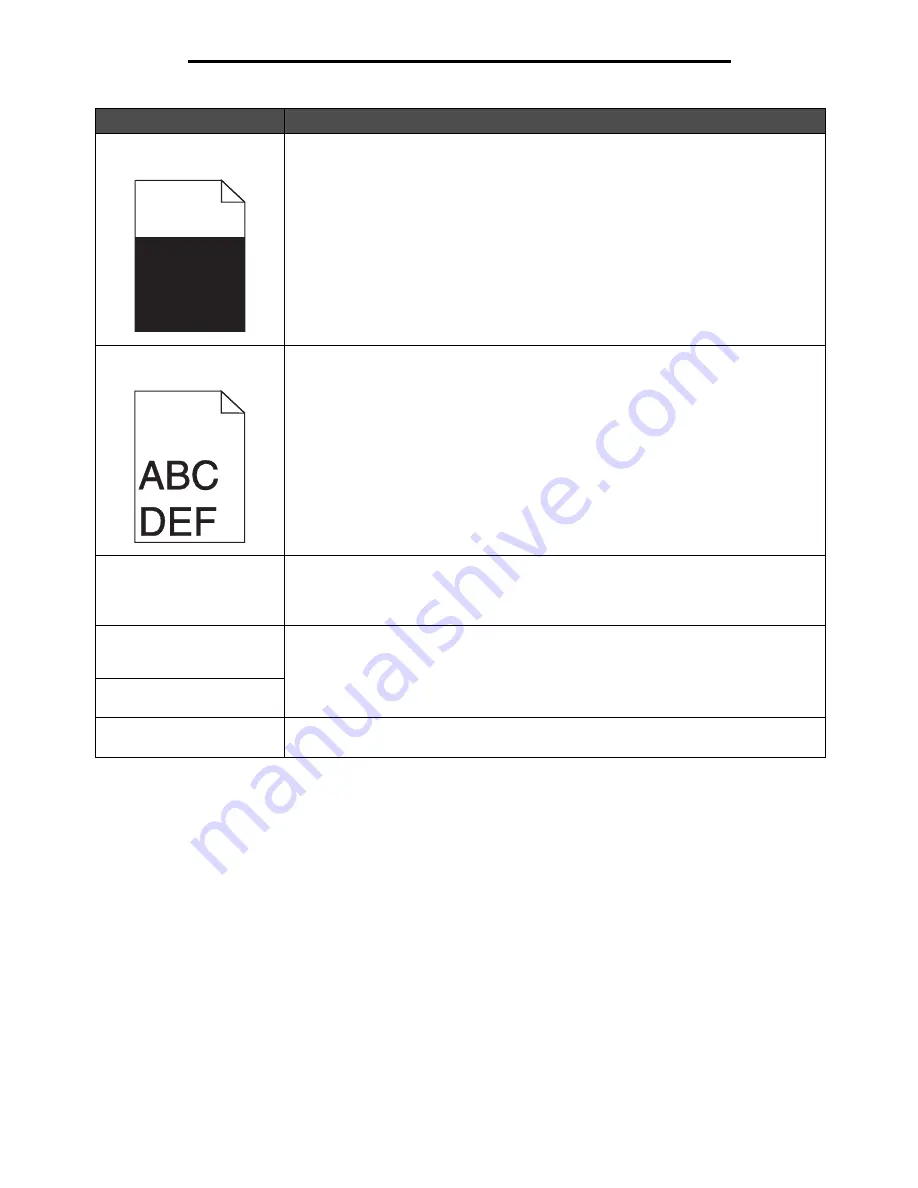
Solving print quality problems
132
Troubleshooting
Part or all of the page is
printed in black.
Check the print cartridge to see if it is installed correctly.
The job prints, but the top and
side margins are incorrect.
• Make sure the
Paper Size
setting in the Paper menu is correct.
• Make sure the margins are set correctly in your software application.
Ghost images appear.
• Make sure the
Paper Type
setting in the Paper menu is correct.
• Verify the environment is Class B.
• Replace the charge rolls.
• Replace the print cartridge.
Some of the print is cut off on
the sides, top, or bottom of
the media.
Move the guides in the tray to the proper positions for the size loaded.
Print is skewed or
inappropriately slanted.
Transparency print quality
is
poor.
• Use only transparencies recommended by the MFP manufacturer.
• Make sure the
Paper Type
setting in the Paper menu is set to Transparency.
Problem
Action
Summary of Contents for InfoPrint 1570
Page 1: ...InfoPrint 1570 MFP MT 4542 User s Guide S510 4976 00...
Page 146: ...146 Index V verify print 59 W weight paper 76 width guide 62...
Page 147: ......
Page 148: ...Printed in USA S510 4976 00...






























