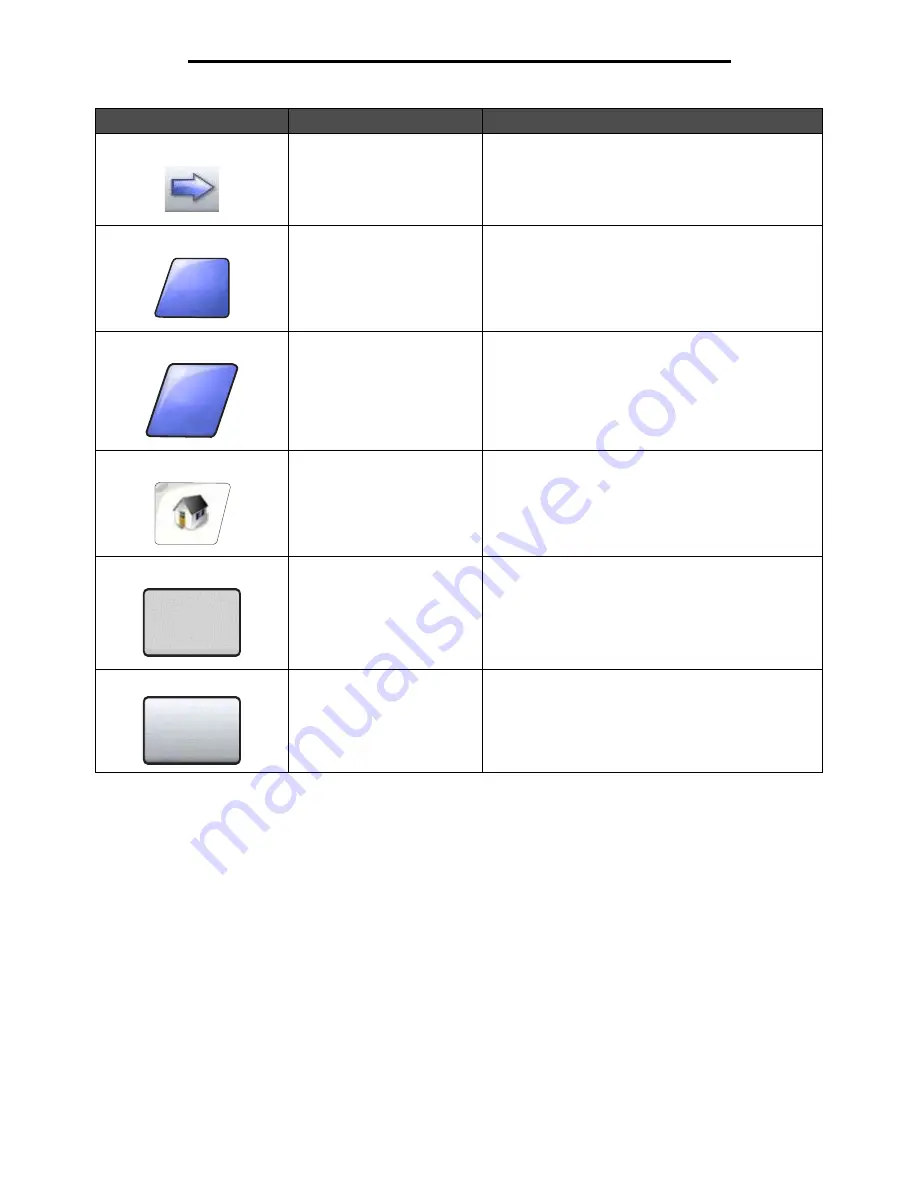
Using the LCD touch-screen buttons
21
Learning about the MFP
Select
Touch to select a menu. The next screen appears
showing menu items.
Touch to select a menu item. The next screen appears
showing values.
Done
Allows specifying that a job is finished. For example,
when scanning an original document, one could
indicate that the last page is scanned, and then printing
the job would begin.
Back
Touch the
Back
button to return to the previous screen,
and no settings are saved on the screen where it was
touched. The
Back
button appears on each menu
screen except for the home screen.
Home
Touch the
Home
button to return to the home screen.
The
Home
button appears on every screen except the
home screen. See the
Home screen and Home
screen buttons on page 14
for more information.
Grayed out button
When this button appears, it looks faded with a faded
word on it. It means the button is not active or
unavailable on this screen. It was probably active on
the previous screen, but the selections made on the
previous screen caused it to be unavailable on the
current screen.
Gray button
Touch this button to select the action appearing on the
button.
Button
Button name
Function or description
Done
Back
Summary of Contents for InfoPrint 1570
Page 1: ...InfoPrint 1570 MFP MT 4542 User s Guide S510 4976 00...
Page 146: ...146 Index V verify print 59 W weight paper 76 width guide 62...
Page 147: ......
Page 148: ...Printed in USA S510 4976 00...






























