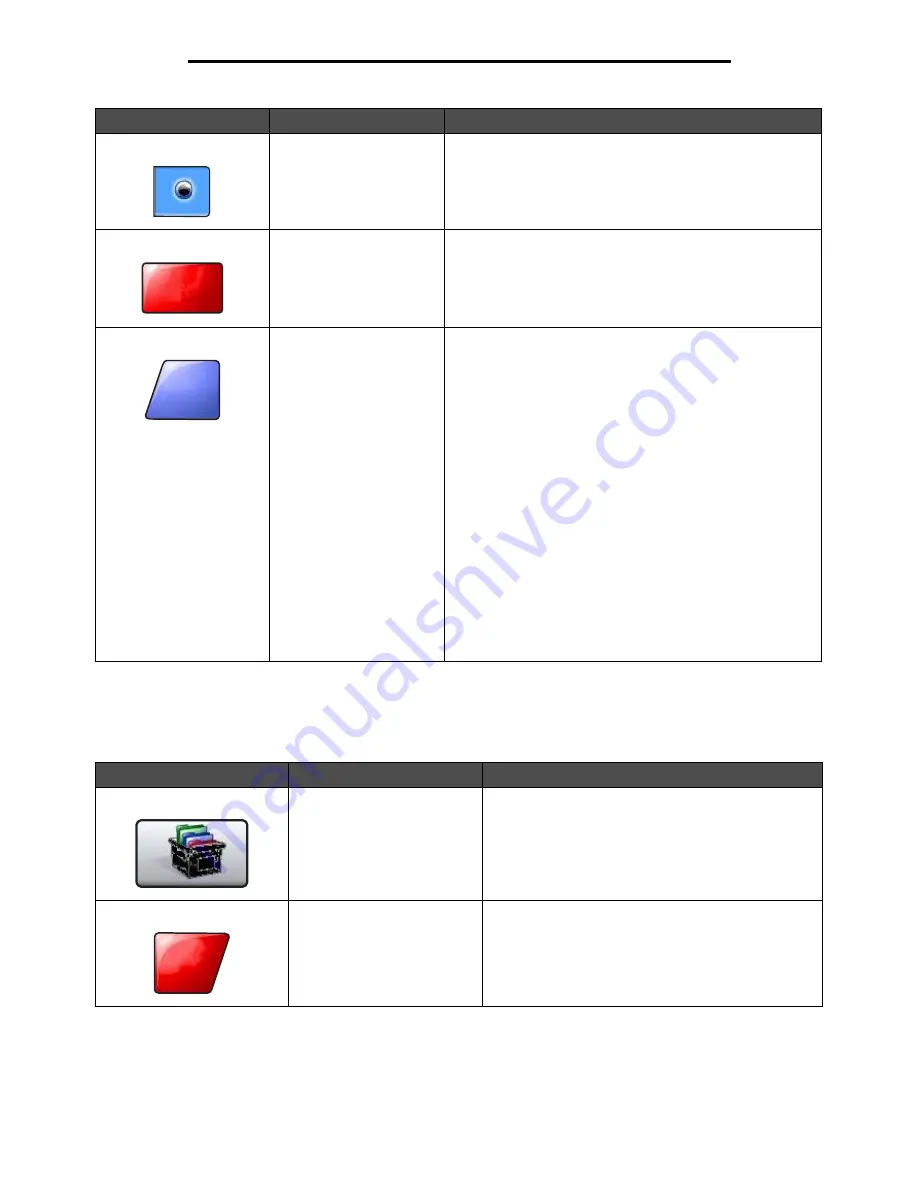
Using the LCD touch-screen buttons
20
Learning about the MFP
Other touch-screen buttons
Selected radio button
This is a selected
radio
button. Touch a
radio
button to select
it. The
radio
button changes color to show it is selected. In
Sample screen two
, the only paper size selected is Letter.
Cancel Job
See
Cancel Jobs on page 16
.
Continue
Touch
Continue
after a menu item or value on a screen is
selected and more changes need to be made for a job from
the original screen. Once
Continue
is touched, the original
screen appears.
For example, if one touched
Copy
on the home screen, the
Copy screen appears like
Sample screen one on page 17
.
The following example shows how the Continue button
reacts.
1
Touch the
select
button by the
Copy to
box and a new
screen appears.
2
Touch MP Feeder and a new screen appears.
3
Touch Legal and a new screen appears.
4
Touch Next and a new screen appears.
5
Touch Plain Paper for the type of print media needed.
6
Touch
Continue
. The Copy screen returns to allow other
selections besides Copy to. The other settings on the Copy
screen available are Duplex, Scale, Darkness, Collate, and
Copies.
Touch
Continue
to return to the original screen and make
other setting changes for a copy job before the
Copy it
button is touched to start the job.
Button
Button name
Function or description
Custom
Allows for creating a
custom
button based on the
user’s needs.
Cancel
Touch
Cancel
to cancel an action or a selection.
Touch to cancel out of a screen and return to the
previous screen.
Button
Button name
Function or description
Cancel
Job
Continue
Cancel
Summary of Contents for InfoPrint 1570
Page 1: ...InfoPrint 1570 MFP MT 4542 User s Guide S510 4976 00...
Page 146: ...146 Index V verify print 59 W weight paper 76 width guide 62...
Page 147: ......
Page 148: ...Printed in USA S510 4976 00...






























