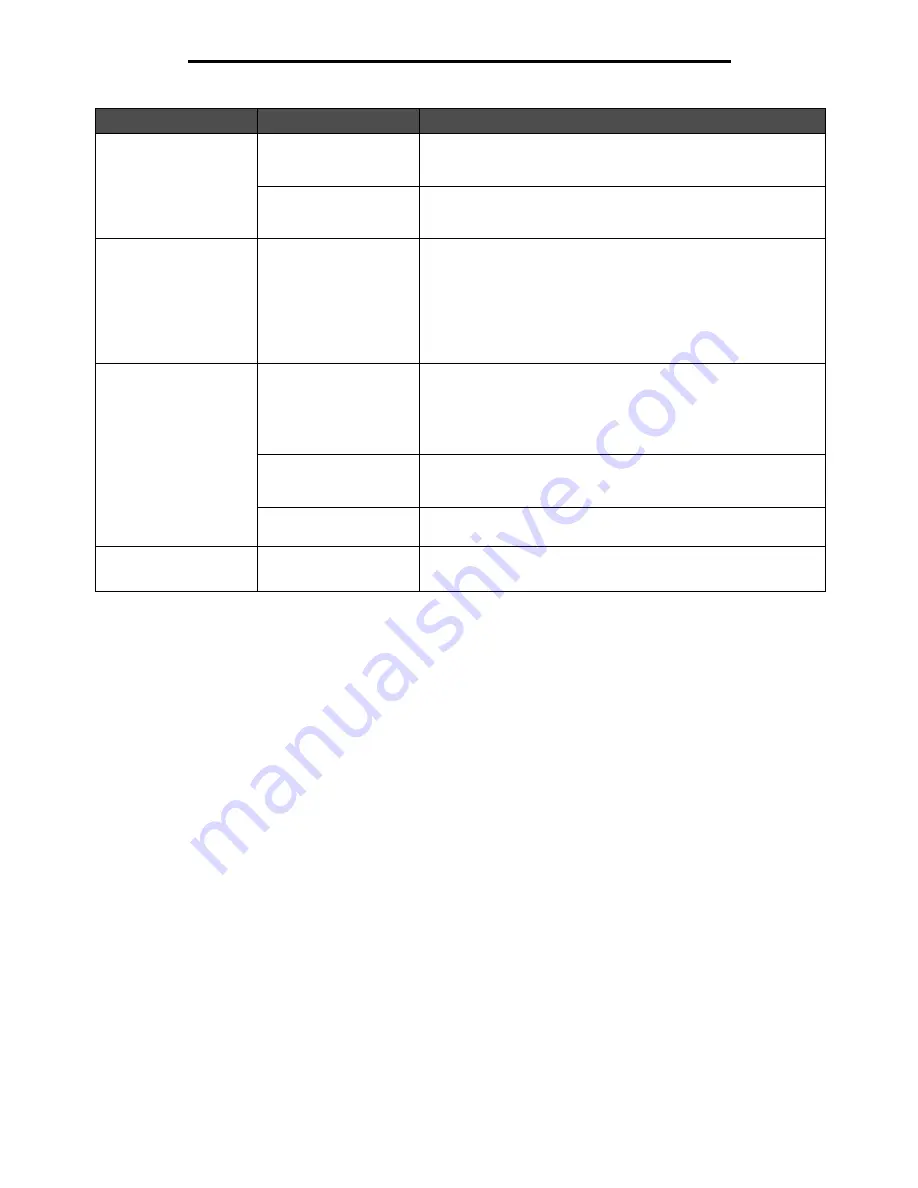
Solving printing problems
124
Troubleshooting
Incorrect characters
print.
You are using an
incompatible parallel
cable.
If you are using a parallel interface, make sure you are using an
IEEE 1284-compliant parallel cable.
The MFP is in Hex Trace
mode.
If
Ready Hex
appears on the display, you must exit Hex Trace
mode before you can print your job. Turn the MFP off, wait 10
seconds, and then turn the MFP back on to exit Hex Trace mode.
Tray linking does not
work.
Tray linking is not
configured properly.
• Make sure both the size and type of media are the same in both
trays.
• Make sure the paper guides in the trays are set for the correct
size media.
• Make sure the menu values for both size and type are set
correctly in the Paper Menu.
• See
Linking trays
, or see the
Menus and Messages Guide
for
more information.
Large jobs do not collate. Collate is not set to On.
Set
Collation
to
On
in the
Finishing Menu
or through the MFP
driver.
Note:
Setting
Collation
to
Off
in the driver overrides the setting in
the
Finishing Menu
.
See the
Menus and Messages Guide
for more information.
The job is too complex.
Reduce the complexity of the print job by eliminating the number
and size of fonts, the number and complexity of images, and the
number of pages in the job.
The MFP does not have
enough memory.
Add MFP memory.
Unexpected page breaks
occur.
The job has timed out.
Set
Print Timeout
to a higher value from the
Setup Menu
.
See the
Menus and Messages Guide
for more information.
Symptom
Cause
Solution
Summary of Contents for InfoPrint 1570
Page 1: ...InfoPrint 1570 MFP MT 4542 User s Guide S510 4976 00...
Page 146: ...146 Index V verify print 59 W weight paper 76 width guide 62...
Page 147: ......
Page 148: ...Printed in USA S510 4976 00...






























