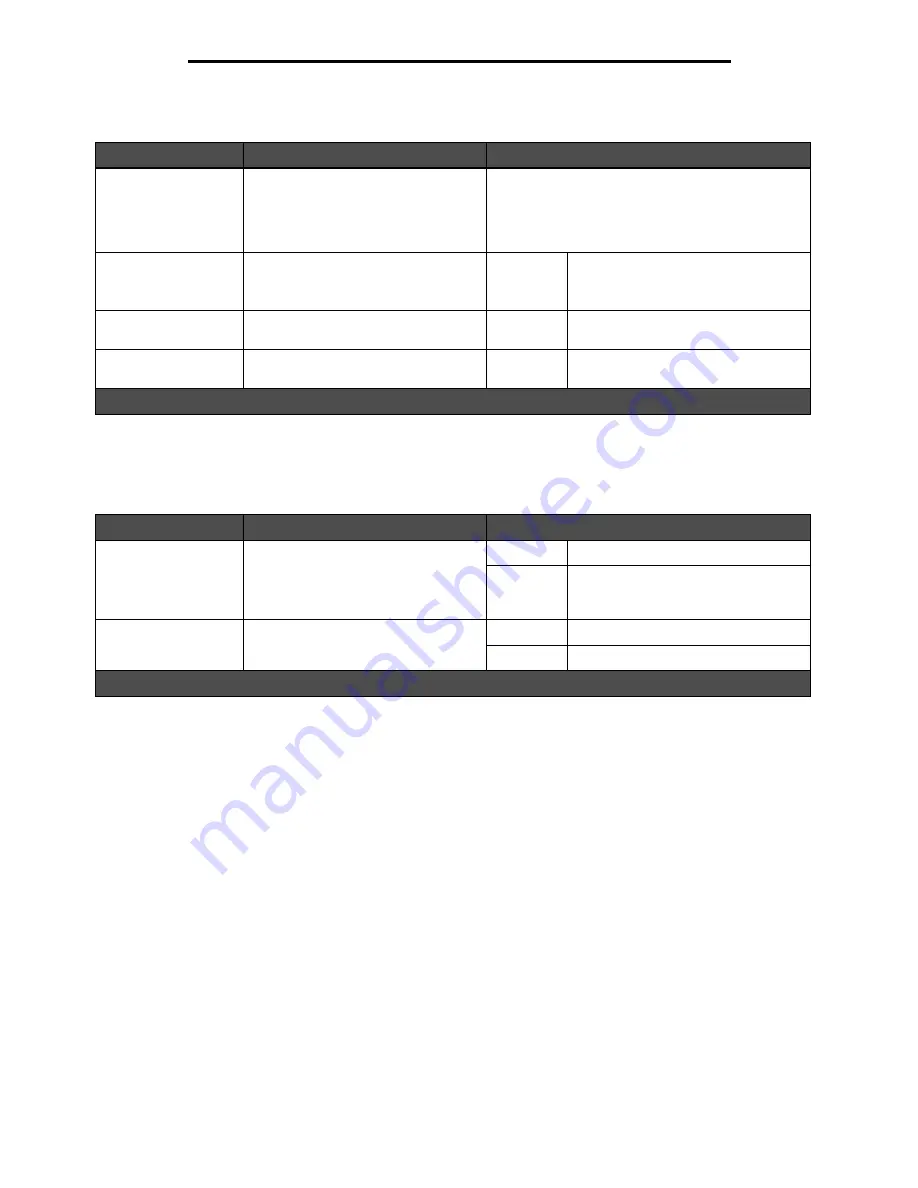
Solving print quality problems
133
Troubleshooting
The Quality menu control panel options can be adjusted to help improve print quality.
In addition, the Enhance Fine Lines and Gray Correction options can be enabled to improve print quality. These settings
are available on the driver and on the MFP Embedded Web Server (EWS) interface. For more information about these
options, see the driver Help.
Menu selection
Purpose
Values
†
Print Resolution
To select printed output resolution
600 dpi*
1200 Image Q
1200 dpi
2400 Image Q
Toner Darkness
Lightens or darkens printed output and
alters toner consumption
1—10
8*
is the default setting.
Select a lower number to lighten the
printed output or save toner.
Brightness
Adjusts the gray value of printed
graphics and pictures
-6 — +6
0*
is the default setting.
Contrast
Adjusts the contrast of printed
graphics and pictures
0—5
0*
is the default setting.
†
Values marked by an asterisk (*) are the factory default settings.
Driver option
Purpose
Values
†
Enhance Fine Lines
A selection to enable a print mode
preferable for certain files containing
fine line detail, such as architectural
drawings, maps, electronic circuit
diagrams, and flow charts
On
In the driver, enable the check box.
Off*
In the driver, disable the check box.
Gray Correction
Automatically adjusts the contrast
enhancement applied to images
Auto
In the driver, enable the check box.
Off*
In the driver, disable the check box.
†
Values marked by an asterisk (*) are the factory default settings.
Summary of Contents for InfoPrint 1570
Page 1: ...InfoPrint 1570 MFP MT 4542 User s Guide S510 4976 00...
Page 146: ...146 Index V verify print 59 W weight paper 76 width guide 62...
Page 147: ......
Page 148: ...Printed in USA S510 4976 00...






























