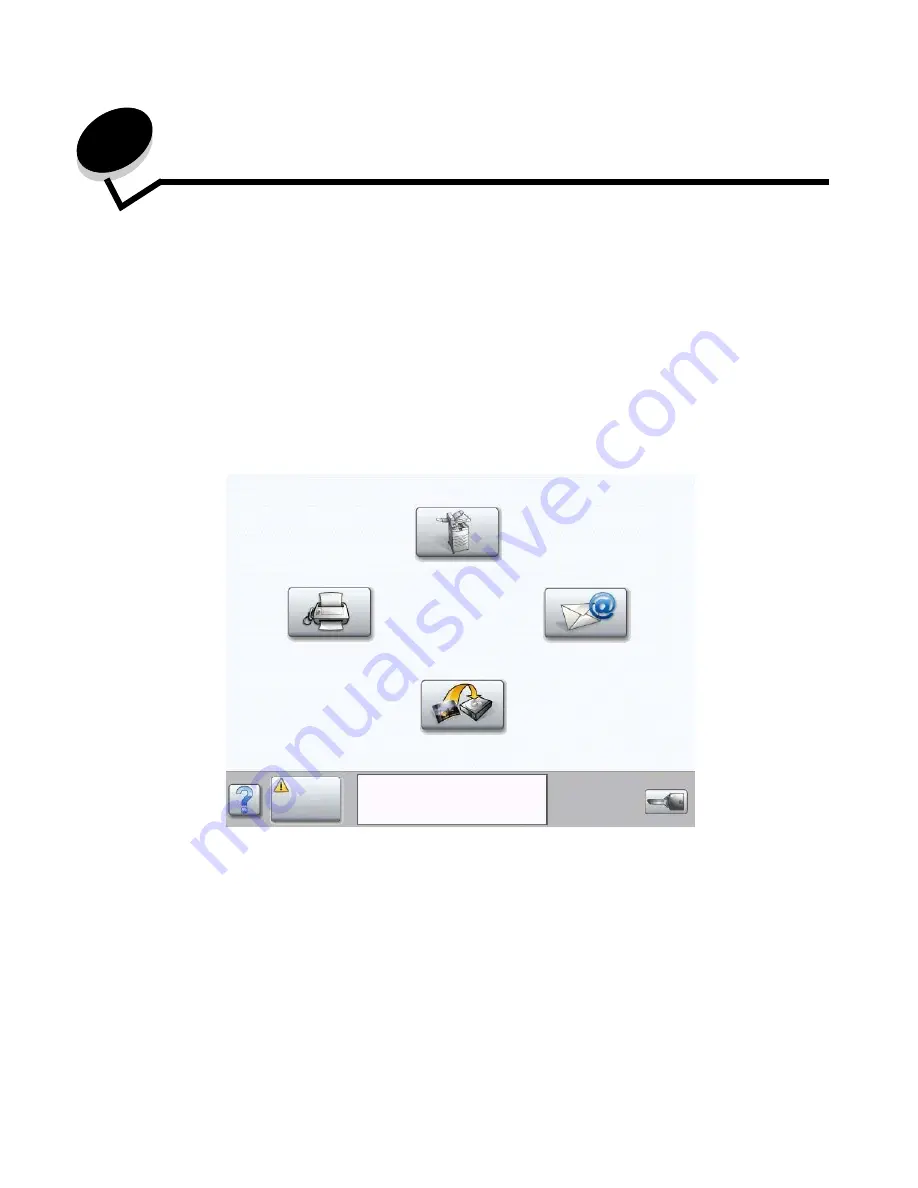
Clearing jams
100
11
Clearing jams
By carefully selecting print media and loading it properly, you should be able to avoid most paper jams. For more
information on avoiding paper jams, see
Avoiding jams
. If jams do occur, follow the steps outlined in this section.
To resolve the paper jam messages, you must clear the entire paper path, and then touch
Continue
to clear the message
and resume printing. The MFP prints a new copy of the page that jammed if Jam Recovery is set to On or Auto; however,
the Auto setting does not guarantee the page will print.
Identifying jams
If the MFP jams, the appropriate jam message will be displayed on the touch screen Print status message bar.
See the diagram on
page 101
for an overview of the paper path and areas where jams may occur. The path varies
depending on the MFP paper sources.
Copy
Fax
FTP
Status/
Supplies
200.01 Paper jam, [x] pages
jammed. Leave paper in bin.
Menus
Summary of Contents for InfoPrint 1570
Page 1: ...InfoPrint 1570 MFP MT 4542 User s Guide S510 4976 00...
Page 146: ...146 Index V verify print 59 W weight paper 76 width guide 62...
Page 147: ......
Page 148: ...Printed in USA S510 4976 00...






























