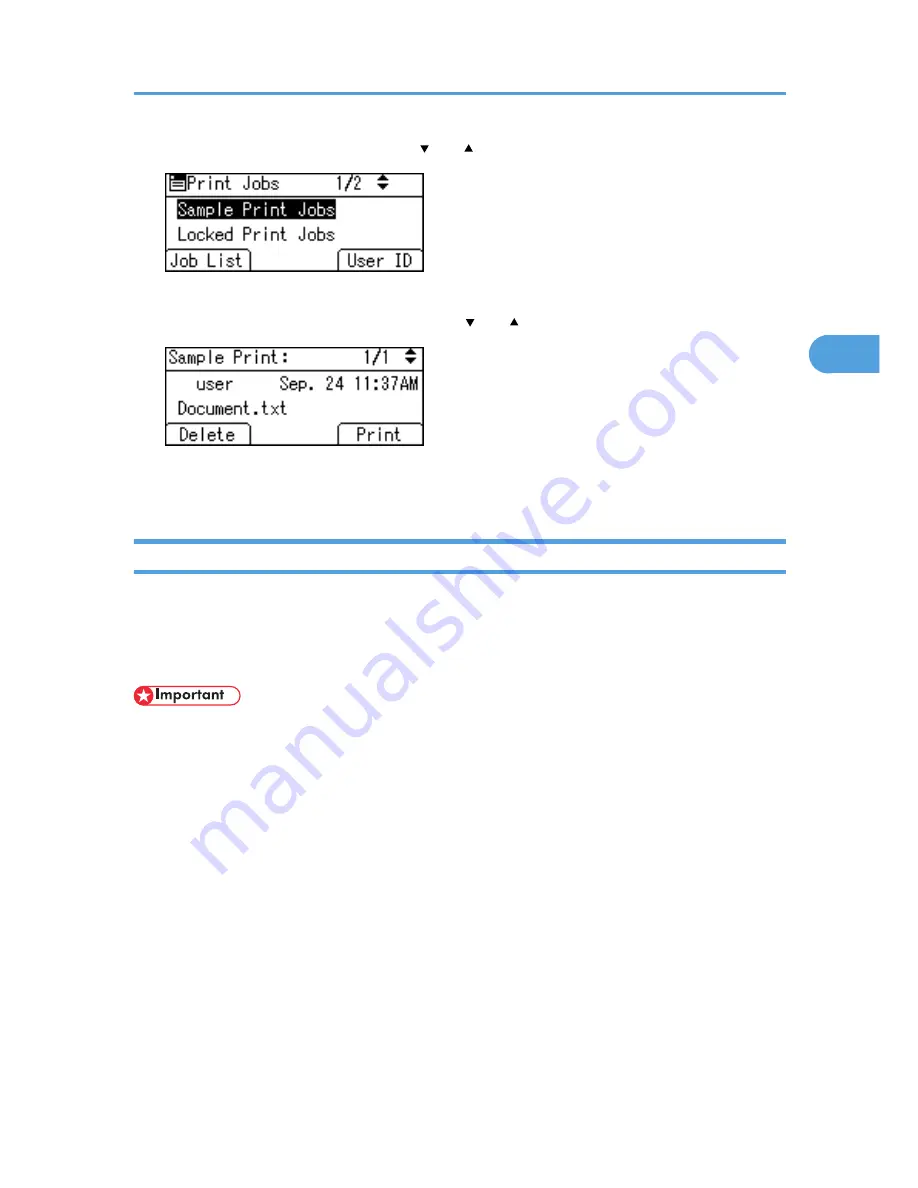
2.
Select [Sample Print Jobs] using the [ ] or [ ] key, and then press [Job List].
Depending on the security settings, certain print jobs may not be displayed.
3.
Select the file you want to delete using the [ ] or [ ] key, and then press [Delete].
4.
Press [Delete].
To cancel deleting, press [Cancel].
Locked Print
Use this function to maintain privacy when printing confidential documents on the printer over a shared
network. Usually, it is possible to print data using the display panel once it is stored in this printer. When
using Locked Print, it is not possible to print unless a password is entered on the printer's display panel.
Your confidential documents will be safe from being viewed by other people.
• If you are using a Type 2 model with ELP-NX installed, all print jobs for which "Normal Print" or "Locked
Print" is specified are stored in ELP-NX when user authentication is set. After issuing the print command
from the printer driver, log in to ELP-NX and print the job.
• If you are using a Type 2 model with ELP-NX installed, all print jobs for which "Locked Print" is specified
are stored in ELP-NX when user authentication is not set. Also note that any jobs for which "Locked
Print" is not specified will be deleted according to the default setting of ELP-NX.
• For details about how to print using ELP-NX, see the manuals provided with the application.
• For details about the option settings of ELP-NX, consult your administrator.
• A Locked Print file cannot be stored if:
• the hard disk is not installed in the printer.
• the total number of Sample Print, Locked Print, Hold Print, and Stored Print files in the printer is
over 100. (The maximum number varies depending on the volume of data in files.)
• the file contains over 1,000 pages.
• sent or stored files in the printer contain over 9,000 pages in total.
Printing from the Print Job Screen
69
3
Summary of Contents for Aficio SP 5210DN
Page 9: ...Trademarks 217 INDEX 219 7...
Page 12: ...Model types Model types Model name Type 1 SP 5200DN Type 2 SP 5210DN 10...
Page 16: ...14...
Page 26: ...1 Preparing for Printing 24 1...
Page 39: ...CBK525 Down then Left CBK526 Frequently Used Print Methods 37 2...
Page 47: ...CBK504 ORIGINAL CBK505 COPY CBK501 Advanced Printing 45 2...
Page 140: ...4 Making Printer Settings Using the Control Panel 138 4...
Page 158: ...5 Monitoring and Configuring the Printer 156 5...
Page 168: ...6 Using a Printer Server 166 6...
Page 185: ...For details see Using telnet UNIX Supplement Using the Dynamic DNS Function 183 8...
Page 223: ...2010...
Page 224: ...Operating Instructions Software Guide M020 8504 EN US...
















































