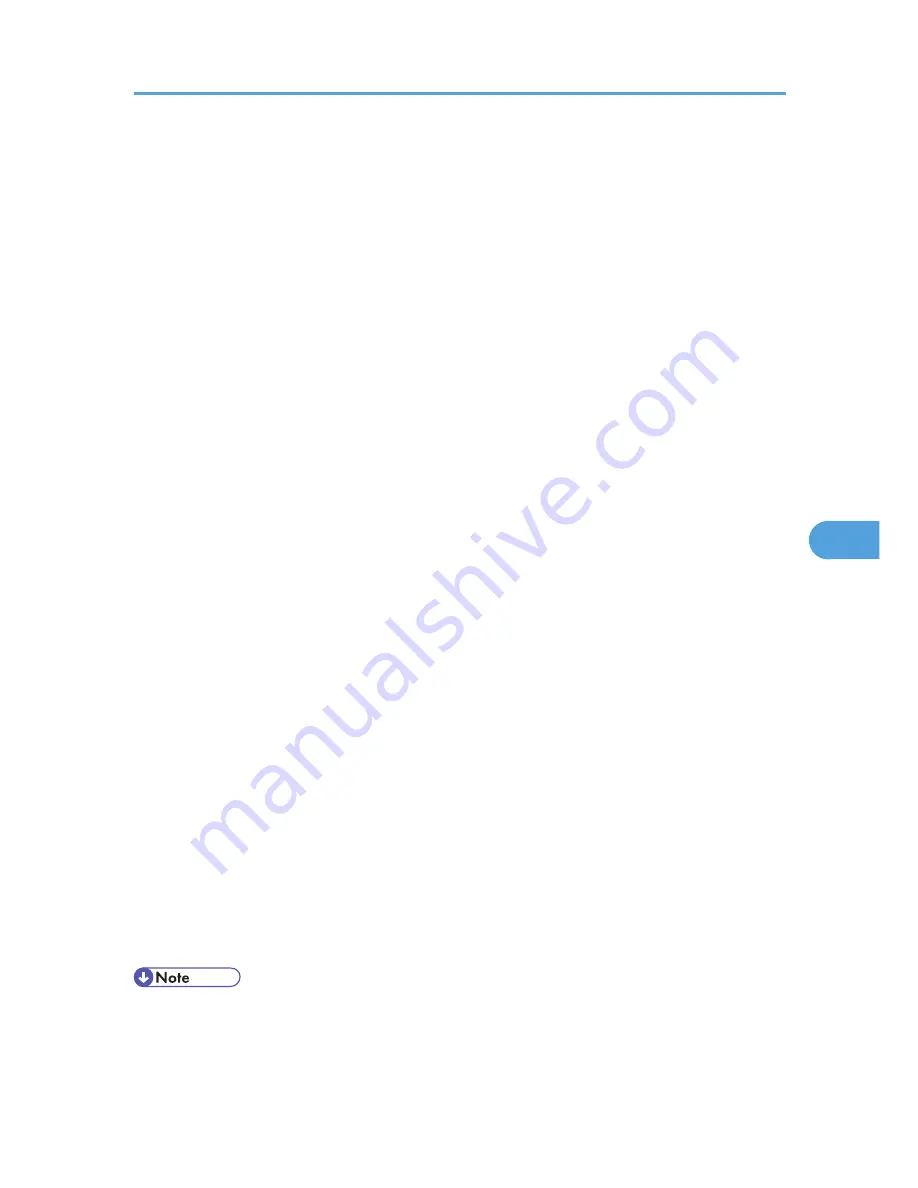
10.
In the [Printer name] box, enter the printer name.
11.
Select the [Define additional properties] check box, and then click [Create].
12.
Click [Assignments], and then click [Add] in the [Assignments] area.
13.
In the [Available objects] box, click the queue you created, and then click [OK].
14.
Click [Configuration], click [Parallel] in the [Printer type] list, and then click
[Communication].
15.
Click [Manual load] in the [Communication type] area, and then click [OK].
16.
Check the settings, and then click [OK].
17.
Select a context specified, and then click [Create] on the [Object] menu.
18.
In the [Class of new object] box, click [Print Server], and then click [OK]. For NetWare 5,
click [Print Server (Non NDPS)].
19.
In the [Print Server Name] box, enter the print server name.
20.
Select the [Define additional properties] check box, and then click [Create].
21.
Click [Assignments], and then click [Add] in the [Assignments] area.
22.
In the [Available objects] box, click the queue you created, and then click [OK].
23.
Check the settings, and then click [OK].
24.
Start the print server by entering the following from the console of the NetWare server.
If the print server is in operation, quit and restart it.
To quit
CAREE: unload pserver
To start
CAREE: load pserver print_server_name
Setting up using Web Image Monitor
1.
Log in to Web Image Monitor as an administrator.
For details about logging in, see p.143 "Access in the Administrator Mode".
2.
Click [Configuration] in the menu area, and then click [NetWare Print Settings].
3.
Confirm the settings, and then click [Device Name].
4.
Click [Logout].
5.
Quit Web Image Monitor.
• If you cannot identify the printer you want to configure, check the printer name against the
configuration page printed from the printer. For details about printing a configuration page, see
p.104 "Test Printing".
Using NetWare
161
6
Summary of Contents for Aficio SP 5210DN
Page 9: ...Trademarks 217 INDEX 219 7...
Page 12: ...Model types Model types Model name Type 1 SP 5200DN Type 2 SP 5210DN 10...
Page 16: ...14...
Page 26: ...1 Preparing for Printing 24 1...
Page 39: ...CBK525 Down then Left CBK526 Frequently Used Print Methods 37 2...
Page 47: ...CBK504 ORIGINAL CBK505 COPY CBK501 Advanced Printing 45 2...
Page 140: ...4 Making Printer Settings Using the Control Panel 138 4...
Page 158: ...5 Monitoring and Configuring the Printer 156 5...
Page 168: ...6 Using a Printer Server 166 6...
Page 185: ...For details see Using telnet UNIX Supplement Using the Dynamic DNS Function 183 8...
Page 223: ...2010...
Page 224: ...Operating Instructions Software Guide M020 8504 EN US...






























