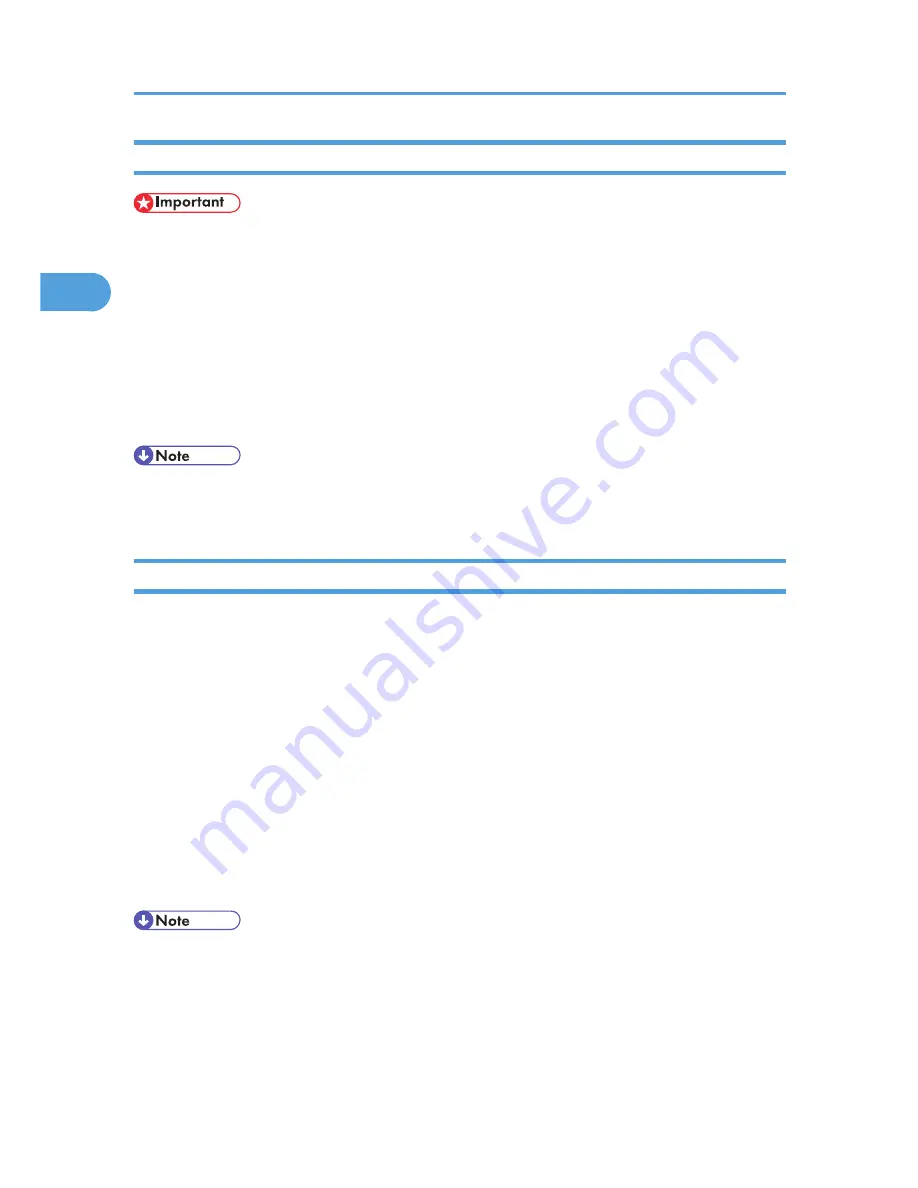
Deleting a Virtual Printer
• You must have Administrators privilege to delete a virtual printer. Log in using an account that has
Administrators privilege.
1.
Log in to Web Image Monitor as an administrator.
For details about logging in, see p.143 "Access in the Administrator Mode".
2.
In the menu area, click [Configuration], and then click [Virtual Printer Settings] in the "Printer"
category.
3.
Select the virtual printer that you want to delete, and then click [Delete].
4.
Click [OK].
• You cannot delete this printer's default virtual printer.
• [Delete] appears only if you have already added a virtual printer.
Printing Using a Virtual Printer
To print directly from a specified virtual printer, assign the virtual printer in the print command. If you use
the interrupt printing function, enter the name of the virtual printer that you configured for interrupt printing.
Before printing for the first time, specify the virtual printer you want to use.
1.
Log in to Web Image Monitor as an administrator.
For details about logging in, see p.143 "Access in the Administrator Mode".
2.
In the menu area, click [Configuration], and then click [Basic Settings] in the "Printer"
category.
3.
Select [Active] in [Virtual Printer], and then click [OK].
4.
Send a command from your computer.
Following is an example when using the "lpr" command to print a file.
c:\> lpr -S printer's IP address -P virtual printer name [-o l] \path\file name
• When the ongoing job meets any of the following conditions, interrupt printing is not possible even if
you print with the virtual printer that is configured for interrupt printing. The printer waits to print a new
job until it finishes printing the current job.
• When the ongoing print job is performed using the bypass tray
• When a function related to cover or slip paper is specified for the ongoing print job
2. Printing Documents
58
2
Summary of Contents for Aficio SP 5210DN
Page 9: ...Trademarks 217 INDEX 219 7...
Page 12: ...Model types Model types Model name Type 1 SP 5200DN Type 2 SP 5210DN 10...
Page 16: ...14...
Page 26: ...1 Preparing for Printing 24 1...
Page 39: ...CBK525 Down then Left CBK526 Frequently Used Print Methods 37 2...
Page 47: ...CBK504 ORIGINAL CBK505 COPY CBK501 Advanced Printing 45 2...
Page 140: ...4 Making Printer Settings Using the Control Panel 138 4...
Page 158: ...5 Monitoring and Configuring the Printer 156 5...
Page 168: ...6 Using a Printer Server 166 6...
Page 185: ...For details see Using telnet UNIX Supplement Using the Dynamic DNS Function 183 8...
Page 223: ...2010...
Page 224: ...Operating Instructions Software Guide M020 8504 EN US...






























