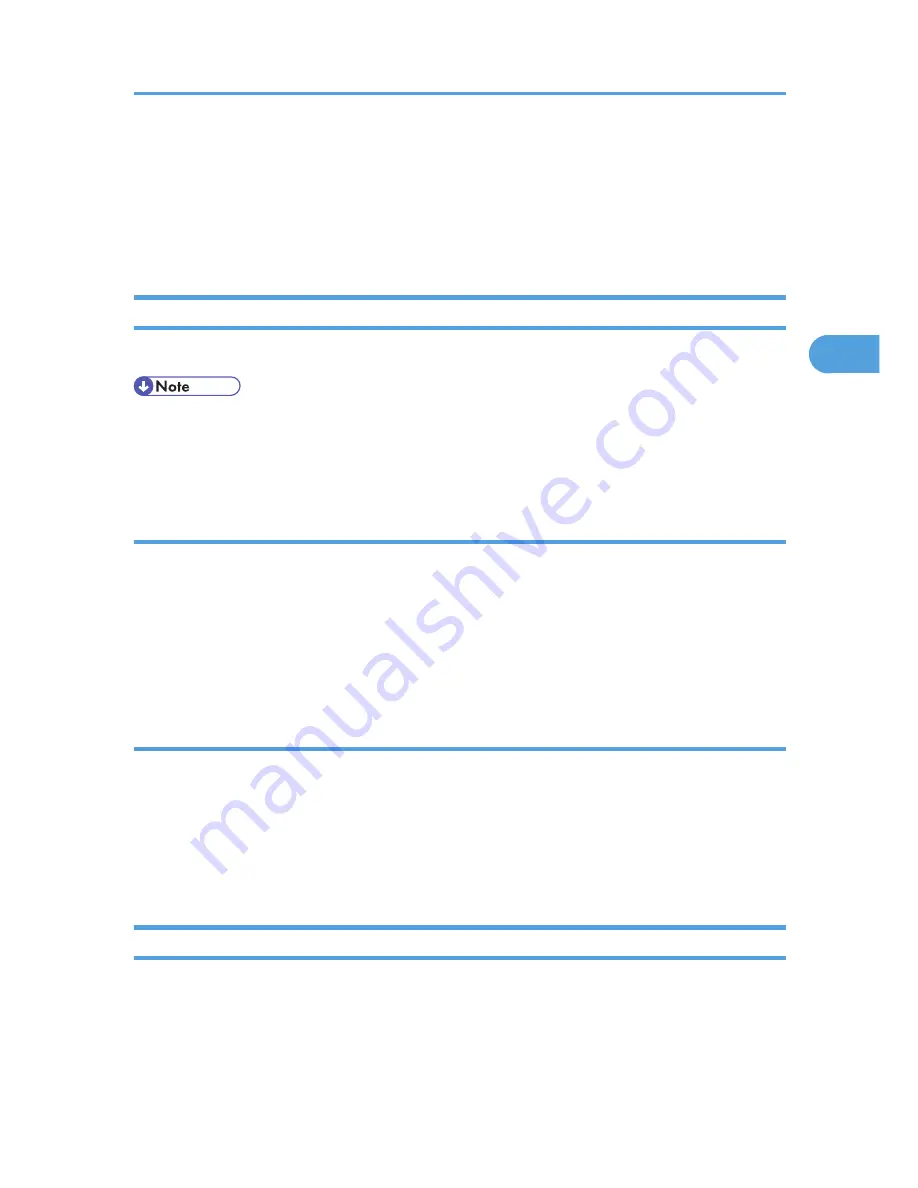
Canceling a Print Job
You can cancel printing from either the printer or a client computer. Since canceling procedures vary
depending on the print job status, check the job status and cancel printing according to the following
procedure.
If Printing Has Not Yet Started
You can cancel a print job from the computer.
• If the printer is shared by multiple computers, be careful not to accidentally cancel someone else's
print job.
• A print job containing a large volume of data may take considerable time to stop.
Windows
1.
Double-click the printer icon on the Windows task tray.
A window appears, showing all print jobs currently queued for printing. Check the current status of
the job you want to cancel.
2.
Select the name of the job you want to cancel.
3.
On the [Document] menu, click [Cancel].
Mac OS X
1.
Click the printer icon on the dock.
A window appears showing all print jobs that are currently queuing to be printed. Check the current
status of the job you want to cancel.
2.
Select the name of the job you want to cancel.
3.
In the application, on the [Jobs] menu, click [Delete Job].
If Printing Has Already Started
You can cancel a print job from the printer's control panel.
Canceling a Print Job
81
3
Summary of Contents for Aficio SP 5210DN
Page 9: ...Trademarks 217 INDEX 219 7...
Page 12: ...Model types Model types Model name Type 1 SP 5200DN Type 2 SP 5210DN 10...
Page 16: ...14...
Page 26: ...1 Preparing for Printing 24 1...
Page 39: ...CBK525 Down then Left CBK526 Frequently Used Print Methods 37 2...
Page 47: ...CBK504 ORIGINAL CBK505 COPY CBK501 Advanced Printing 45 2...
Page 140: ...4 Making Printer Settings Using the Control Panel 138 4...
Page 158: ...5 Monitoring and Configuring the Printer 156 5...
Page 168: ...6 Using a Printer Server 166 6...
Page 185: ...For details see Using telnet UNIX Supplement Using the Dynamic DNS Function 183 8...
Page 223: ...2010...
Page 224: ...Operating Instructions Software Guide M020 8504 EN US...






























