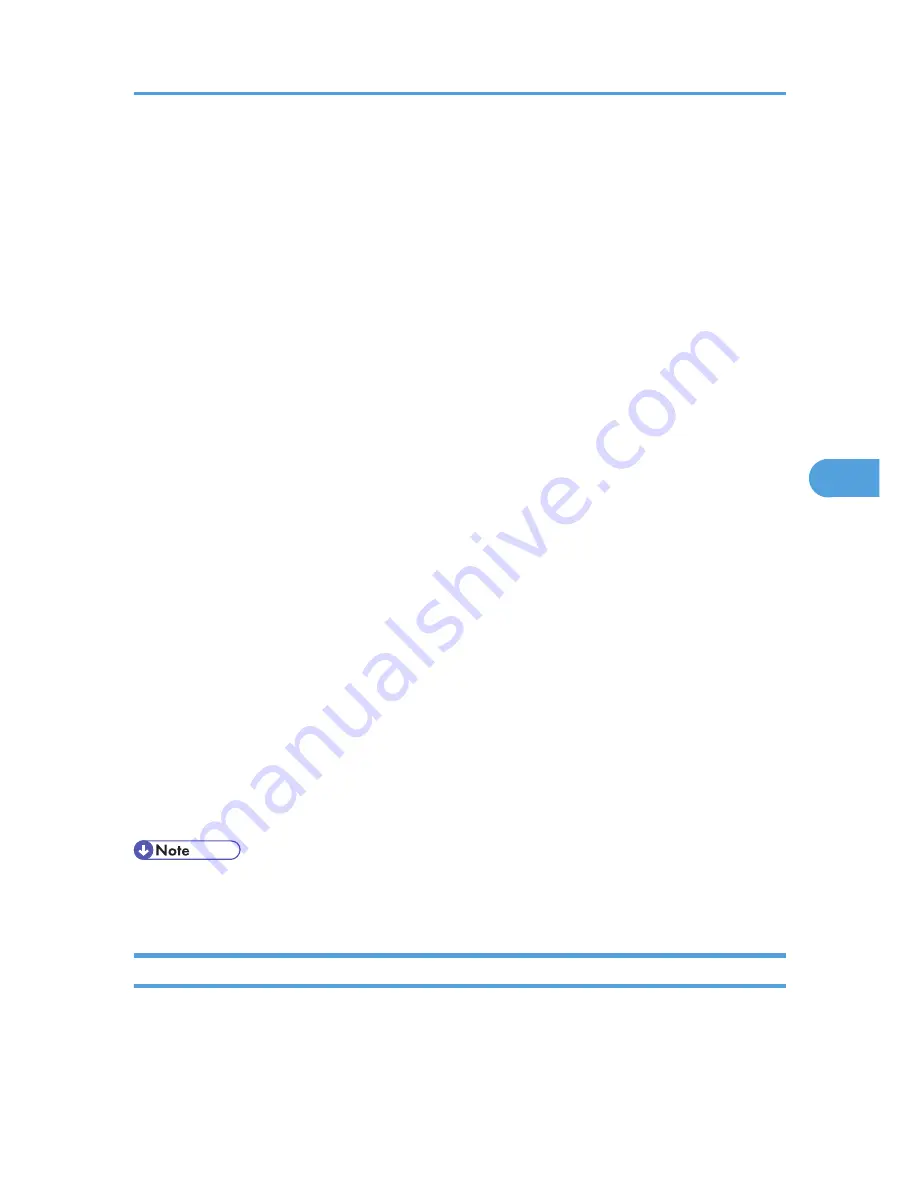
• Replacement Required Soon: Unit
• Replacement Required: Print Cartridge
• Replacement Required Soon: Print Cartridge
• Toner Almost Empty (Remaining Level Selectable)
1.
Under [System] Menu, set [Auto E-mail Notify] to [On], using the printer's control panel.
(The default setting is [On].)
2.
Log in to Web Image Monitor as an administrator.
For details about logging in, see p.143 "Access in the Administrator Mode".
3.
In the menu area, click [Configuration].
4.
Under "Device Settings", click [E-mail].
5.
Make the following settings:
• Items in the Reception column: Make the necessary settings for sending and receiving e-mail.
• Items in the SMTP column: Configure the SMTP server. Check your mailing environment, and
then specify the necessary items. You can also perform mail authentication for the SMTP server.
• Items in the POP before SMTP column: Configure the POP server. Check your mailing
environment, and then specify the necessary items. You can also perform mail authentication for
the POP server.
• Items in the POP3/IMAP4 column: Configure the POP3 or IMAP4 server. Check your mailing
environment, and then specify the necessary items.
• Items in the E-mail Communication Port column: Configure the port to be used for access to the
mail server.
• Items in the E-mail Notification Account column: Specify these items If you want to use e-mail
notification.
6.
Click [OK].
7.
Click [Logout].
8.
Quit Web Image Monitor.
• For details about Web Image Monitor, see p.139 "Using Web Image Monitor".
• For details about the settings, see Web Image Monitor Help.
Setting the Account for E-mail Notification
Before you use Auto E-mail Notification or On-demand E-mail notification, setup an e-mail account to be
used for the function. Perform the following configuration task in Web Image Monitor.
Printer Status Notification by E-Mail
151
5
Summary of Contents for Aficio SP 5210DN
Page 9: ...Trademarks 217 INDEX 219 7...
Page 12: ...Model types Model types Model name Type 1 SP 5200DN Type 2 SP 5210DN 10...
Page 16: ...14...
Page 26: ...1 Preparing for Printing 24 1...
Page 39: ...CBK525 Down then Left CBK526 Frequently Used Print Methods 37 2...
Page 47: ...CBK504 ORIGINAL CBK505 COPY CBK501 Advanced Printing 45 2...
Page 140: ...4 Making Printer Settings Using the Control Panel 138 4...
Page 158: ...5 Monitoring and Configuring the Printer 156 5...
Page 168: ...6 Using a Printer Server 166 6...
Page 185: ...For details see Using telnet UNIX Supplement Using the Dynamic DNS Function 183 8...
Page 223: ...2010...
Page 224: ...Operating Instructions Software Guide M020 8504 EN US...






























