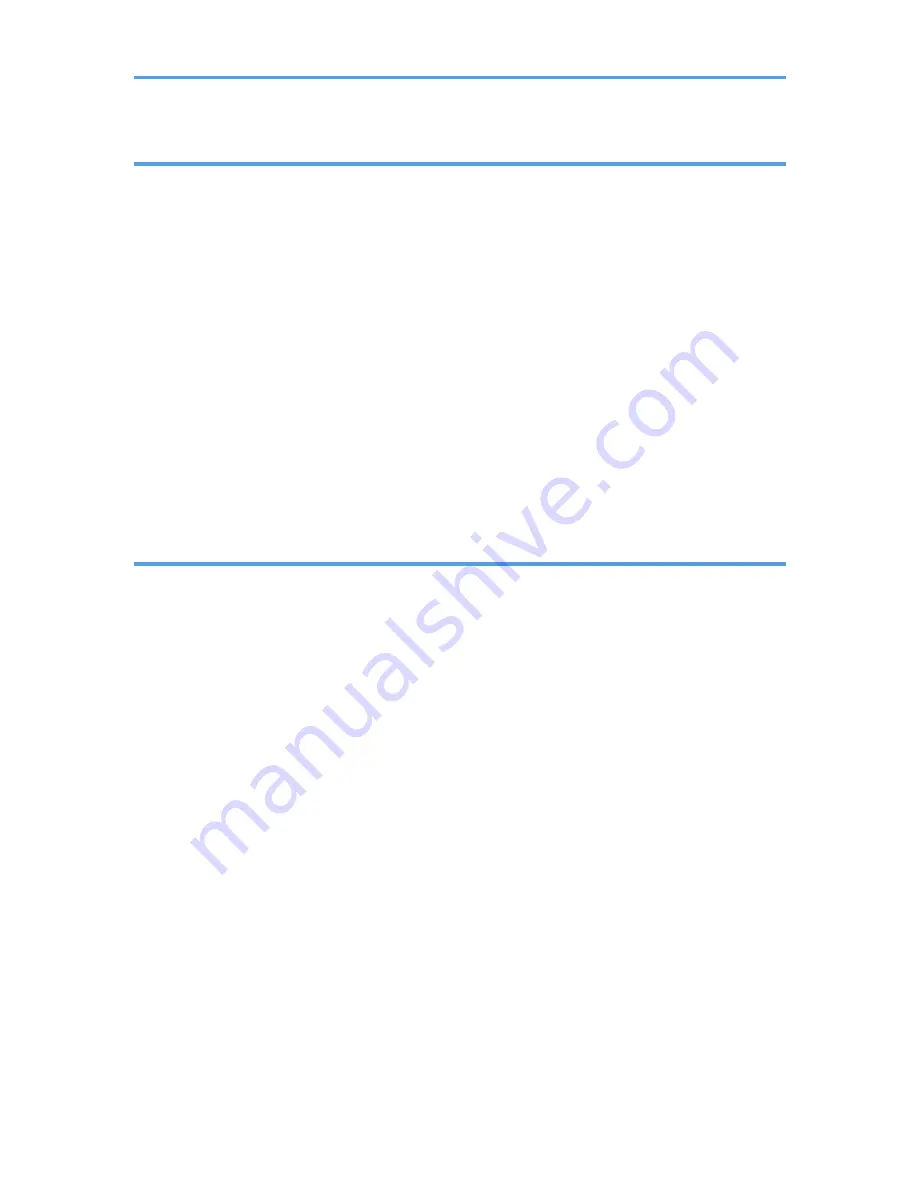
3. Printing Stored Documents
Using the Print Job Function.............................................................................................................................63
Print Job Screen............................................................................................................................................63
Printing from the Print Job Screen....................................................................................................................66
Sample Print..................................................................................................................................................66
Locked Print..................................................................................................................................................69
Hold Print......................................................................................................................................................72
Stored Print...................................................................................................................................................75
Printing from the User ID Screen.....................................................................................................................79
Printing the Selected Print Job.....................................................................................................................79
Printing All Print Jobs....................................................................................................................................80
Canceling a Print Job.......................................................................................................................................81
If Printing Has Not Yet Started....................................................................................................................81
If Printing Has Already Started...................................................................................................................81
4. Making Printer Settings Using the Control Panel
Menu Chart.......................................................................................................................................................83
Applying the Machine Settings to Other Printers...........................................................................................89
About the Machine Settings Export Function.............................................................................................89
Exporting the Machine Settings to a SD Card...........................................................................................89
Importing the Machine Settings Stored on the SD Card into Other Printers...........................................90
Memory Erase Status Menu............................................................................................................................91
Viewing the Status of Remaining Data in Memory....................................................................................91
Paper Input Menu.............................................................................................................................................92
Paper Input Menu Parameters....................................................................................................................92
Changing the Paper Input Menu................................................................................................................94
Maintenance Menu.........................................................................................................................................96
Maintenance Menu Parameters.................................................................................................................96
Changing the Maintenance Menu...........................................................................................................101
List/Test Print Menu.......................................................................................................................................103
List/Test Print Menu Parameters...............................................................................................................103
Test Printing................................................................................................................................................104
System Menu..................................................................................................................................................107
System Menu Parameters.........................................................................................................................107
3
Summary of Contents for Aficio SP 5210DN
Page 9: ...Trademarks 217 INDEX 219 7...
Page 12: ...Model types Model types Model name Type 1 SP 5200DN Type 2 SP 5210DN 10...
Page 16: ...14...
Page 26: ...1 Preparing for Printing 24 1...
Page 39: ...CBK525 Down then Left CBK526 Frequently Used Print Methods 37 2...
Page 47: ...CBK504 ORIGINAL CBK505 COPY CBK501 Advanced Printing 45 2...
Page 140: ...4 Making Printer Settings Using the Control Panel 138 4...
Page 158: ...5 Monitoring and Configuring the Printer 156 5...
Page 168: ...6 Using a Printer Server 166 6...
Page 185: ...For details see Using telnet UNIX Supplement Using the Dynamic DNS Function 183 8...
Page 223: ...2010...
Page 224: ...Operating Instructions Software Guide M020 8504 EN US...






































