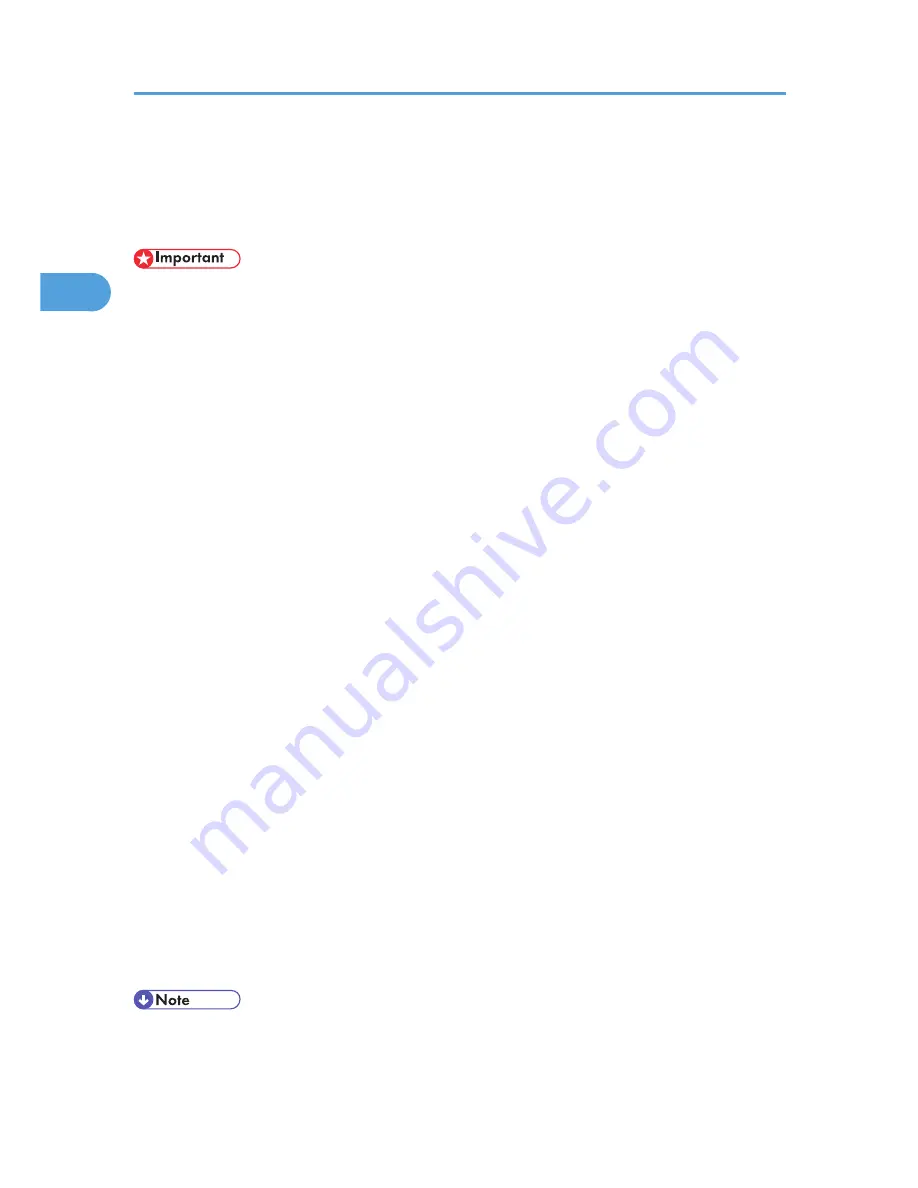
Specifying the Classification Code for a Print Job
When printing in an environment where classification codes are required, a classification code must be
specified for each print job.
• The PostScript 3 printer driver does not support the classification codes and it cannot be used to print
under environment which the classification codes are required.
For the PCL 6 printer driver:
1.
In the application, on the [File] menu, click [Print].
2.
Select the printer, and then open the [Printing Preferences] dialog box in the document's
native application.
3.
Click the [Detailed Settings] tab.
4.
In the [Menu:] box, click the [Job Setup] icon.
5.
Enter the classification code in the [Classification Code:] box.
This code identifies the user. The classification code can contain up to 32 alphanumeric (a-z, A-Z,
0-9, "-") characters.
6.
Make any other necessary print settings, and then click [OK].
7.
Execute the print command.
8.
The print job is sent to the printer.
For the PCL 5e printer driver:
1.
In the application, on the [File] menu, click [Print].
2.
Select the printer, and then open the [Printing Preferences] dialog box in the document's
native application.
3.
Click the [Valid Access] tab.
4.
Enter the classification code in the [Classification Code:] box.
This code identifies the user. The classification code can contain up to 32 alphanumeric (a-z, A-Z,
0-9, "-") characters.
5.
Make any other necessary print settings, and then click [OK].
6.
Execute the print command.
7.
The print job is sent to the printer.
• The specified classification code is stored in the printer driver.
2. Printing Documents
54
2
Summary of Contents for Aficio SP 5210DN
Page 9: ...Trademarks 217 INDEX 219 7...
Page 12: ...Model types Model types Model name Type 1 SP 5200DN Type 2 SP 5210DN 10...
Page 16: ...14...
Page 26: ...1 Preparing for Printing 24 1...
Page 39: ...CBK525 Down then Left CBK526 Frequently Used Print Methods 37 2...
Page 47: ...CBK504 ORIGINAL CBK505 COPY CBK501 Advanced Printing 45 2...
Page 140: ...4 Making Printer Settings Using the Control Panel 138 4...
Page 158: ...5 Monitoring and Configuring the Printer 156 5...
Page 168: ...6 Using a Printer Server 166 6...
Page 185: ...For details see Using telnet UNIX Supplement Using the Dynamic DNS Function 183 8...
Page 223: ...2010...
Page 224: ...Operating Instructions Software Guide M020 8504 EN US...






























