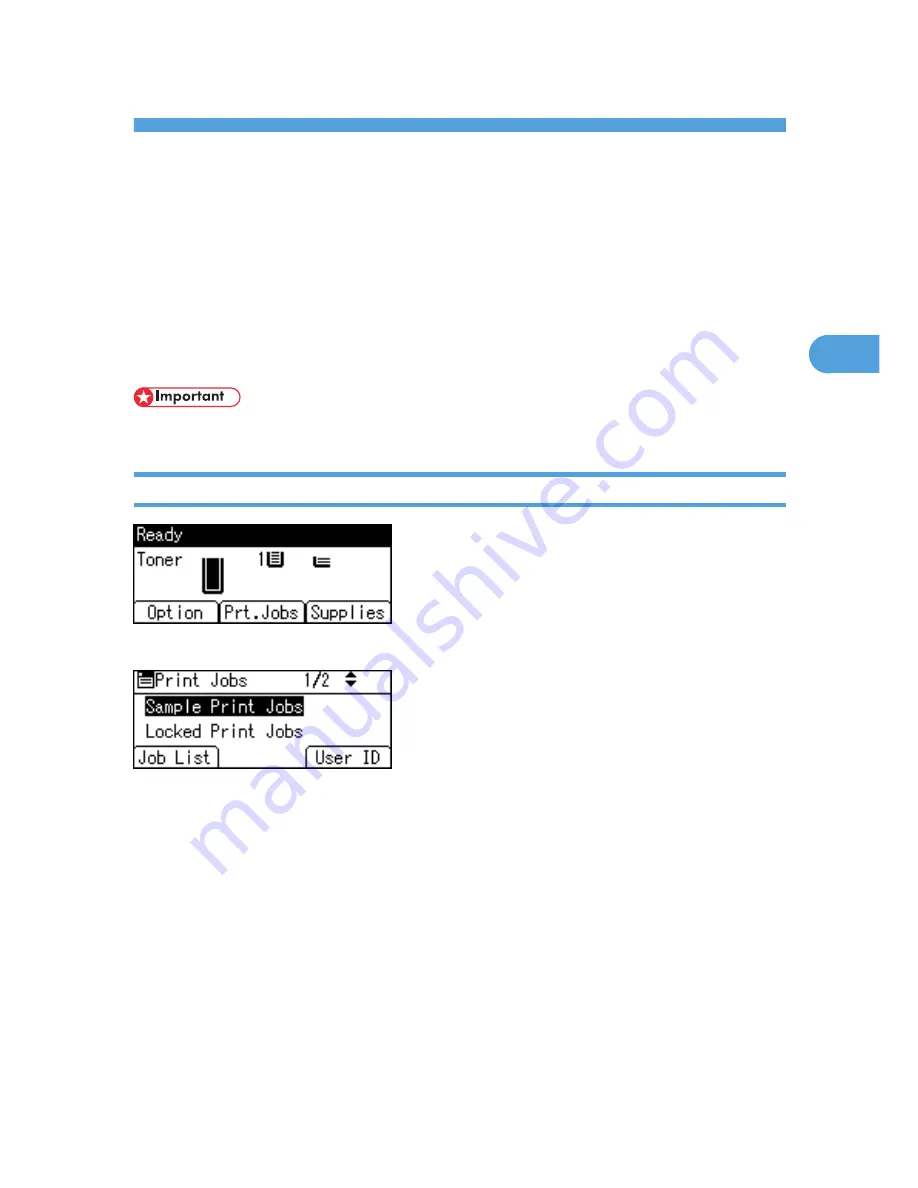
3. Printing Stored Documents
This chapter explains how to print documents stored in the printer.
Using the Print Job Function
This describes how to print or delete files stored in the printer. There are following types of print files: Sample
Print, Locked Print, Hold Print, and Stored Print.
Print files sent from computers can be stored in the hard disk of the printer. Using the Print Job function, you
can print or delete the print files.
• This function is available only if the hard disk is installed on the printer.
Print Job Screen
If you press [Prt.Jobs] on the initial screen, a screen prompting to select the type of print job appears.
After selecting a type, you can select print files in the list by pressing:
• [Job List]
Displays the Job List screen.
• [User ID]
Displays the User ID screen.
If you select Sample Print, Locked Print, or Hold Print, the print files saved in the printer are deleted after
printing is completed. If you select Stored Print, the files remain in the printer even after printing is finished.
63
3
Summary of Contents for Aficio SP 5210DN
Page 9: ...Trademarks 217 INDEX 219 7...
Page 12: ...Model types Model types Model name Type 1 SP 5200DN Type 2 SP 5210DN 10...
Page 16: ...14...
Page 26: ...1 Preparing for Printing 24 1...
Page 39: ...CBK525 Down then Left CBK526 Frequently Used Print Methods 37 2...
Page 47: ...CBK504 ORIGINAL CBK505 COPY CBK501 Advanced Printing 45 2...
Page 140: ...4 Making Printer Settings Using the Control Panel 138 4...
Page 158: ...5 Monitoring and Configuring the Printer 156 5...
Page 168: ...6 Using a Printer Server 166 6...
Page 185: ...For details see Using telnet UNIX Supplement Using the Dynamic DNS Function 183 8...
Page 223: ...2010...
Page 224: ...Operating Instructions Software Guide M020 8504 EN US...
















































