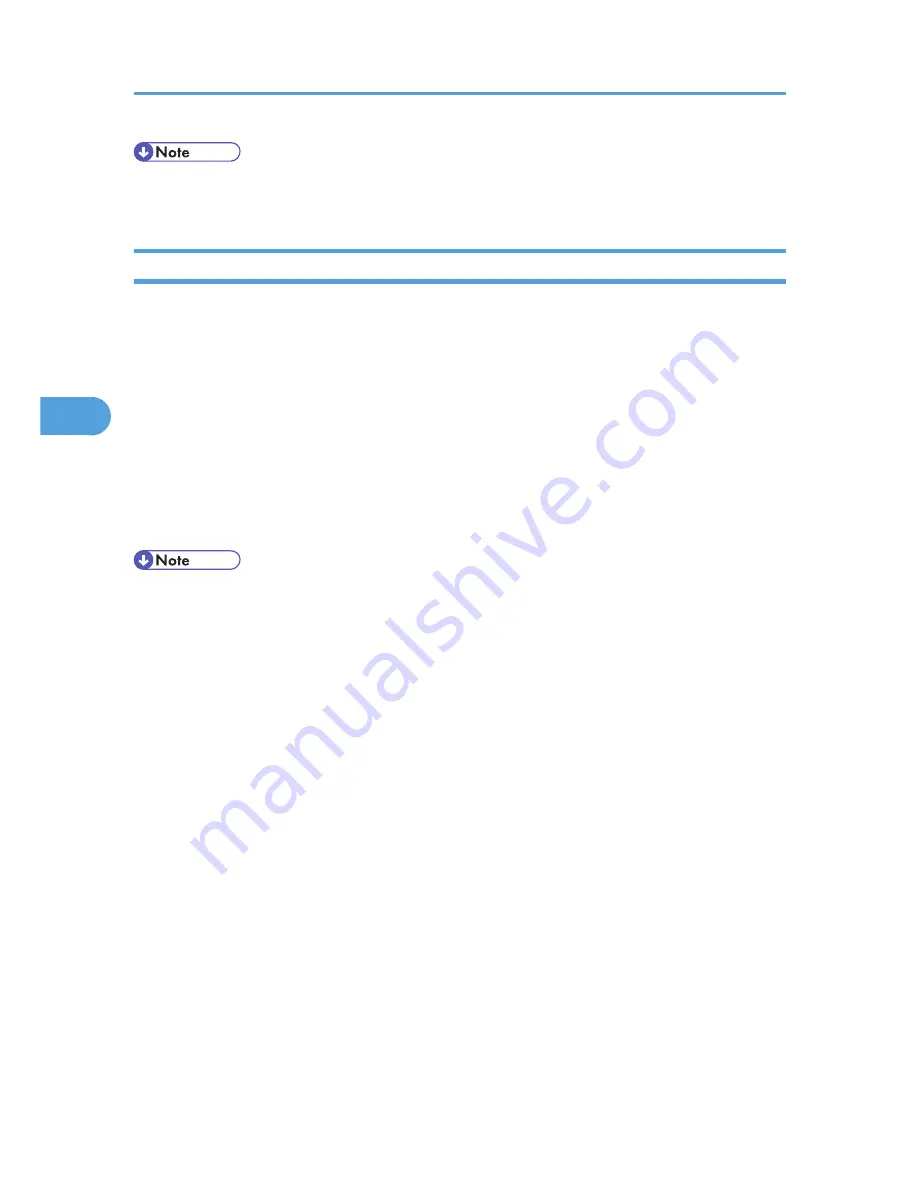
• For details about inserting the SD card and the slot location, see "Installing the SD Memory Card
Options", Hardware Guide.
Importing the Machine Settings Stored on the SD Card into Other Printers
1.
Make sure the printer to which the settings will be imported is turned off.
2.
Insert the SD card in the SD card slot.
3.
Turn the printer on while pressing and holding down the [Job Reset] key.
4.
When the confirmation screen appears, press [Yes].
5.
When the message regarding the completion of the import process appears, turn off the
printer.
6.
Remove the SD card.
7.
Turn on the printer.
8.
Make sure the settings have been imported properly. Modify the settings if necessary.
• The SD card installation procedure and the SD card slot location differ depending on the machine
you are using.
4. Making Printer Settings Using the Control Panel
90
4
Summary of Contents for Aficio SP 5210DN
Page 9: ...Trademarks 217 INDEX 219 7...
Page 12: ...Model types Model types Model name Type 1 SP 5200DN Type 2 SP 5210DN 10...
Page 16: ...14...
Page 26: ...1 Preparing for Printing 24 1...
Page 39: ...CBK525 Down then Left CBK526 Frequently Used Print Methods 37 2...
Page 47: ...CBK504 ORIGINAL CBK505 COPY CBK501 Advanced Printing 45 2...
Page 140: ...4 Making Printer Settings Using the Control Panel 138 4...
Page 158: ...5 Monitoring and Configuring the Printer 156 5...
Page 168: ...6 Using a Printer Server 166 6...
Page 185: ...For details see Using telnet UNIX Supplement Using the Dynamic DNS Function 183 8...
Page 223: ...2010...
Page 224: ...Operating Instructions Software Guide M020 8504 EN US...






























