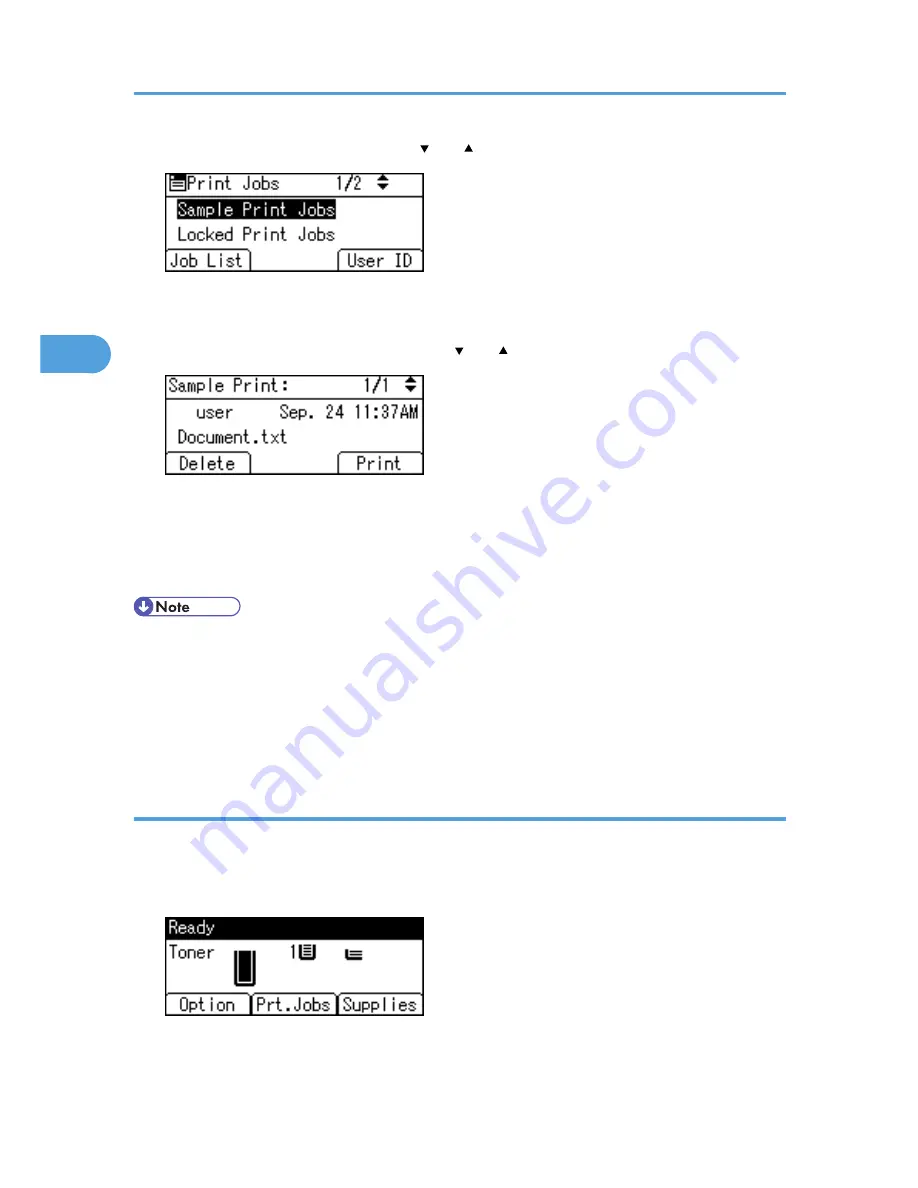
2.
Select [Sample Print Jobs] using the [ ] or [ ] key, and then press [Job List].
Depending on the security settings, certain print jobs may not be displayed.
You can print files also by pressing [User ID].
3.
Select the file you want to print using the [ ] or [ ] key, and then press [Print].
If you want to print multiple copies, specify a number of sets in the [Quantity] box. Press the [Clear]
key to correct any entry mistakes.
4.
Press [Print].
To cancel printing, press [Cancel].
• If the set quantity is changed when [User ID] is pressed in step 2, the changed quantity is applied to
all selected files.
• When printing is completed, the stored file will be deleted.
• To stop printing after printing has started, press the [Job Reset] key. The file will be deleted.
• For details about [User ID], see p.79 "Printing from the User ID Screen".
Deleting Sample Print files
If you are not satisfied with the Sample printout, you can delete the Sample Print file, revise it and print it
again until the settings are suitable.
1.
Press [Prt.Jobs].
3. Printing Stored Documents
68
3
Summary of Contents for Aficio SP 5210DN
Page 9: ...Trademarks 217 INDEX 219 7...
Page 12: ...Model types Model types Model name Type 1 SP 5200DN Type 2 SP 5210DN 10...
Page 16: ...14...
Page 26: ...1 Preparing for Printing 24 1...
Page 39: ...CBK525 Down then Left CBK526 Frequently Used Print Methods 37 2...
Page 47: ...CBK504 ORIGINAL CBK505 COPY CBK501 Advanced Printing 45 2...
Page 140: ...4 Making Printer Settings Using the Control Panel 138 4...
Page 158: ...5 Monitoring and Configuring the Printer 156 5...
Page 168: ...6 Using a Printer Server 166 6...
Page 185: ...For details see Using telnet UNIX Supplement Using the Dynamic DNS Function 183 8...
Page 223: ...2010...
Page 224: ...Operating Instructions Software Guide M020 8504 EN US...






























