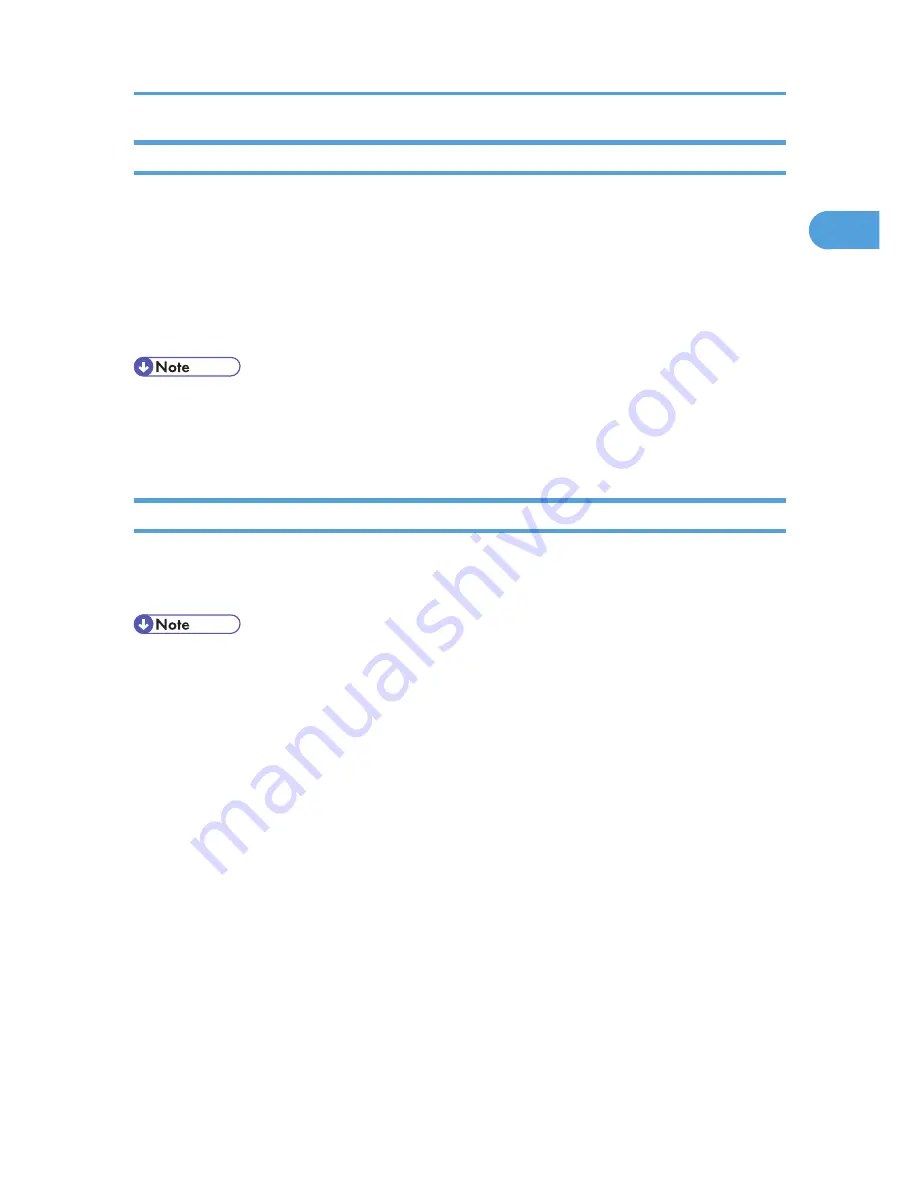
Log in (Using Web Image Monitor)
Use the following procedure to log in to the printer via Web Image Monitor.
1.
Click [Login] in the Header area of Web Image Monitor.
2.
Enter a login user name and password, and then click [Login].
Depending on the configuration of your Web browser, the login user name and password might be
saved. If you do not want to save them, configure your Web browser's settings so that this information
is not saved.
• If User Code Authentication is used, Web Image Monitor cannot be used to log in to the printer.
• The procedure may differ depending on Web Image Monitor used.
• For details about the login user name and password, consult your network administrator.
Log out (Using Web Image Monitor)
Use the following procedure to log out of Web Image Monitor.
1.
Click [Logout] to log out.
• Delete the cache memory in Web Image Monitor after logging out.
If User Authentication is Specified
23
1
Summary of Contents for Aficio SP 5210DN
Page 9: ...Trademarks 217 INDEX 219 7...
Page 12: ...Model types Model types Model name Type 1 SP 5200DN Type 2 SP 5210DN 10...
Page 16: ...14...
Page 26: ...1 Preparing for Printing 24 1...
Page 39: ...CBK525 Down then Left CBK526 Frequently Used Print Methods 37 2...
Page 47: ...CBK504 ORIGINAL CBK505 COPY CBK501 Advanced Printing 45 2...
Page 140: ...4 Making Printer Settings Using the Control Panel 138 4...
Page 158: ...5 Monitoring and Configuring the Printer 156 5...
Page 168: ...6 Using a Printer Server 166 6...
Page 185: ...For details see Using telnet UNIX Supplement Using the Dynamic DNS Function 183 8...
Page 223: ...2010...
Page 224: ...Operating Instructions Software Guide M020 8504 EN US...
















































