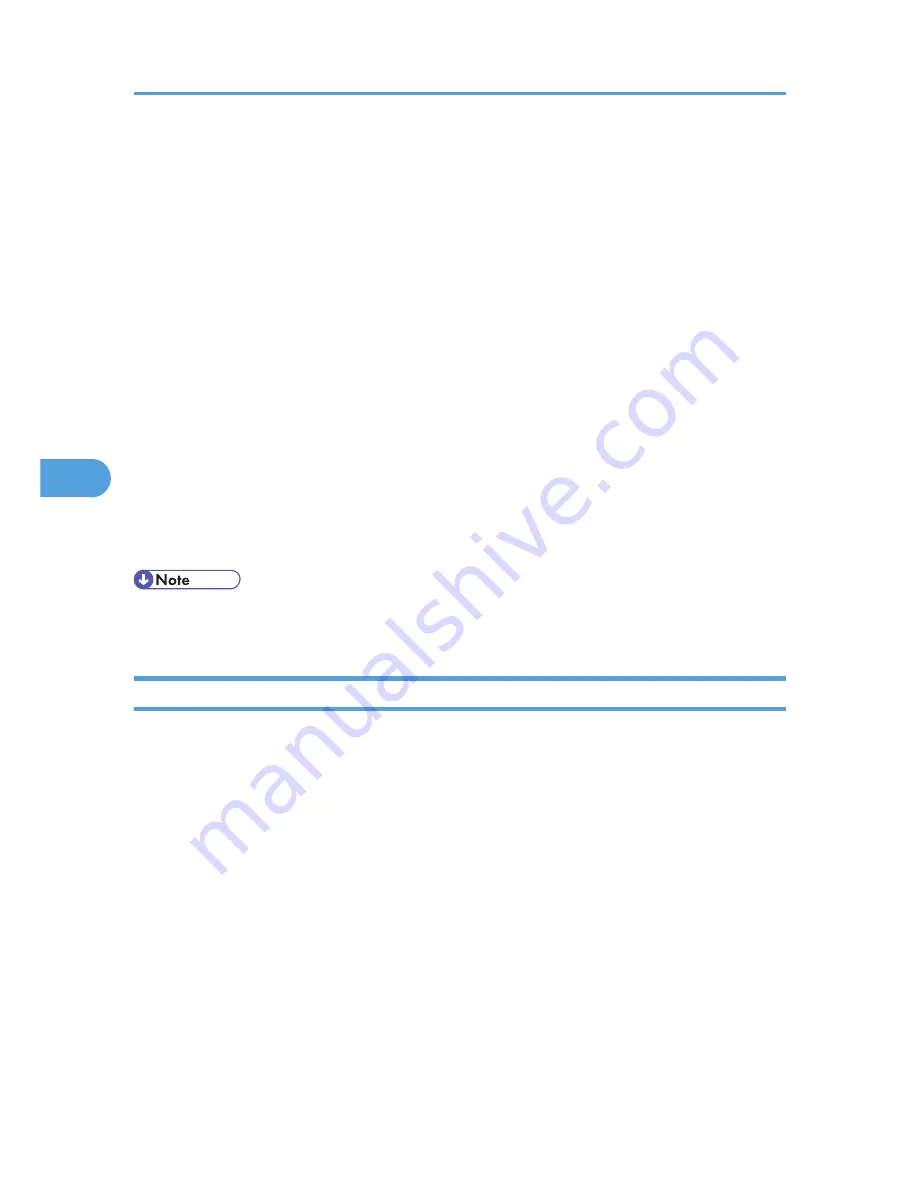
1.
Log in to Web Image Monitor as an administrator.
For details about logging in, see p.143 "Access in the Administrator Mode".
2.
In the menu area, click [Configuration].
3.
Under "Device Settings", click [E-mail].
4.
Make the following settings in E-mail Notification Account:
• E-mail Notification E-mail Address: Enter the address using alphanumeric characters. This will
appear as the sender (From:) of the e-mail notification. Send requests for e-mail notification to
this address.
• Receive E-mail Notification: Specify whether to use on-demand e-mail notification.
• E-mail Notification User Name: Enter the specified user name for the e-mail account in "E-mail
Notification E-mail Address".
• E-mail Notification Password: Enter the specified password for the e-mail account in "E-mail
Notification E-mail Address".
5.
Click [OK].
6.
Click [Logout].
7.
Quit Web Image Monitor.
• The user name and e-mail address that is already registered as e-mail destination cannot be specified
as the recipient of e-mail notification.
Mail Authentication
You can configure mail authentication to prevent illegal use of the mail server.
SMTP Authentication
Specify SMTP authentication.
When mail is sent to the SMTP server, authentication is performed using the SMTP AUTH protocol by
prompting the mail originator to enter the user name and password. This prevents illegal use of the
SMTP server.
1. Log in to Web Image Monitor as an administrator.
For details about logging in, see p.143 "Access in the Administrator Mode".
2. In the menu area, click [Configuration].
3. Under "Device Settings", click [E-mail].
4. Make the following settings in SMTP column:
• SMTP Server Name: Enter the IP address or host name of the SMTP server.
• SMTP Port No.: Enter the port number used when sending e-mail to the SMTP server.
5. Monitoring and Configuring the Printer
152
5
Summary of Contents for Aficio SP 5210DN
Page 9: ...Trademarks 217 INDEX 219 7...
Page 12: ...Model types Model types Model name Type 1 SP 5200DN Type 2 SP 5210DN 10...
Page 16: ...14...
Page 26: ...1 Preparing for Printing 24 1...
Page 39: ...CBK525 Down then Left CBK526 Frequently Used Print Methods 37 2...
Page 47: ...CBK504 ORIGINAL CBK505 COPY CBK501 Advanced Printing 45 2...
Page 140: ...4 Making Printer Settings Using the Control Panel 138 4...
Page 158: ...5 Monitoring and Configuring the Printer 156 5...
Page 168: ...6 Using a Printer Server 166 6...
Page 185: ...For details see Using telnet UNIX Supplement Using the Dynamic DNS Function 183 8...
Page 223: ...2010...
Page 224: ...Operating Instructions Software Guide M020 8504 EN US...






























