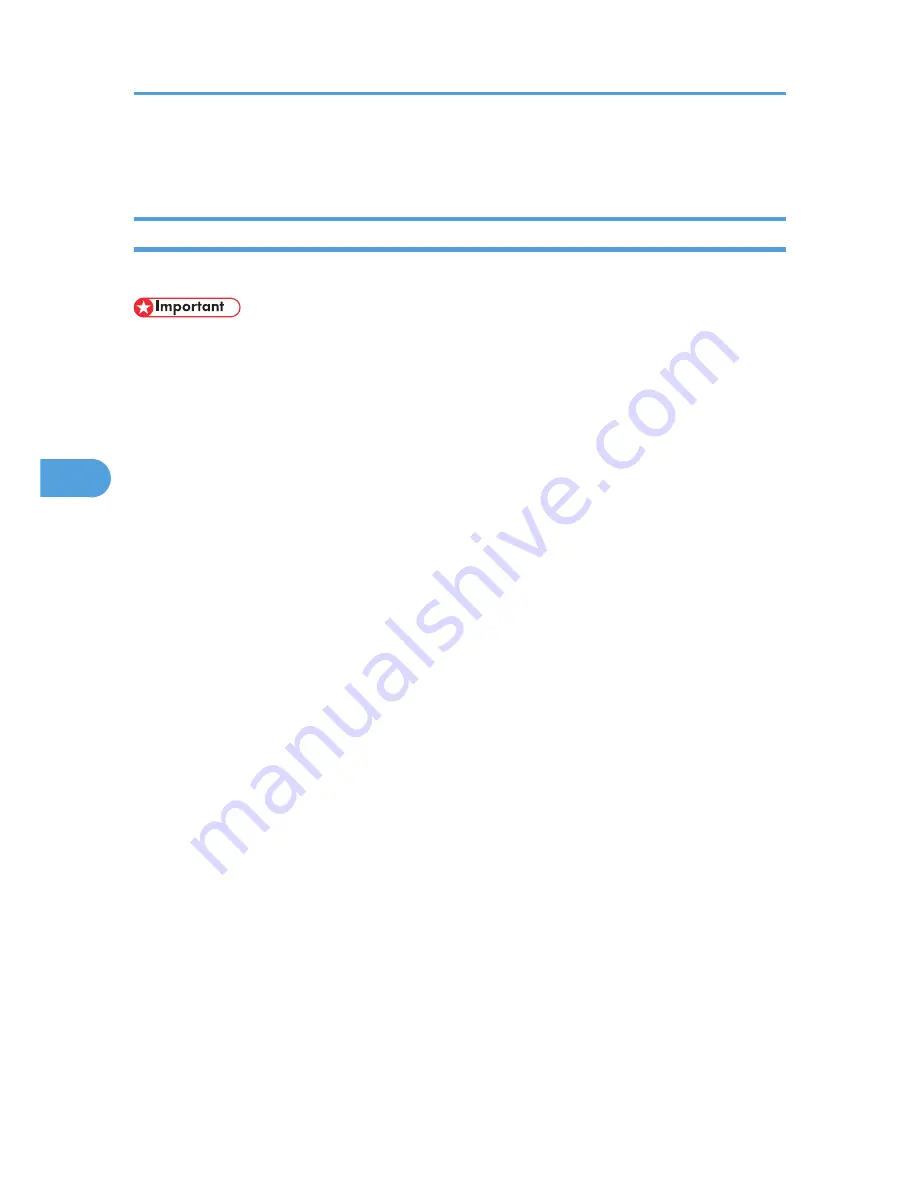
• When printing in an environment where classification codes are required, print jobs that do not have
a classification code cannot be printed. For details, see p.146 "Configuring Classification Codes".
Configuring Classification Codes
Use Web Image Monitor to specify whether or not to apply classification code requirement to print jobs.
• The configuration page can be printed at any time.
• The default setting for classification code requirement is "Optional".
1.
Log in to Web Image Monitor as an administrator.
For details about logging in, see p.143 "Access in the Administrator Mode".
2.
Click [Configuration] in the menu area, and then click [Logs].
3.
Select that [Required] or [Optional] is selected for [Classification Code] in the [Common
Settings for All Logs] column.
If "Required" is selected for the classification code requirement setting in Web Image Monitor, any
print job without a classification code specified will not be printed.
4.
Click [OK].
5.
Click [Logout].
6.
Quit Web Image Monitor.
5. Monitoring and Configuring the Printer
146
5
Summary of Contents for Aficio SP 5210DN
Page 9: ...Trademarks 217 INDEX 219 7...
Page 12: ...Model types Model types Model name Type 1 SP 5200DN Type 2 SP 5210DN 10...
Page 16: ...14...
Page 26: ...1 Preparing for Printing 24 1...
Page 39: ...CBK525 Down then Left CBK526 Frequently Used Print Methods 37 2...
Page 47: ...CBK504 ORIGINAL CBK505 COPY CBK501 Advanced Printing 45 2...
Page 140: ...4 Making Printer Settings Using the Control Panel 138 4...
Page 158: ...5 Monitoring and Configuring the Printer 156 5...
Page 168: ...6 Using a Printer Server 166 6...
Page 185: ...For details see Using telnet UNIX Supplement Using the Dynamic DNS Function 183 8...
Page 223: ...2010...
Page 224: ...Operating Instructions Software Guide M020 8504 EN US...






























