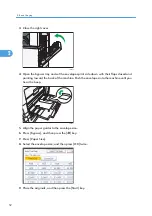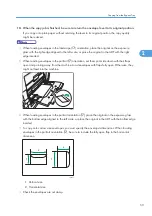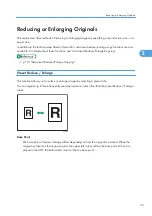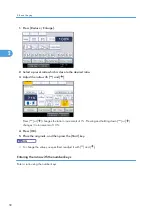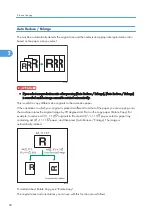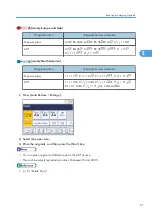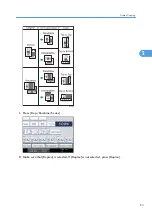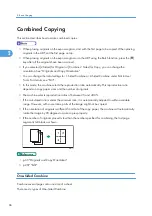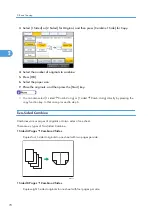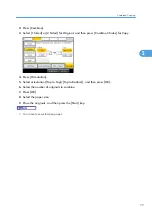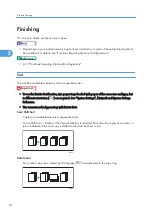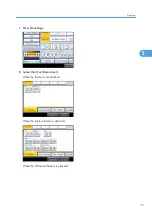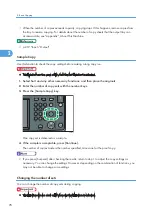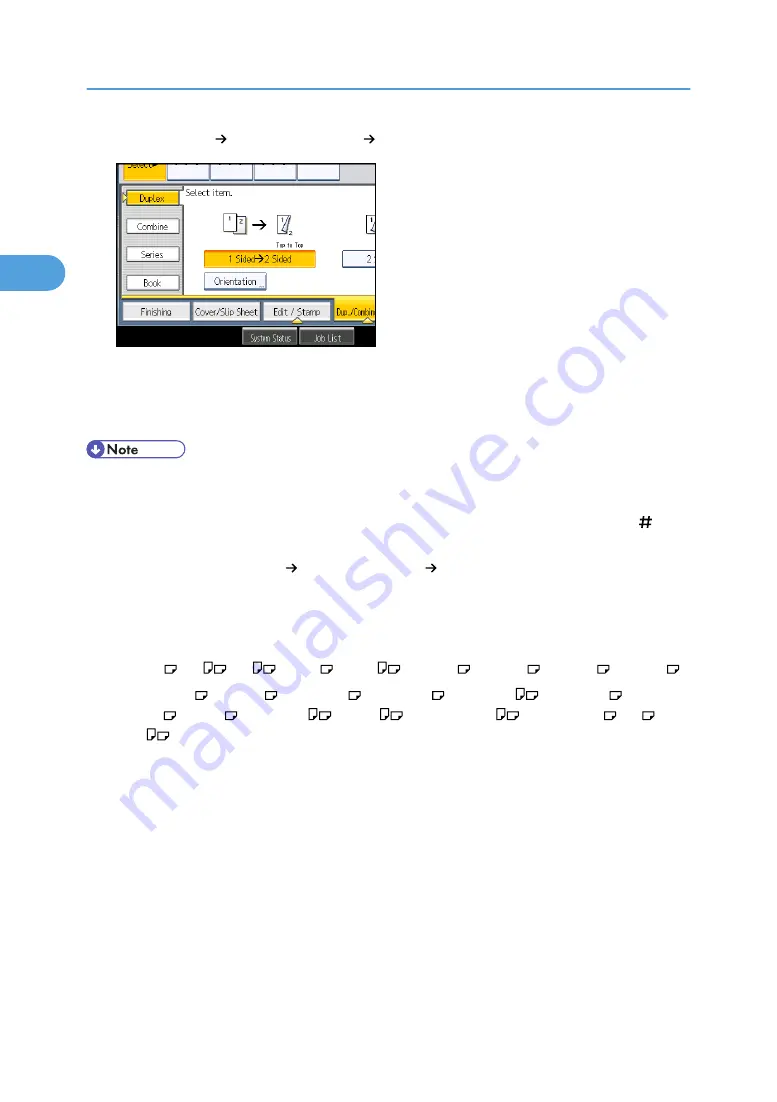
3.
Select [1 Sided 2 Sided] or [2 Sided 2 Sided].
To change the original or copy orientation, press [Orientation].
4.
Press [OK].
5.
Place the originals, and then press the [Start] key.
• When placing originals on the exposure glass, start with the first page to be copied. When placing
originals in the ADF, set so that the first page is on the top.
• When placing originals on the exposure glass, or in the ADF using Batch mode, press the [ ] key
after all the originals have been scanned.
• You can also select [1 Sided 2 Sided] or [2 Sided 2 Sided] directly by pressing the copy
function key. In that case, proceed to step 5.
• You can specify the margins under Edit in User Tools. For details about Edit, see “Edit”.
• You can use the following copy paper with this function:
• A3 , A4
, A5
, B4 JIS , B5 JIS
, 12 × 18 , 11 × 17 , 11 × 15 , 11 × 14 ,
10 × 15 , 10 × 14 , 8
1
/
2
× 14 , 8
1
/
2
× 13 , 8
1
/
2
× 11
, 8
1
/
4
× 14 , 8
1
/
4
×
13 , 8 × 13 , 8 × 10
1
/
2
, 8 × 10
, 7
1
/
4
× 10
1
/
2
, 5
1
/
2
× 8
1
/
2
, 8K , 16K
• You cannot use the following copy paper with this function:
• Translucent paper
• Label paper (adhesive labels)
• OHP transparencies
• Postcards
• Envelopes
• Thick paper
• When an odd number of originals are placed in the ADF, the back of the last page of copied
paper is blank.
• During copying, the image is shifted to allow for the binding margin.
2. Basic Copying
64
2
Summary of Contents for Aficio MP 2352
Page 2: ......
Page 34: ...1 Placing Originals 32 1 ...
Page 85: ...CHF012 1 2 2 3 3 Booklet finisher Finishing 83 2 ...
Page 106: ...2 Basic Copying 104 2 ...
Page 113: ... p 201 General Features Selecting the Original Type 111 3 ...
Page 174: ...3 Advanced Copying 172 3 ...
Page 200: ...4 Document Server 198 4 ...
Page 228: ...6 Appendix 226 6 ...
Page 233: ...MEMO 231 ...
Page 234: ...MEMO 232 EN US D120 7512 ...
Page 235: ......
Page 236: ...EN US D120 7512 2011 ...