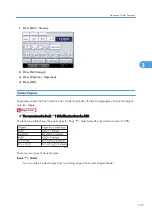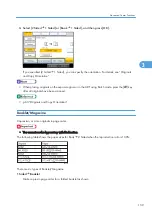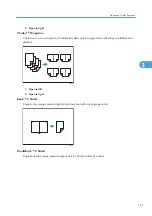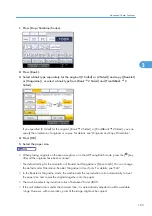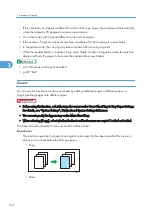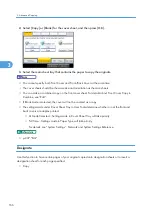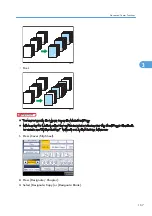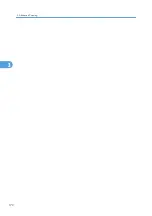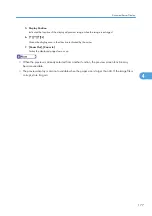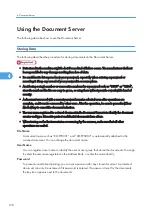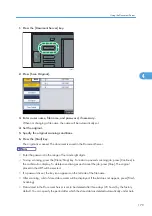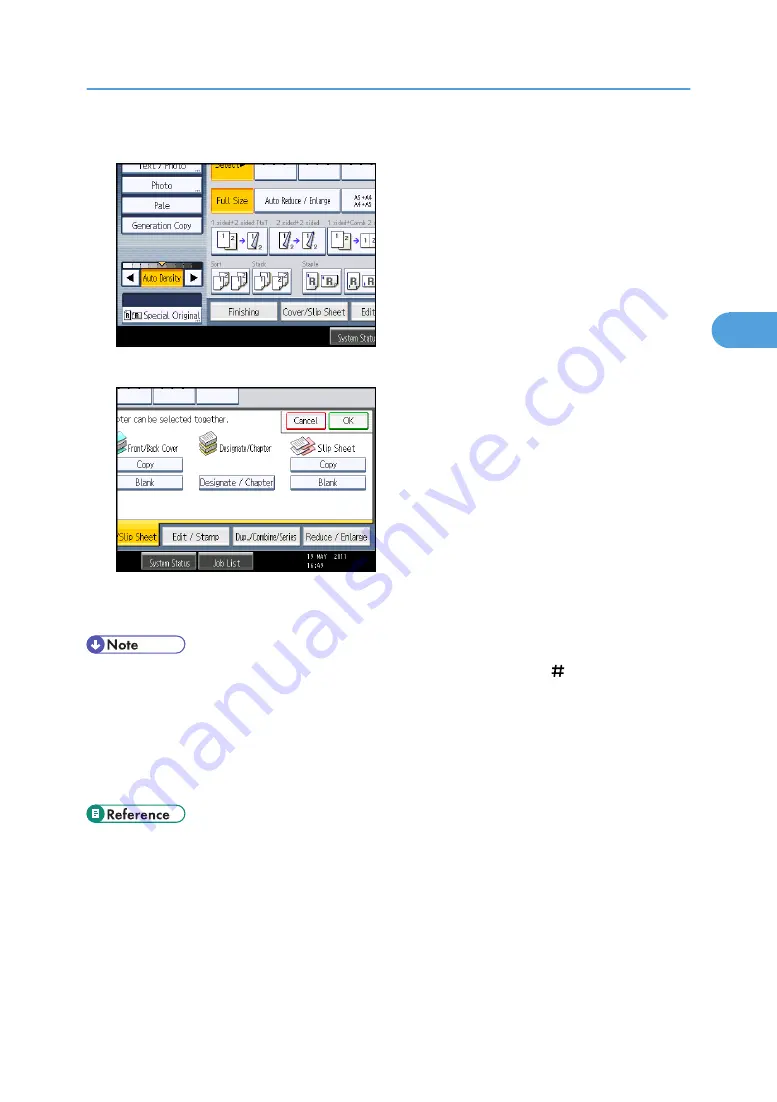
1.
Press [Cover/Slip Sheet].
2.
Select [Copy] or [Blank] for the slip sheets, and then press [OK].
3.
Select the main sheet tray that contains the paper to copy the originals.
When copying onto OHP transparencies, use tray 1 or the bypass tray.
• When loading OHP transparencies on tray 1 or the bypass tray, press the [ ] key and select
[OHP (Transparency)] in Paper Type. For details, see “Copying onto Special Paper from Tray 1”
or “Copying onto Special Paper from the Bypass Tray”.
• The slip sheets should be the same size and orientation as the copy paper or the OHP
transparency.
• If you do not copy onto slip sheets, they are excluded from the number of copies counted.
• p.39 "Copying onto Special Paper from Tray 1"
• p.50 "Copying onto Special Paper from the Bypass Tray"
Advanced Copier Functions
171
3
Summary of Contents for Aficio MP 2352
Page 2: ......
Page 34: ...1 Placing Originals 32 1 ...
Page 85: ...CHF012 1 2 2 3 3 Booklet finisher Finishing 83 2 ...
Page 106: ...2 Basic Copying 104 2 ...
Page 113: ... p 201 General Features Selecting the Original Type 111 3 ...
Page 174: ...3 Advanced Copying 172 3 ...
Page 200: ...4 Document Server 198 4 ...
Page 228: ...6 Appendix 226 6 ...
Page 233: ...MEMO 231 ...
Page 234: ...MEMO 232 EN US D120 7512 ...
Page 235: ......
Page 236: ...EN US D120 7512 2011 ...