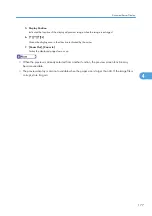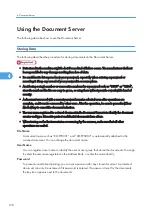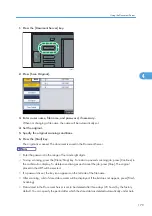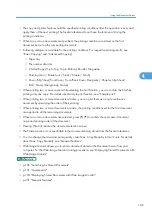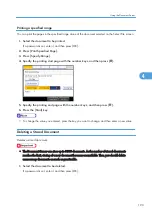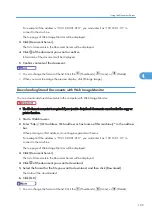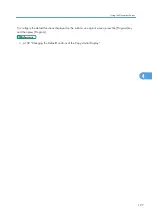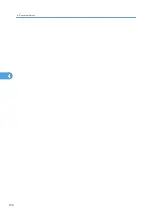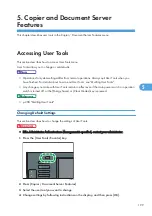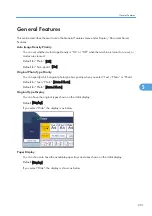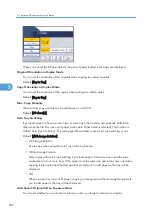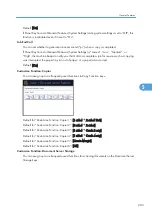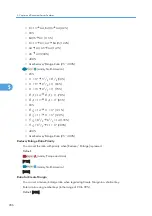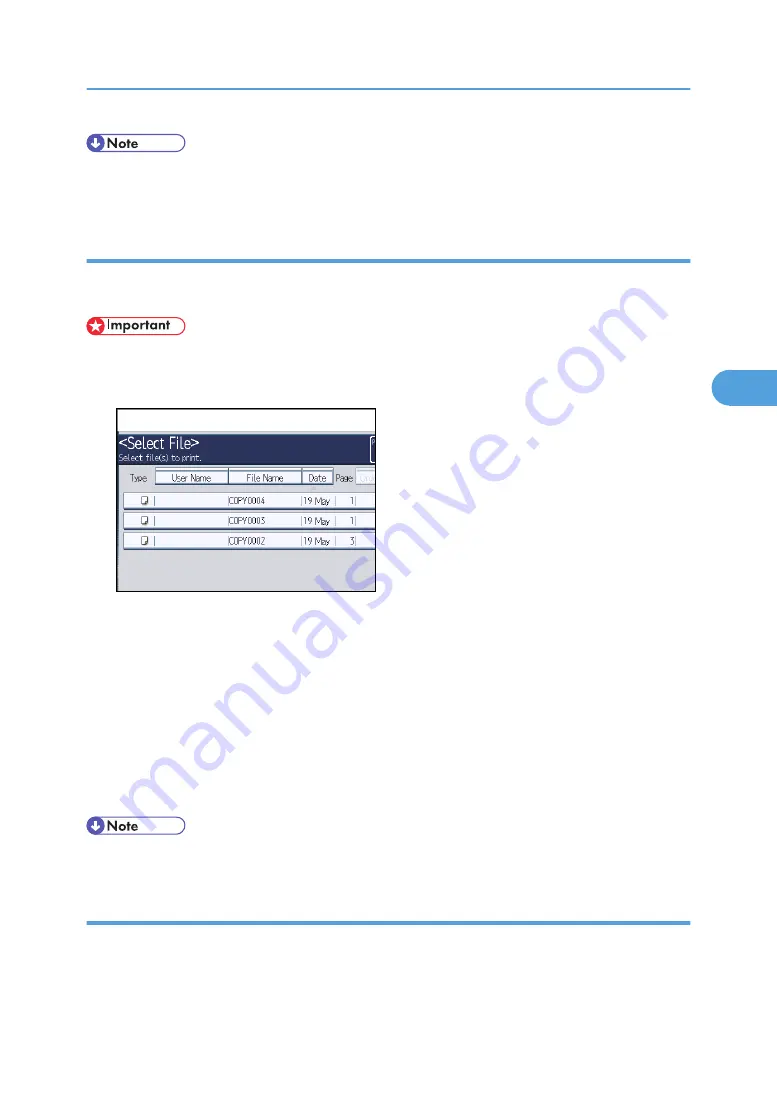
• The number of sets you can enter in step 3 differs depending on when the [Clear/Stop] key is
pressed.
Sample print
When the number of sets is massive, you can print a single set in advance to check the printing order
and the printing conditions of the selected documents.
• This function can be used only when the Sort function is selected in the printing conditions.
1.
Select the document to be printed.
If a password is set, enter it, and then press [OK].
2.
Press [To Printing Screen].
3.
Enter the number of print copies with the number keys.
4.
Select [Sort] or [Rotate Sort].
5.
Press the [Sample Copy] key.
Only one set will be printed.
6.
Press [Continue].
Printing will be resumed.
• To cancel the printing, press [Suspend]. The print screen will appear, enabling to set another item.
Printing the first page
In order to confirm the print results, you can print the first page alone of the document selected on the
Select File screen.
When two or more documents are selected, the first page of the respective documents is printed.
Using the Document Server
191
4
Summary of Contents for Aficio MP 2352
Page 2: ......
Page 34: ...1 Placing Originals 32 1 ...
Page 85: ...CHF012 1 2 2 3 3 Booklet finisher Finishing 83 2 ...
Page 106: ...2 Basic Copying 104 2 ...
Page 113: ... p 201 General Features Selecting the Original Type 111 3 ...
Page 174: ...3 Advanced Copying 172 3 ...
Page 200: ...4 Document Server 198 4 ...
Page 228: ...6 Appendix 226 6 ...
Page 233: ...MEMO 231 ...
Page 234: ...MEMO 232 EN US D120 7512 ...
Page 235: ......
Page 236: ...EN US D120 7512 2011 ...