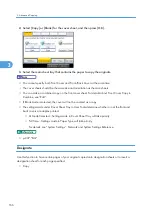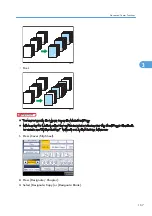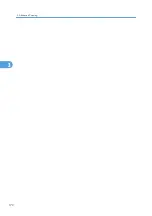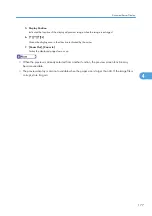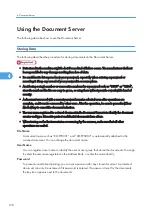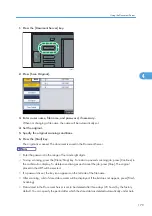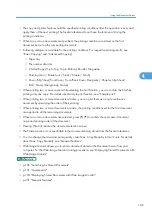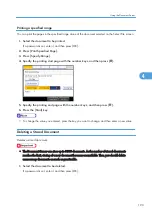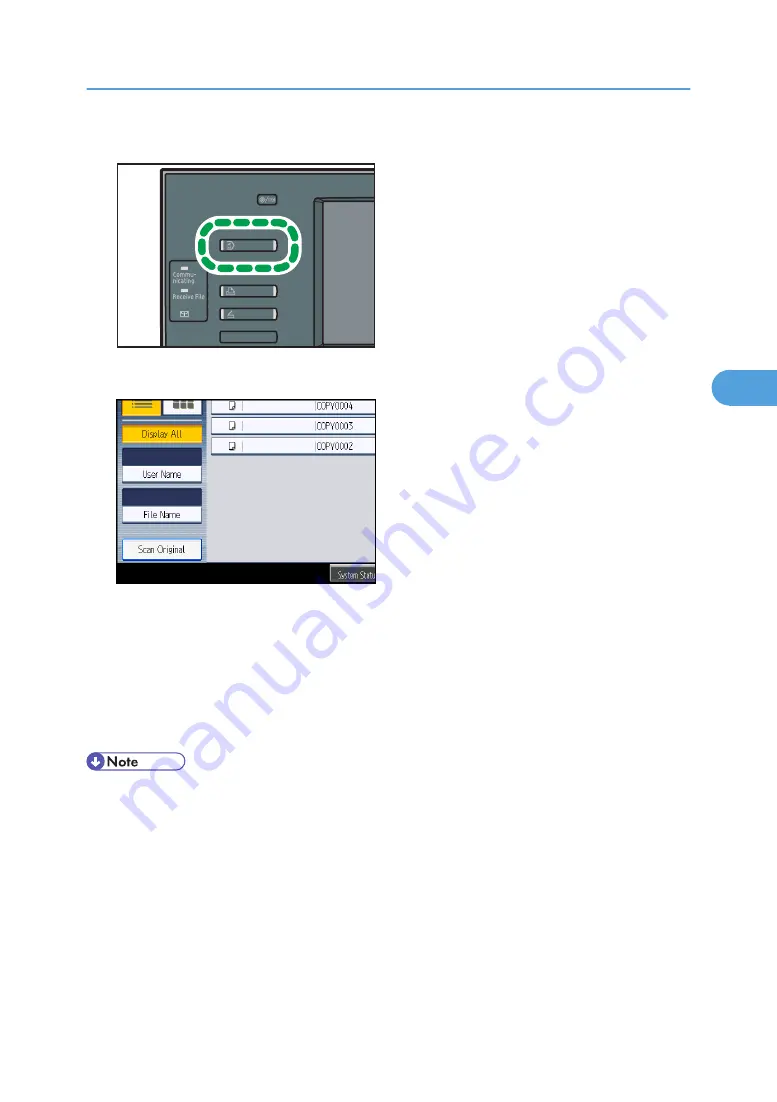
1.
Press the [Document Server] key.
CHF022
2.
Press [Scan Original].
3.
Enter a user name, file name, and password, if necessary.
When not changing a file name, the name will be automatically set.
4.
Set the original.
5.
Specify the original scanning conditions.
6.
Press the [Start] key.
The original is scanned. The document is saved in the Document Server.
• Enter the password in the range of four and eight digits.
• To stop scanning, press the [Clear/Stop] key. To restart a paused scanning job, press [Continue] in
the confirmation display. To delete saved images and cancel the job, press [Stop]. The original
placed in the ADF will be ejected.
• If a password is set, the key icon appears on the left side of the file name.
• After scanning, a list of stored documents will be displayed. If the list does not appear, press [Finish
Scanning].
• Data stored in the Document Server is set to be deleted after three days (72 hours) by the factory
default. You can specify the period after which the stored data is deleted automatically under Auto
Using the Document Server
179
4
Summary of Contents for Aficio MP 2352
Page 2: ......
Page 34: ...1 Placing Originals 32 1 ...
Page 85: ...CHF012 1 2 2 3 3 Booklet finisher Finishing 83 2 ...
Page 106: ...2 Basic Copying 104 2 ...
Page 113: ... p 201 General Features Selecting the Original Type 111 3 ...
Page 174: ...3 Advanced Copying 172 3 ...
Page 200: ...4 Document Server 198 4 ...
Page 228: ...6 Appendix 226 6 ...
Page 233: ...MEMO 231 ...
Page 234: ...MEMO 232 EN US D120 7512 ...
Page 235: ......
Page 236: ...EN US D120 7512 2011 ...