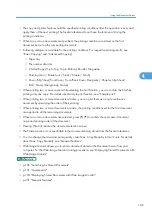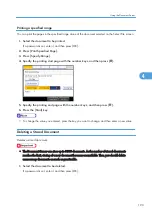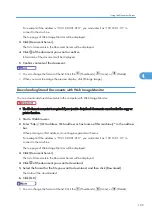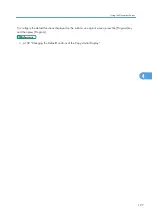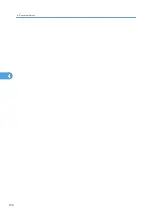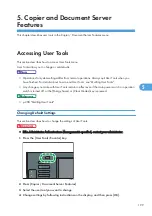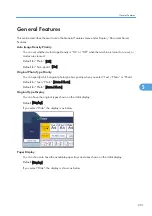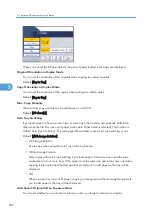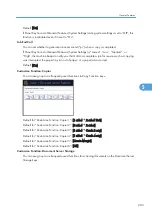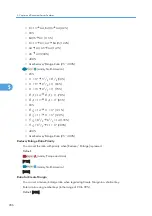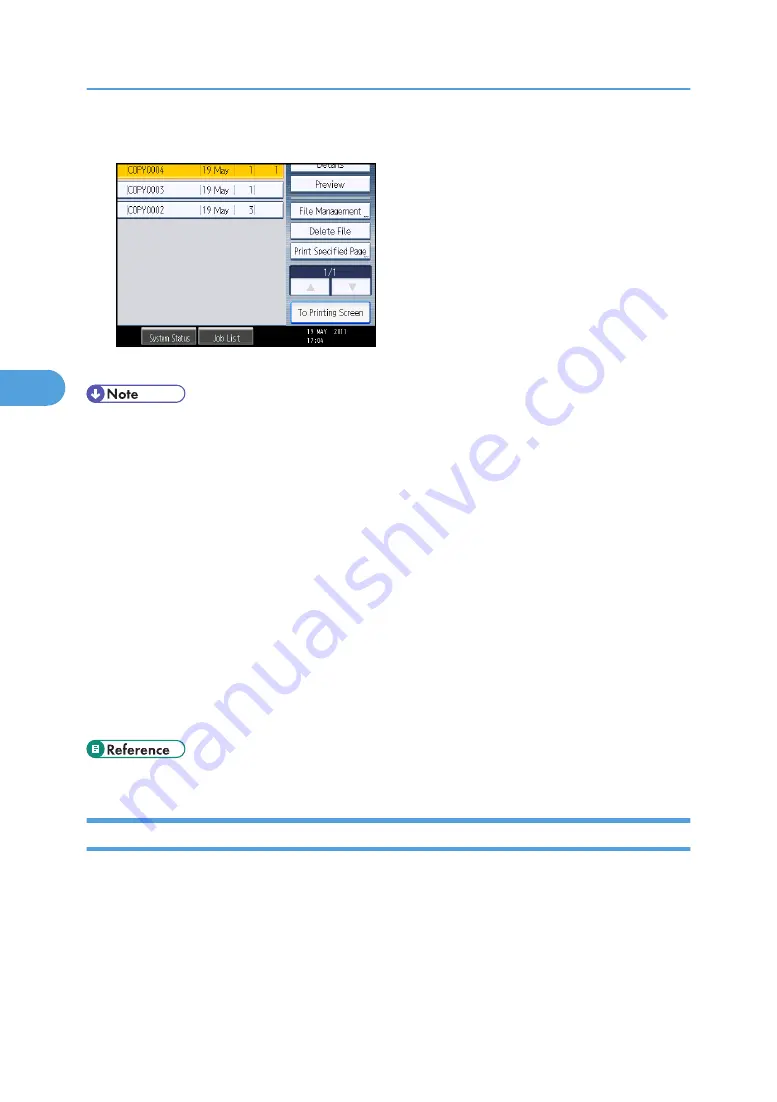
2.
Press [Delete File].
3.
Press [Yes].
• You can delete all documents stored in the Document Server under Delete All Files in Document
Server in User Tools. For details about Delete All Files in Document Server, see “System Settings”,
Network and System Settings Reference.
• It is also possible to select two or more documents and delete them.
• You can search the target document using [File Name] or [User Name] situated in the left side of
the screen.
• You can sort the documents by user name, file name, or creation date. Press the item to be used for
the sorting on the top of the list.
• When you could not identify the target document from the document name, print the first page
alone of the document in order to confirm the print results.
• To cancel the selection, press the selected (highlighted) key.
• Web Image Monitor allows you to delete a document stored in the Document Server from your
computer. For details about how to start Web Image Monitor, see “Displaying Stored Documents
with Web Image Monitor”.
• p.194 "Displaying Stored Documents with Web Image Monitor"
Displaying Stored Documents with Web Image Monitor
You can display stored documents in the Document Server on the computer screen with Web Image
Monitor.
1.
Start a Web browser.
2.
Enter “http://(IPv4 address, IPv6 address or host name of this machine)/” in the address
bar.
When entering an IPv4 address, do not begin segments with zeros.
4. Document Server
194
4
Summary of Contents for Aficio MP 2352
Page 2: ......
Page 34: ...1 Placing Originals 32 1 ...
Page 85: ...CHF012 1 2 2 3 3 Booklet finisher Finishing 83 2 ...
Page 106: ...2 Basic Copying 104 2 ...
Page 113: ... p 201 General Features Selecting the Original Type 111 3 ...
Page 174: ...3 Advanced Copying 172 3 ...
Page 200: ...4 Document Server 198 4 ...
Page 228: ...6 Appendix 226 6 ...
Page 233: ...MEMO 231 ...
Page 234: ...MEMO 232 EN US D120 7512 ...
Page 235: ......
Page 236: ...EN US D120 7512 2011 ...