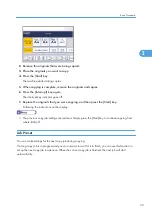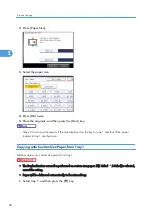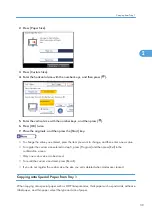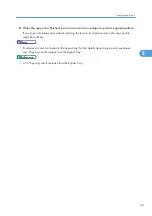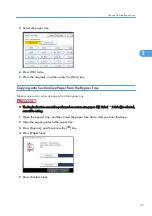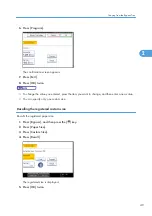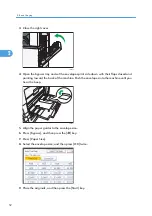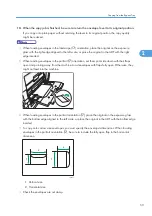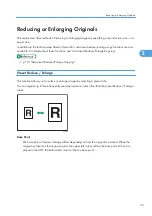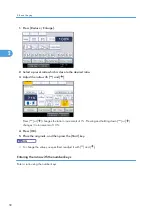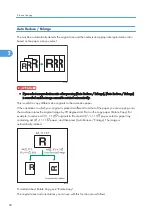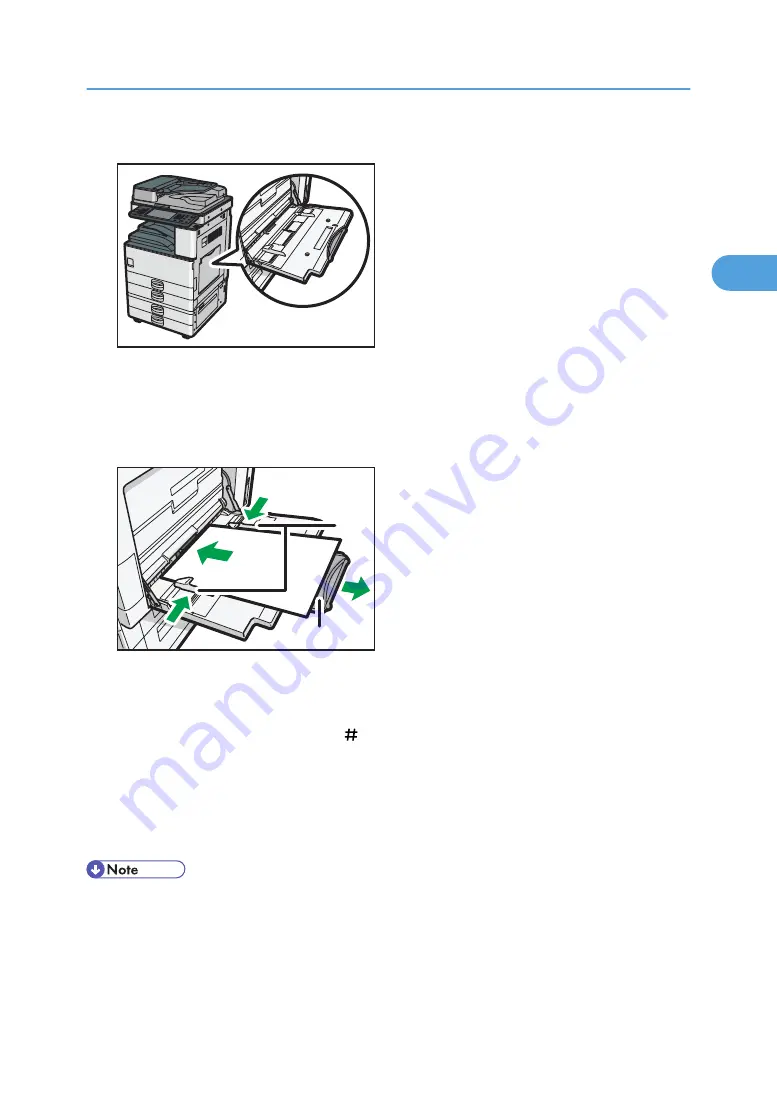
1.
Open the bypass tray.
CHF007
2.
Insert the paper face down until you hear the beep, and then align the paper guides to
the paper size.
If the guides are not flush against the paper, images might be skewed or paper misfeeds might
occur.
2
1
CHF008
1. Paper guides
2. Extender
3.
Press [Bypass], and then press the [ ] key.
4.
Select the size and type of the paper.
5.
Press [OK].
6.
Place the originals, and then press the [Start] key.
7.
When the copy job is finished, press the [Clear Modes] key to clear the settings.
• Certain types of paper might not be detected properly when placed on the bypass tray. If this
happens, remove the paper and place it on the bypass tray again.
• Load only as much paper as can be held between the guides on the bypass tray. Overloading the
bypass tray can result in misfeeds and skewed images.
• The following paper sizes can be selected as the standard sizes:
Copying from the Bypass Tray
45
2
Summary of Contents for Aficio MP 2352
Page 2: ......
Page 34: ...1 Placing Originals 32 1 ...
Page 85: ...CHF012 1 2 2 3 3 Booklet finisher Finishing 83 2 ...
Page 106: ...2 Basic Copying 104 2 ...
Page 113: ... p 201 General Features Selecting the Original Type 111 3 ...
Page 174: ...3 Advanced Copying 172 3 ...
Page 200: ...4 Document Server 198 4 ...
Page 228: ...6 Appendix 226 6 ...
Page 233: ...MEMO 231 ...
Page 234: ...MEMO 232 EN US D120 7512 ...
Page 235: ......
Page 236: ...EN US D120 7512 2011 ...