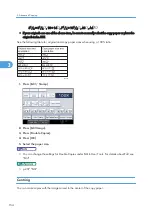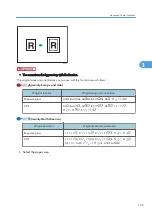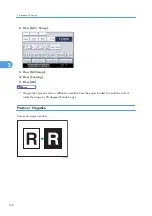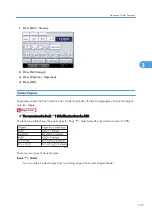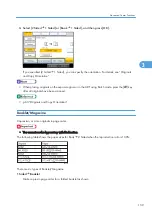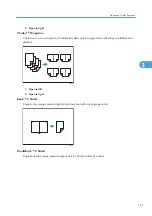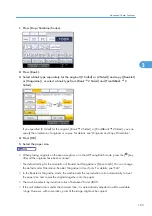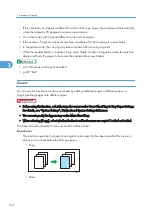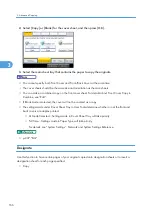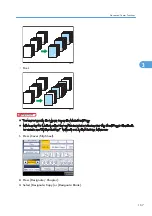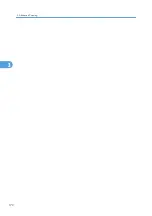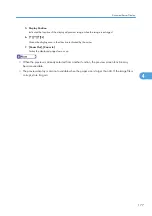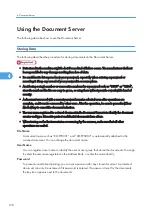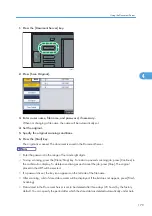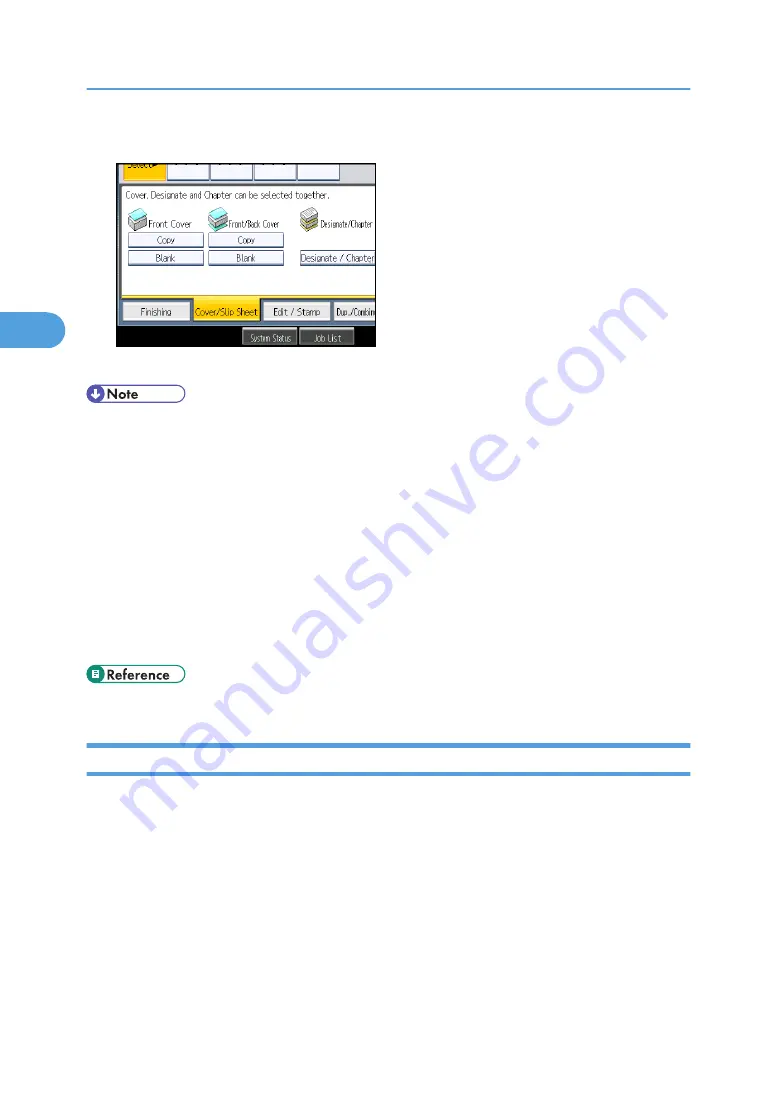
2.
Select [Copy] or [Blank] for the cover sheet, and then press [OK].
3.
Select the main sheet tray that contains the paper to copy the originals.
• You cannot specify both Front Cover and Front/Back Cover at the same time.
• The cover sheets should be the same size and orientation as the main sheets.
• You can make a combined copy on the front cover sheet. For details about Front Cover Copy in
Combine, see “Edit”.
• If Blank mode is selected, the cover will not be counted as a copy.
• The settings made under Cover Sheet Tray in User Tools determine whether or not the front and
back covers are duplex printed.
• At Mode Selected... Settings made in Cover Sheet Tray will take priority.
• Full Time... Settings made in Paper Type will take priority.
For details, see “System Settings”, Network and System Settings Reference.
Designate
Use this function to have certain pages of your original copied onto designation sheets or to insert a
designation sheet for each page specified.
• Copy
3. Advanced Copying
166
3
Summary of Contents for Aficio MP 2352
Page 2: ......
Page 34: ...1 Placing Originals 32 1 ...
Page 85: ...CHF012 1 2 2 3 3 Booklet finisher Finishing 83 2 ...
Page 106: ...2 Basic Copying 104 2 ...
Page 113: ... p 201 General Features Selecting the Original Type 111 3 ...
Page 174: ...3 Advanced Copying 172 3 ...
Page 200: ...4 Document Server 198 4 ...
Page 228: ...6 Appendix 226 6 ...
Page 233: ...MEMO 231 ...
Page 234: ...MEMO 232 EN US D120 7512 ...
Page 235: ......
Page 236: ...EN US D120 7512 2011 ...