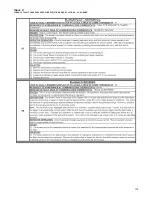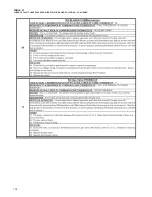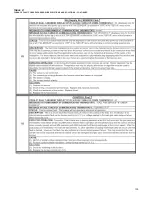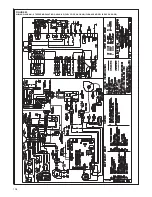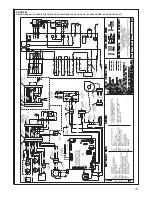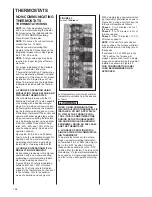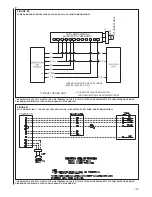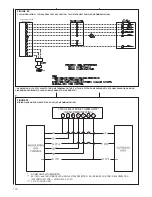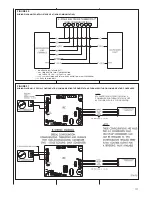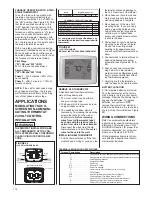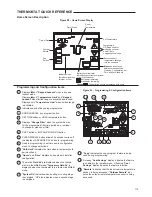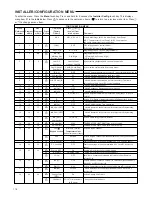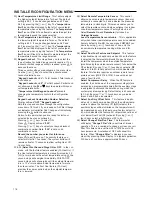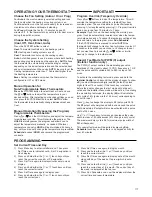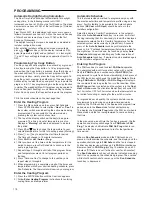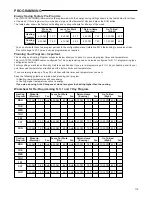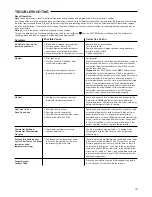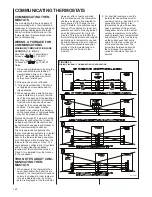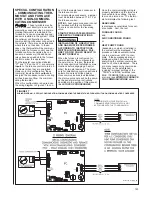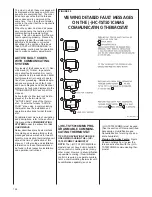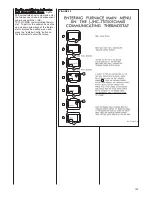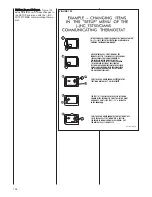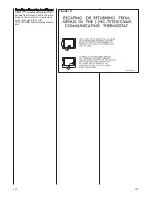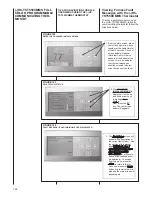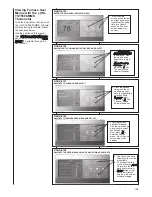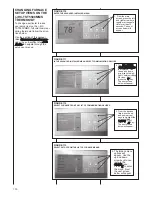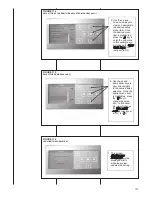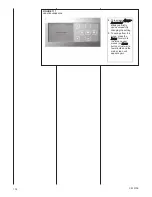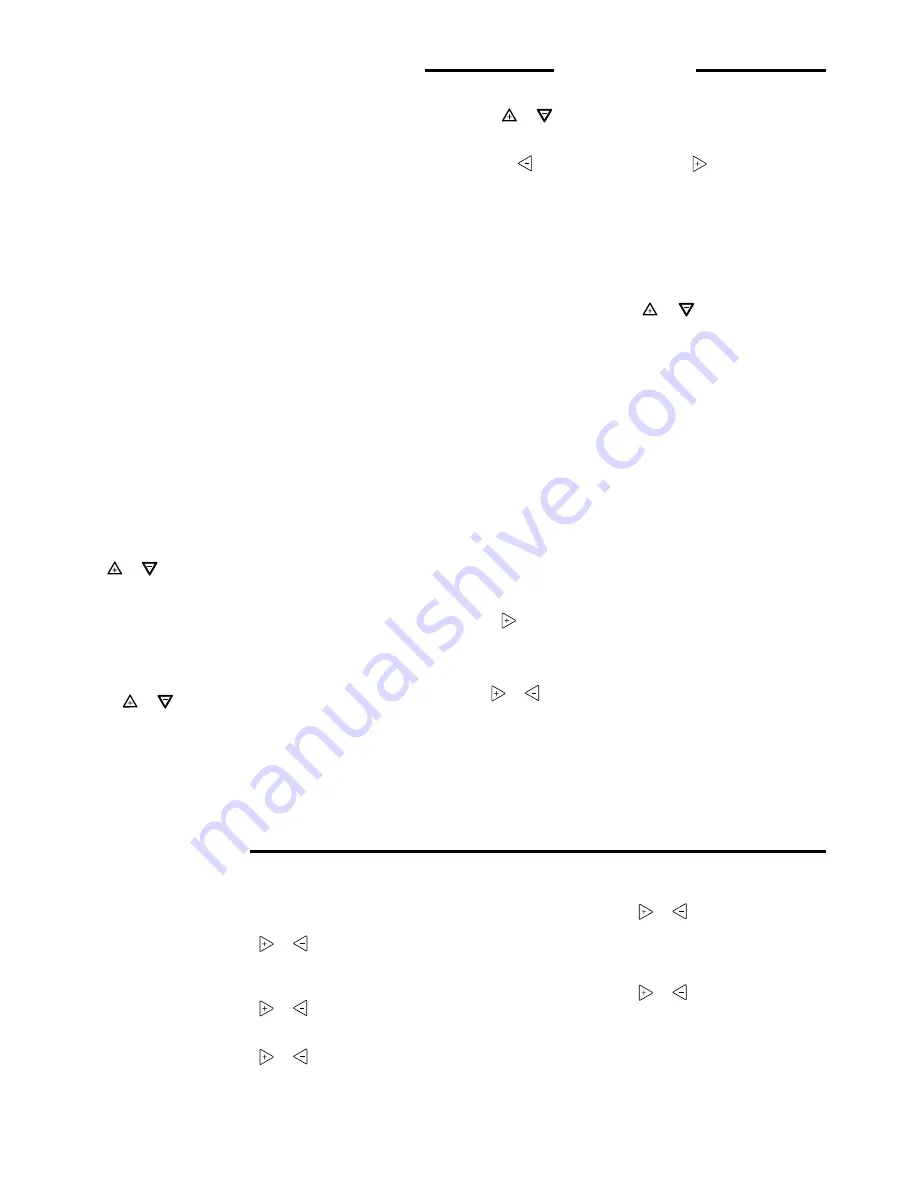
117
54
OPERATING YOUR THERMOSTAT
Choose the Fan Setting (Auto or On or Prog)
Fan
Auto
is the most commonly selected setting and runs
the fan only when the heating or cooling system is on.
Fan
On
selection runs the fan continuously for increased air
circulation or to allow additional air cleaning.
Fan
Prog
will cycle the fan for -10 minutes on and 20
minutes off if the thermostat has not called for heat or cool
during the past 60 minutes.
Choose the System Setting
(Cool, Off, Heat, Emer, Auto)
Press the SYSTEM button to select:
Heat
: Thermostat controls only the heating system.
Off
: Heating and Cooling systems are off.
Cool
: Thermostat controls only the cooling system.
Auto
: Auto Changeover is used in areas where both heating
and cooling may be required on the same day.
AUTO
allows
the thermostat to automatically select heating or cooling
depending on the indoor temperature and the selected heat
and cool temperatures. When using
AUTO
, be sure to set the
Cooling temperatures more than 1 Fahrenheit higher than
the heating temperature.
Emer
: Setting is available only when the thermostat is
configured in HP1 or HP2 mode.
Manual Operation for
Non-Programmable Mode Thermostats
Press
the SYSTEM button to select Heat or Cool and use
the
or
buttons to adjust the temperature to your
desired setting. After selecting your desired settings you can
also press the SYSTEM button to select
AUTO
to allow
the thermostat to automatically change between Heat and
Cool.
IMPORTANT!
PROGRAMMING
Set Current Time and Day
1) Press Menu key to enter installer menu. Then press
Set Time once to indicate hour & A or P designation in
clock display.
2) Press and hold either the
or
touch key until you
reach the correct hour and A or P designation.
3) Press Set Time again to display minutes only in clock
display.
4) Press and hold either the
or
touch keys until you
reach the correct minutes.
5) Press Set Time once again to display year.
6) Press and hold either the
or
touch key until you
reach the correct year.
Manual Operation (Bypassing the Program)
Programmable Thermostats
Press
or
and the HOLD button and adjust the tempera-
ture wherever you like. This will override the program. The
HOLD
feature bypasses the program and allows you to
adjust the temperature manually, as needed. Whatever
temperature you set in
HOLD
will be maintained 24 hours a
day, until you manually change the temperature or press
Run
Schedule
to cancel
HOLD
and resume the programmed
schedule.
Program Override (Temporary Override)
Press
or
buttons to adjust the temperature. This will
override the temperature setting for a (default) four hour
override period. The override period can be shortened by
pressing
or lengthened by pressing
. Program Override
period can range from 15 minutes to 7 days.
Example
: If you turn up the heat during the morning pro-
gram, it will be automatically lowered later, when the tempo-
rary hold period ends. To cancel the temporary setting at any
time and return to the program, press
Run Schedule
.
If the SYSTEM button is pressed to select
AUTO
the
thermostat will change to Heat or Cool, whichever ran last. If
it switches to heat but you want cool, or it changes to cool
but you want heat, press both
or
buttons simulta-
neously to change to the other mode.
7) Press Set Time once again to display month.
8) Press and hold either the
or
touch key until you
reach the correct month.
9) Press Set Time once again to display date of the month
along with day of the week at top row (which is auto-
matic).
10) Press and hold either the
or
touch key until you
reach the correct day of the month. The correct day of
the week is displayed at the top row.
11) Press Run Schedule once; now the display will show the
correct time and room temperature.
Special Test Mode for PWM (V) output
(Installer function only)
The PWM (V) output controls the modulating gas valve.
Amplitude of this signal is about 10 VDC, frequency is 1 HZ
and the pulse width is variable 350 to 950 in steps of 50
msec.
To activate the modulating test mode, press and hold the
Installer Config
touch key until the display changes to show
dC
(in actual temperature digits) and
05
(default) in clock
digits (at least 10 seconds). If the touch key is released
before the display changes the test mode will not be acti-
vated and the installer menu mode will be active. On entering
the modulating test mode, the display (
05
) will indicate the
duty cycle of 5% (pulse width of 50 msec) corresponding to
no call for heat.
Press
key to change the display to
35
(duty cycle 35%).
The
W
output will energize and within one second the pulse
width modulated
V
output will also be activated with a pulse
width of 350 msec.
Use
or
touch keys to increase or decrease the pulse
width in steps of 50 milliseconds (5% change in duty cycle).
The maximum duty cycle is 95% (maximum pulse width of
950 milliseconds).
This special test mode will be exited by pressing
Run
Schedule
touch key or when there is no keypad activity for
over 60 minutes.
Summary of Contents for RGFE
Page 92: ...92 TABLE 21 FURNACE FAULT CODES EXPANDED W DESCRIPTIONS AND SOLUTIONS CONTINUED ...
Page 93: ...93 TABLE 21 FURNACE FAULT CODES EXPANDED W DESCRIPTIONS AND SOLUTIONS CONTINUED ...
Page 94: ...94 TABLE 21 FURNACE FAULT CODES EXPANDED W DESCRIPTIONS AND SOLUTIONS CONTINUED ...
Page 95: ...95 TABLE 21 FURNACE FAULT CODES EXPANDED W DESCRIPTIONS AND SOLUTIONS CONTINUED ...
Page 96: ...96 TABLE 21 FURNACE FAULT CODES EXPANDED W DESCRIPTIONS AND SOLUTIONS CONTINUED ...
Page 97: ...97 TABLE 21 FURNACE FAULT CODES EXPANDED W DESCRIPTIONS AND SOLUTIONS CONTINUED ...
Page 98: ...98 TABLE 21 FURNACE FAULT CODES EXPANDED W DESCRIPTIONS AND SOLUTIONS CONTINUED ...
Page 99: ...99 TABLE 21 FURNACE FAULT CODES EXPANDED W DESCRIPTIONS AND SOLUTIONS CONTINUED ...
Page 102: ...102 TABLE 21 FURNACE FAULT CODES EXPANDED W DESCRIPTIONS AND SOLUTIONS CONTINUED ...
Page 103: ...103 TABLE 21 FURNACE FAULT CODES EXPANDED W DESCRIPTIONS AND SOLUTIONS CONTINUED ...
Page 104: ...104 TABLE 21 FURNACE FAULT CODES EXPANDED W DESCRIPTIONS AND SOLUTIONS CONTINUED ...
Page 105: ...105 TABLE 21 FURNACE FAULT CODES EXPANDED W DESCRIPTIONS AND SOLUTIONS CONTINUED ...