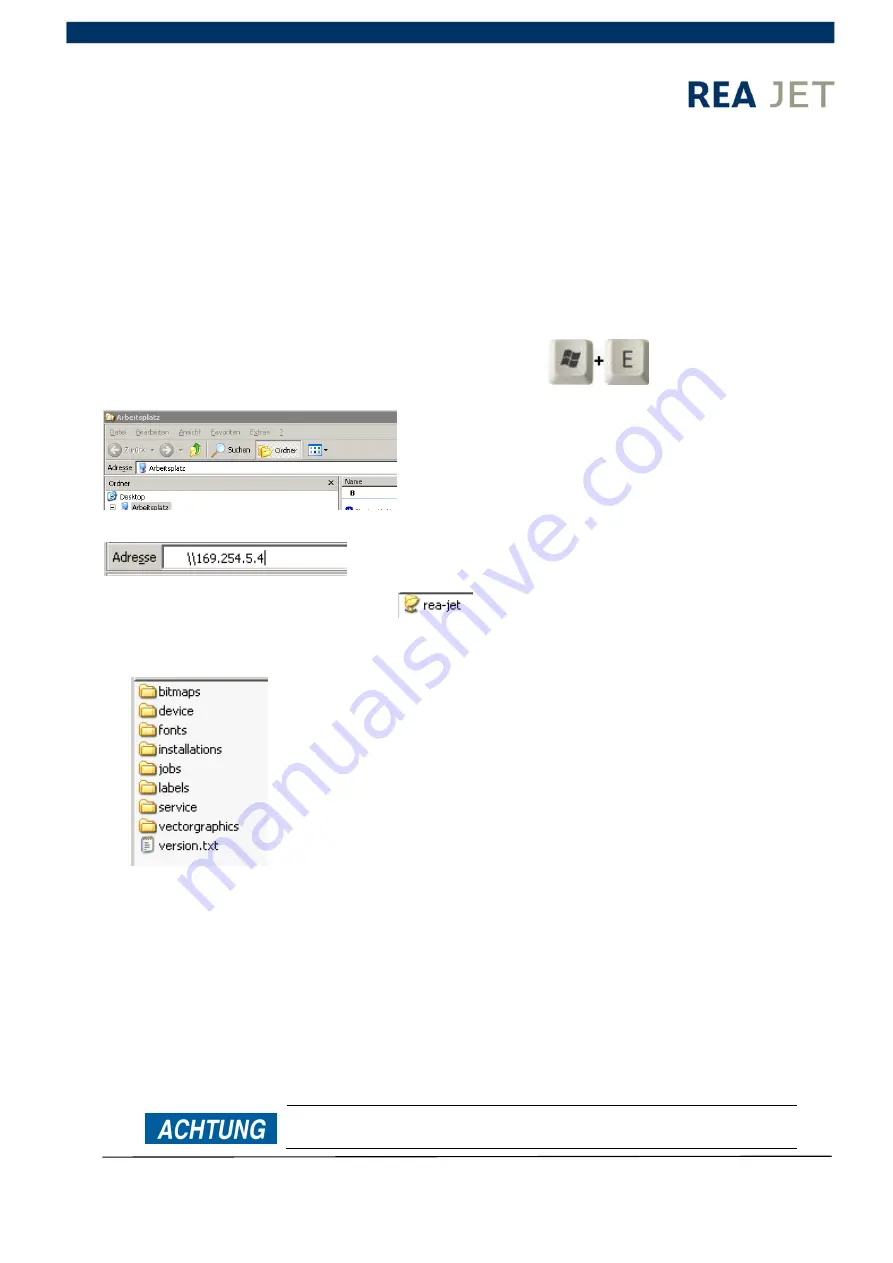
Instruction manual
Page 182 / 189
Copyright © REA Elektronik
REA JET HR
pro
2K / 4K
V 3.5x_001 28.05.2015
7 Delivery status of REA JET HR
7.1 data backup
Via the Ethernet port you can save all user files of REA JET HR
2K/4K in just a few steps.
Please proceed as follows:
1. Establish a network connection between the marking system and your PC. Please note that
the IP addresses of the devices are in the same network.
2. The IP address of the marking system can be found in the Info menu.
3. Open the Explorer with the Windows E
4. The Explorer opens
5. In the address bar enter \\ and the IP address of the marking system.
6. Copy the rea-jet directory to a secure location. (If Windows refuses access, do not enter a
user name or password, merely press OK and access will be granted.)
The rea-jet directory contains the following folders:
7.2 Factory settings
When executing the factory settings function, the control device can be returned to the condition it
was in at delivery. A reset like this can be helpful/necessary e.g. when installing the marking
system on a new line.
When executing the function 'Factory settings' all interface
settings and all user data will be deleted. This includes:






















